In this tutorial, you will learn how to:
• Set a security lock
• Change lock type
• Change lock screen timeout
• Lock the device
• Log in using the security lock
Set a security lock
1. From the clock screen, press the Home button then select the  Settings app.
Settings app.
2. Scroll and select the Security and privacy, then scroll to and select Lock.
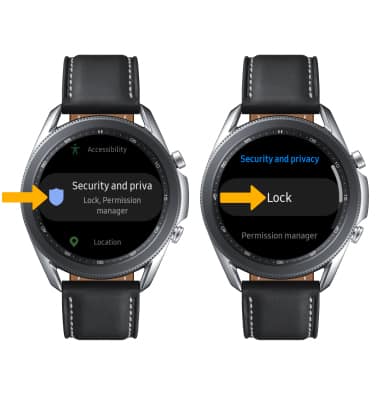
3. Select Type. Select the desired screen lock.
Note: For this demonstration, PIN was selected.
Note: For this demonstration, PIN was selected.

4. Enter the desired 4 digit PIN, then re-enter the 4 digit PIN to set secure lock.

Change lock type
From the lock screen, select Type then select the desired screen lock type and follow prompts to complete set up.
Change screen timeout
1. From the Settings screen, scroll to and select Display.

2. Select Screen timeout, then select the desired screen timeout.

Lock and unlock device

• LOG IN USING SECURITY LOGIN: Press the Home button located on the right side of the device twice, enter your security code to unlock the device.
• LOCK DEVICE: Cover your device with the palm of your hand.
