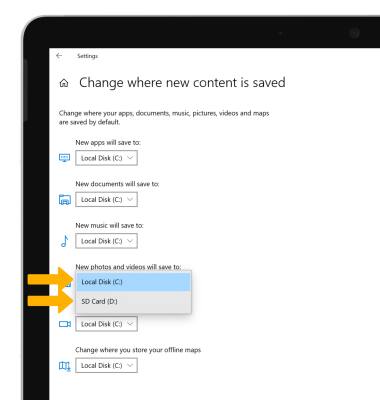In this tutorial, you will learn how to:
• Access photos and videos
• Set storage location
Access photos and videos
From the home screen, select the Start icon then scroll to and select the Photos app.
Note: Alternately, select the File Manager app in the taskbar > Pictures tab > Camera Roll folder.
File Manager app in the taskbar > Pictures tab > Camera Roll folder.
Note: Alternately, select the
 File Manager app in the taskbar > Pictures tab > Camera Roll folder.
File Manager app in the taskbar > Pictures tab > Camera Roll folder.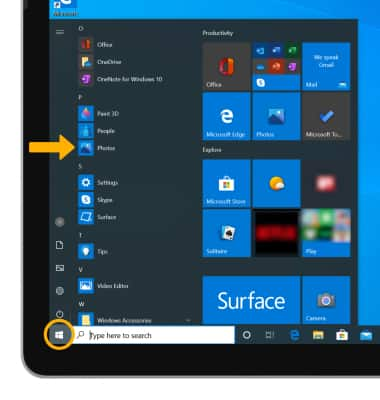
Set storage location
1. From the home screen, select the Start icon then select the Settings icon.


2. Select System.
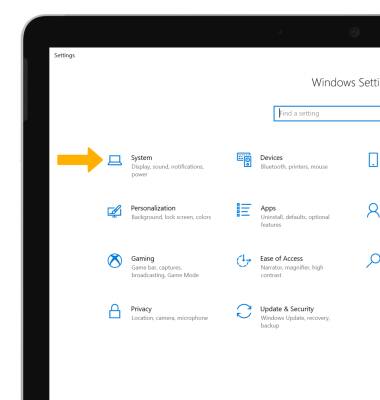
3. Select the Storage tab, then select Change where new content is saved.
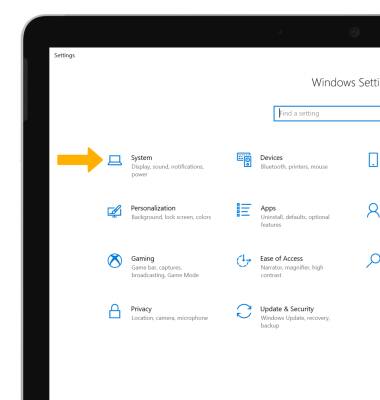
3. Select the Storage tab, then select Change where new content is saved.
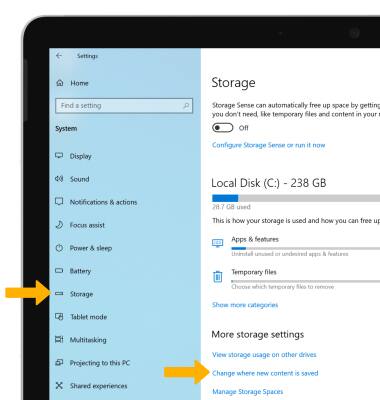
4. Select the New photos and videos will save to drop-down icon.
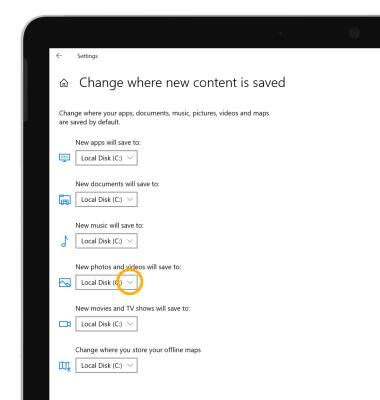
5. Select the desired save location.
Note: SD card is only available as a storage option if an SD card is installed.