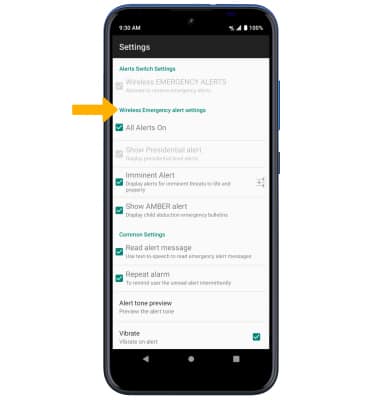In this tutorial, you will learn how to:
• Access messaging settings
• Access messaging settings options
• Enable/disable Emergency Alerts
Access messaging settings
1. From the home screen, select the
 Messaging app.
Messaging app.2. Select the
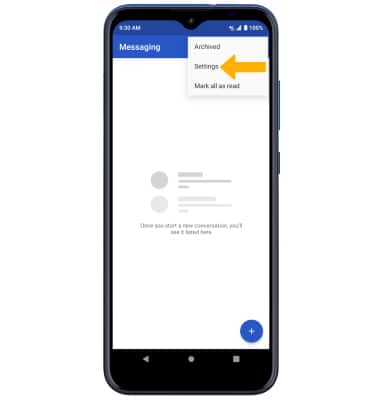
Access messaging settings options
Select the desired option to access the desired settings. Select Advanced to access Advanced message settings.
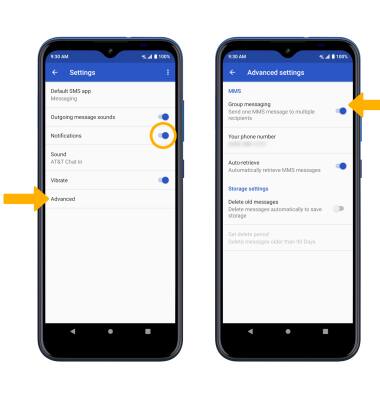
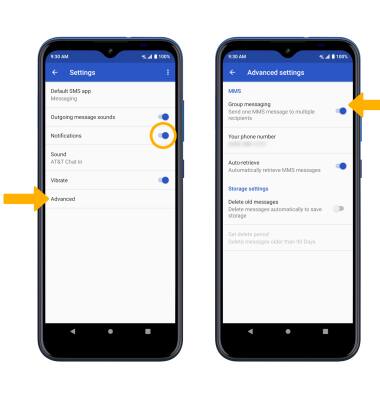
• EDIT MESSAGE NOTIFICATIONS: Select the Notifications switch.
• ACCESS SMS SETTINGS: From the Advanced settings screen, select the desired switches under MMS.
• ACCESS SMS SETTINGS: From the Advanced settings screen, select the desired switches under MMS.
Enable/disable Emergency Alerts
1. Swipe down from the Notification bar with two fingers, then select the  Settings icon.
Settings icon.
2. Select Network & internet > Advanced > Wireless Emergency Alerts.

3. Select the Menu icon, then select Settings.
Menu icon, then select Settings.
2. Select Network & internet > Advanced > Wireless Emergency Alerts.

3. Select the
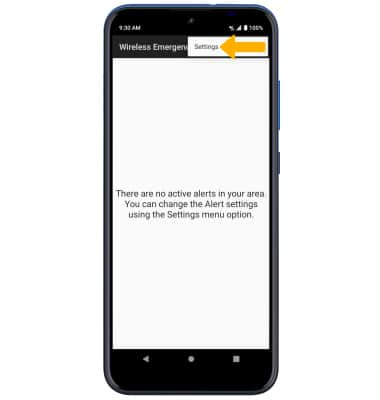
4. Select the desired checkboxes to enable or disable the desired alerts.
Note: Learn more about Wireless Emergency Alerts (WEA).
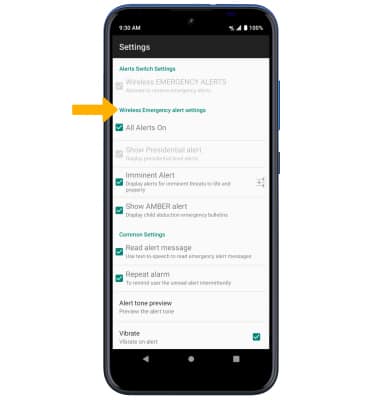
Note: Learn more about Wireless Emergency Alerts (WEA).