In this tutorial, you will learn how to:
• View battery usage
• Enable battery saver mode
• Turn off auto-sync
• Turn off auto-updates for apps
• Turn off unused services and activate Airplane mode
• Change display settings
Use the original charger and battery to maintain optimal battery performance over the life of your device. The battery comes partially charged. Battery life and charge cycles vary by use and settings.
View battery usage
1. Swipe down from the Notification bar twice, then select the ![]() Settings icon.
Settings icon.
2. Select Battery > Battery usage > Battery Usage information will be displayed.
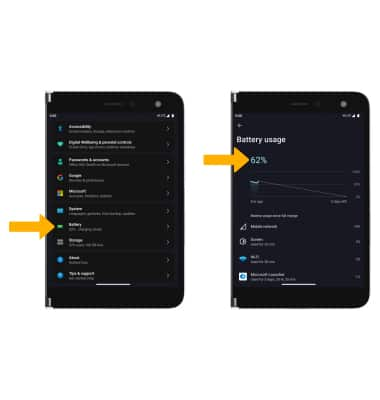
Enable battery saver mode
From the Battery screen, select Battery Saver then select the Use Battery Saver switch.
Note: Alternatively, swipe down from the Notification bar with two fingers then select the ![]() Battery Saver icon. To have the Battery saver feature turn on automatically, from the Battery Saver screen select Turn on automatically switch. Select and drag the Battery Saver slider to the desired battery percentage. Battery-smart features can help save your battery for what matters most. Seldom used apps go into App Standby to conserve battery.
Battery Saver icon. To have the Battery saver feature turn on automatically, from the Battery Saver screen select Turn on automatically switch. Select and drag the Battery Saver slider to the desired battery percentage. Battery-smart features can help save your battery for what matters most. Seldom used apps go into App Standby to conserve battery.
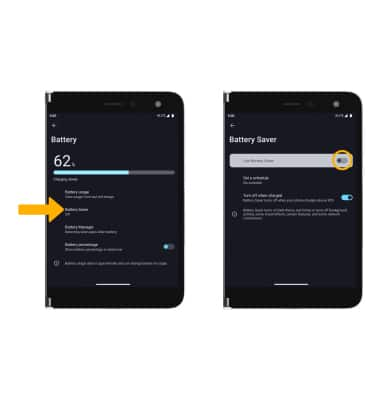
Turn off auto-sync
From the Settings screen, scroll to and select Passwords & accounts then scroll to and select the Automatically sync app data switch to place it in the off position.
Note: Select OK to confirm. Turn Auto-sync back on to allow apps to download new data like email, social media posts, etc.
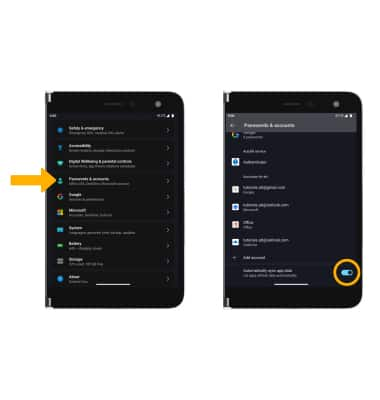
Turn off auto-updates for apps
From the home screen, select the  Play Store app > Account icon > select Settings > select Network Preferences > select Auto-update apps > Don't auto-update apps > DONE.
Play Store app > Account icon > select Settings > select Network Preferences > select Auto-update apps > Don't auto-update apps > DONE.
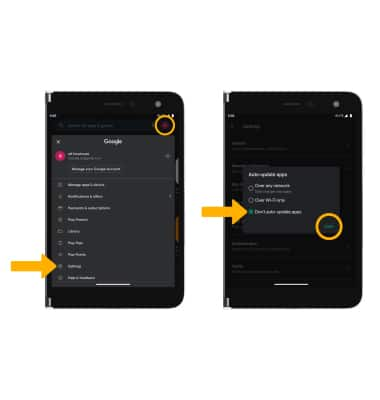
Turn off unused services and activate airplane mode
Swipe down from the Notification bar twice, then if enabled select Bluetooth and Wi-Fi to disable. If you are traveling and do not have access to mobile or Wi-Fi networks, swipe to and select Airplane mode to enable Airplane mode.
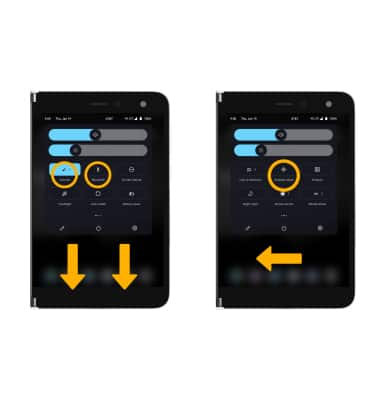
Change display settings
1. To extend battery life, turn off live wallpapers, set the screen to a lower brightness and decrease screen timeout. From the Settings screen, select Display.
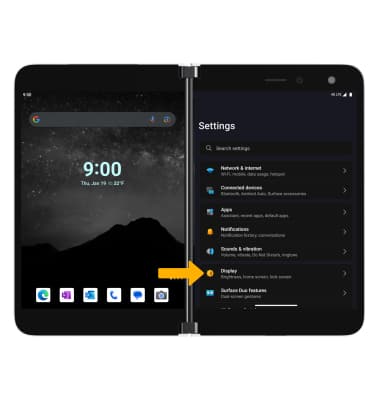
2. Adjust display settings as desired:
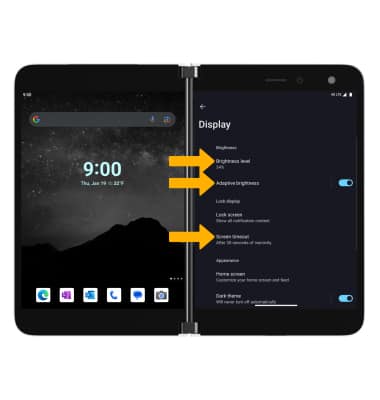
• LOWER SCREEN BRIGHTNESS: Select Brightness level, then select and drag the Brightness slider left to lower the screen brightness manually.
• DECREASE SCREEN TIMEOUT: Select Screen timeout, then select the desired option.
• TURN ON/OFF ADAPTIVE BRIGHTNESS: Scroll to and select Adaptive brightness, then select the Adaptive brightness switch to turn on or off.

