In this tutorial, you will learn how to:
• Add an app to the home screen
• Add/remove a folder from the home screen
• Edit display options
Add an app to the home screen
From the home screen, swipe up to access the Apps tray. Select and drag the desired app to the desired location on the home screen.
Note: To remove an app from the home sceen, hold the desired app and select Remove.
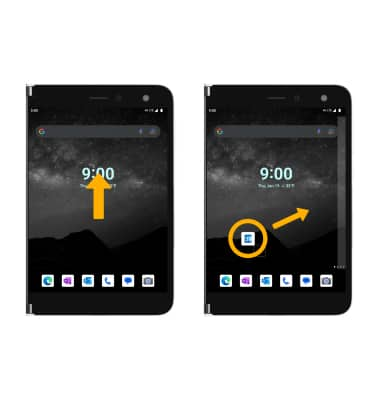
Add/remove a folder from the home screen
Select and drag the desired app over another app, then release. Select Folder to create a folder.
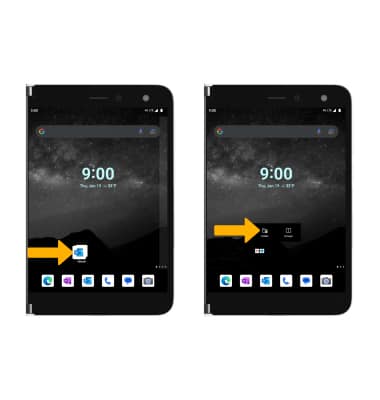
To delete a folder, select the folder, then remove all apps from it. The folder will automatically be deleted.

Display options
Select and hold an empty space on the home screen, then perform the following for the desired display option:
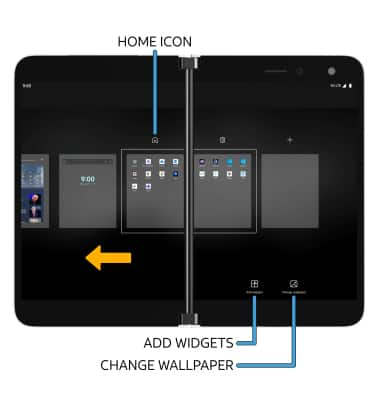
• SET DEFAULT HOME SCREEN PANEL: The default home panel will display Home page. To set a new home panel, swipe to and select the ![]() Home icon.
Home icon.
• ADD A WIDGET: Select Add widgets then select and drag the desired shortcut to the desired location.
• CHANGE WALLPAPER: Select Change wallpaper then navigate to and select the desired wallpaper.
Tips
You can also add, move, or remove home screen panels as desired. You can add a panel by dragging an app to an empty home screen, remove a panel by removing all apps from a home screen, and move a panel by selecting and dragging a panel to the desired location.
Live wallpapers can increase battery consumption. Visit the Optimize Battery Life tutorial for more information.

