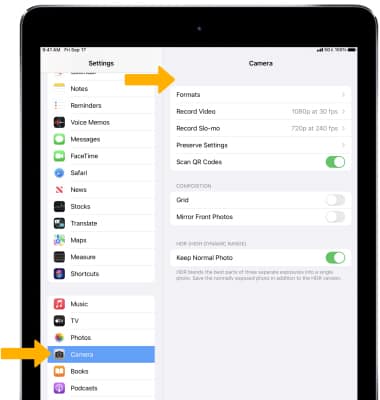In this tutorial, you will learn how to:
• Set a timer
• Turn the flash on or off
• Access camera modes
• Turn live photos on or off
• Adjust additional camera settings
Set a timer
From the Camera app, select the Timer icon then select the desired option.
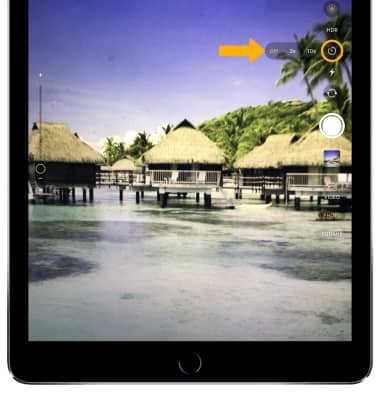
Turn the flash on or off
From the Camera app, select the Flash icon then select the desired option.
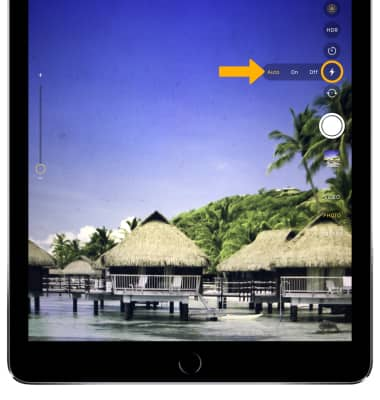
Access camera modes
Swipe up or down to switch camera modes, which include Time Lapse Video, Slo-mo Video, Video, Photo, Square, and Pano.
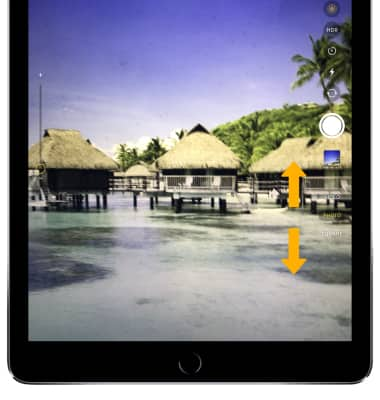
Turn live photos on or off
Live Photos is enabled by default. Live Photos record what happens 1.5 seconds before and after you take a picture. To enable or disable Live Photos, from the Camera app, select the  Live Photos icon.
Live Photos icon.
Note: Turn off live photos to save camera memory.
Adjust additional camera settings
1. From the home screen, select the ![]() Settings app.
Settings app.
2. Scroll to and select Camera, then adjust settings as desired.
Note: If you are you having trouble taking pictures or video on iPad, click here.