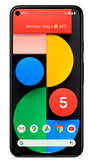In this tutorial, you will learn how to:
• Set a security lock
• Change lock type
• Change lock screen timeout
• Lock and unlock device
• Request your device be unlocked from the AT&T network
Set a security lock
2. Scroll to and select Security.
2. Select Pixel Imprint, then select the desired backup screen lock method and follow the prompts to complete set up.
3. Edit Lock screen notification settings as desired, then select Done.
Change lock type
Change lock screen timeout
1. From the Security screen, select the ![]() Settings icon next to Screen lock.
Settings icon next to Screen lock.
2. Select Lock after screen timeout, then select the desired timeout duration.![]()
Lock and unlock device
![]()
• LOG IN USING THE SECURITY LOCK: If using fingerprint unlock, place your finger on the fingerprint sensor located on the back of the device. To use your backup screen lock, from the lock screen, swipe up from the bottom of the screen then enter your backup screen lock.
• LOCK DEVICE: Press the Power/Lock button located on the right side of the device.