In this tutorial, you will learn how to:
• Access Wi-Fi through Quick settings
• Access Wi-Fi through settings
• Connect to a W-Fi network
• Forget a Wi-Fi network
• Connect to a hidden network
When connected to a Wi-Fi network, the ![]() Wi-Fi connected icon will be displayed in the Quick settings panel.
Wi-Fi connected icon will be displayed in the Quick settings panel.
Note: Data transmitted over a Wi-Fi network does not count toward your AT&T data plan, and will not be billed. When using the AT&T network, data rates apply.
Access Wi-Fi through Quick settings
1. Click the Quick settings panel, then click the drop-down arrow next to the Network to show the network list.
Note: If you are connected to both Wi-Fi and a mobile network, this will appear as the ![]() Wi-Fi icon.
Wi-Fi icon.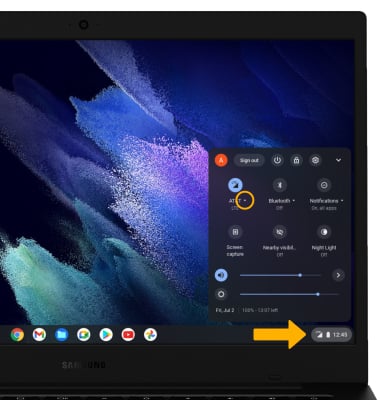
2. Click the Wi-Fi switch to enable or disable Wi-Fi.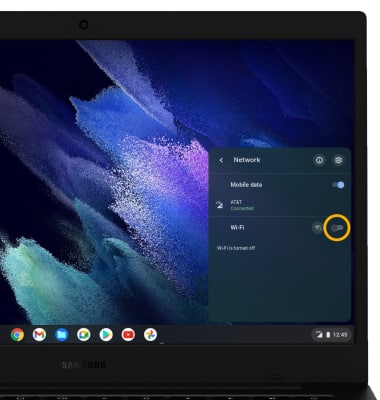
Access Wi-Fi through settings
1. From the home screen, click the Quick settings panel, then click the Settings icon.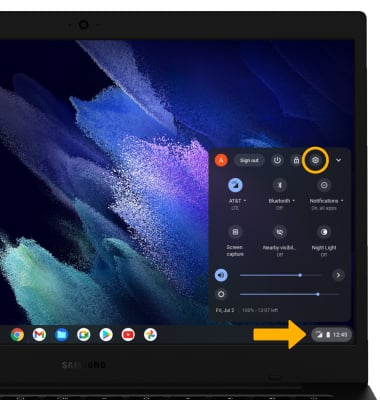
2. Click the Wi-Fi switch to enable or disable Wi-Fi.
Connect to a Wi-Fi network
1. From the settings screen, click the Wi-Fi switch to place it in the On position, then click Wi-Fi.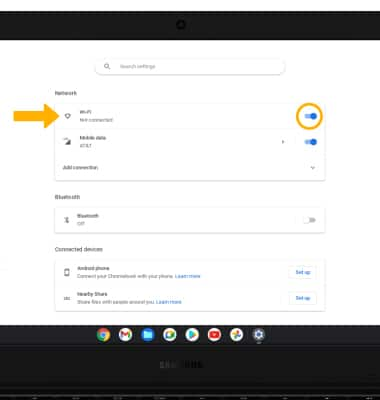
2. Click the desired Wi-Fi network.
Note: If connecting to a secure network, enter the Wi-Fi password then click Connect. Secure networks will display with a Lock icon. To connect to a Wi-Fi network from Quick settings, click the Quick settings panel > drop-down arrow next to the connected network > desired Wi-Fi network.
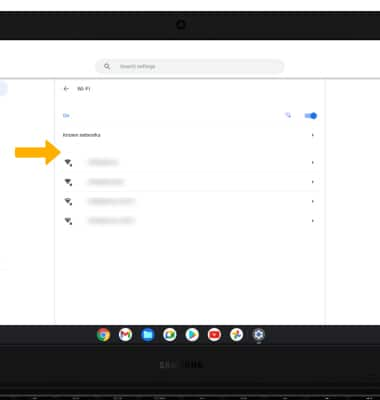
Forget a Wi-Fi network
1. From the Wi-Fi screen, click the desired network name.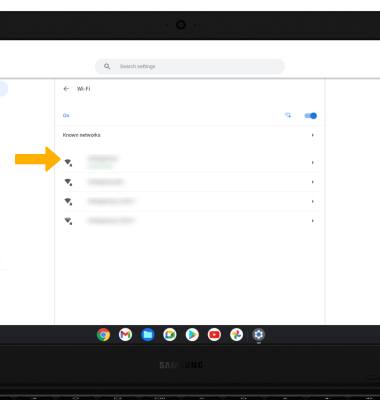
2. Click Forget.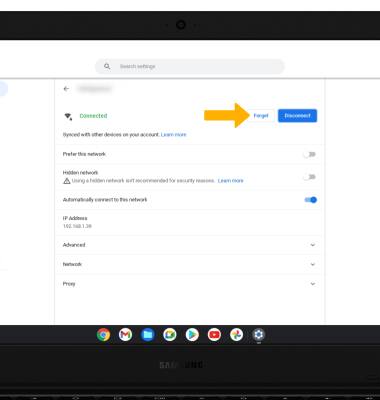
Connect to a hidden network
Note: When connecting to a hidden network, you will be prompted to enter the network SSID, security type, and password (if necessary) to continue. When finished click Connect.
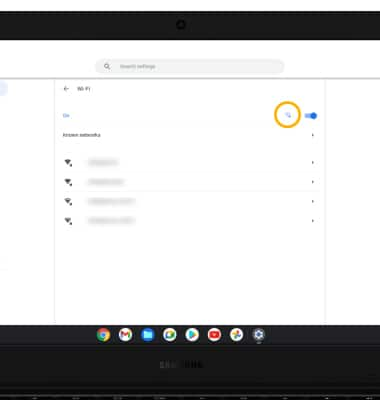
Tips
OPTIMIZE BATTERY LIFE: Turn Wi-Fi off when not in use. View Optimize Battery Life for more information.

