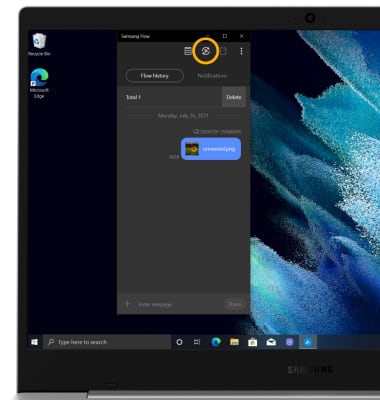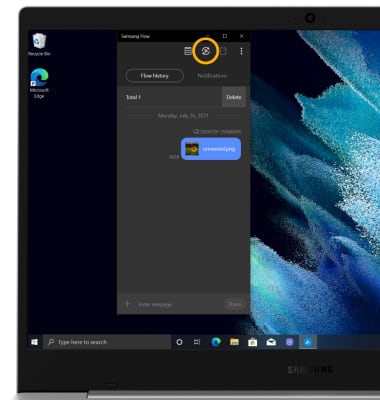In this tutorial, you will learn how to:
• Access Samsung Flow
• Set up Samsung Flow
• Use Samsung Flow
• Use Smart View
Access Samsung Flow
From the home screen, click the Start icon then scroll to and click the Samsung Flow app.
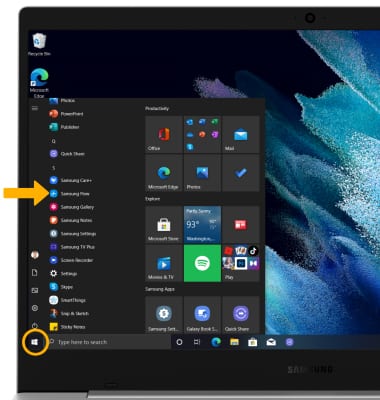
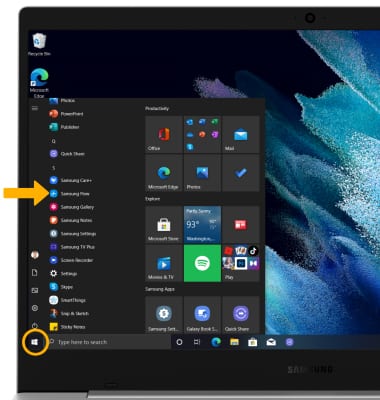
Set up Samsung Flow
1. From the Samsung Flow app, click Start.
Note: In order to set up Samsung Flow on your device, the Samsung Flow app must also be installed on the desired paired device as well. For more information, please see the Download Apps & Games tutorial.
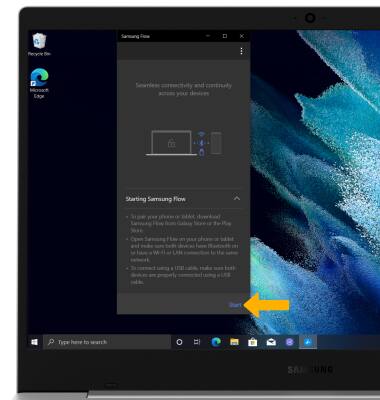
Note: In order to set up Samsung Flow on your device, the Samsung Flow app must also be installed on the desired paired device as well. For more information, please see the Download Apps & Games tutorial.
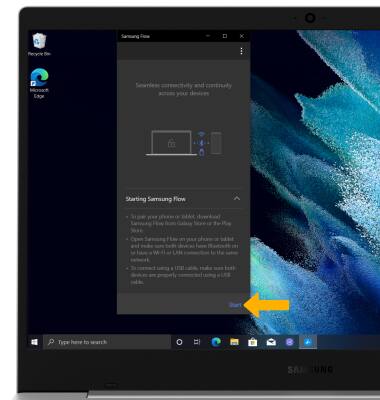
2. Click the desired device.
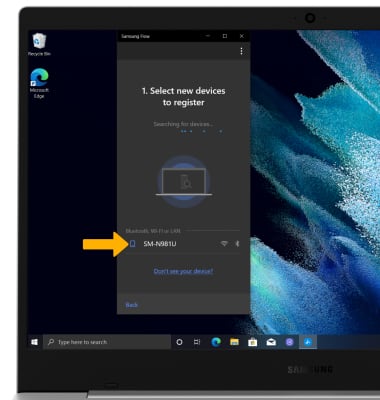
3. Click the desired connection method.
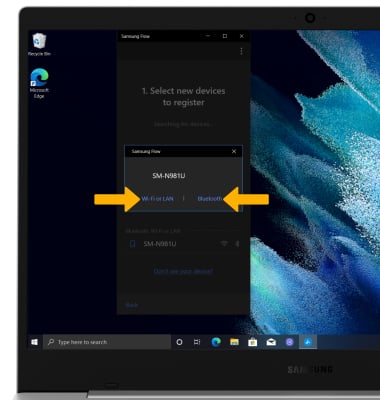
3. Confirm the passkey, then click OK.
Note: You will also need to select OK on the paired device to confirm the passkey.
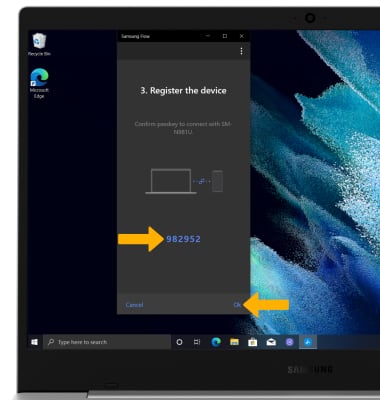
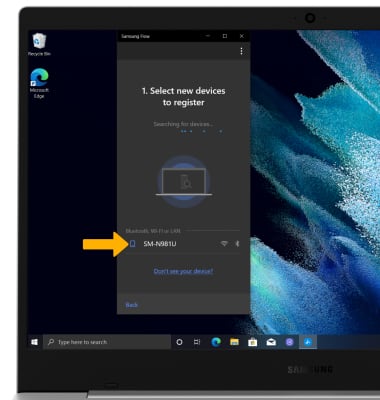
3. Click the desired connection method.
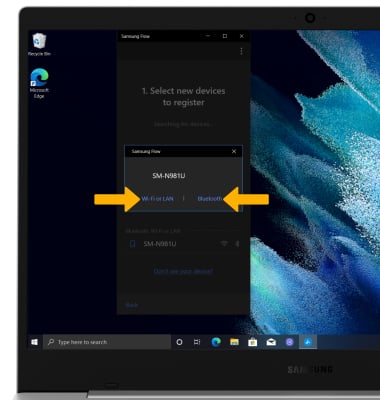
3. Confirm the passkey, then click OK.
Note: You will also need to select OK on the paired device to confirm the passkey.
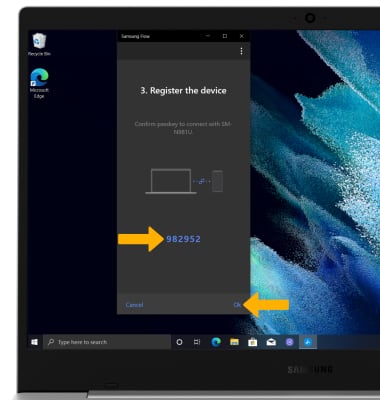
Use Samsung Flow
1. Select the Add icon.
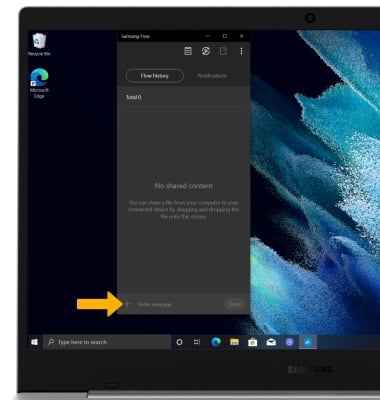
2. Navigate to and click the desired content, then select Open.
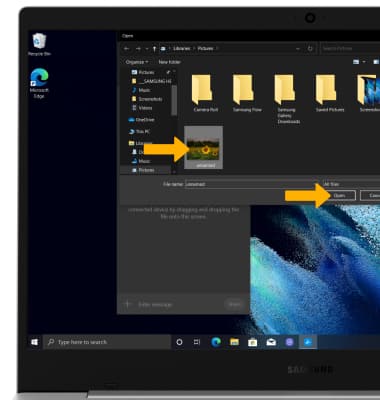
3. Content will be synchronized between devices.
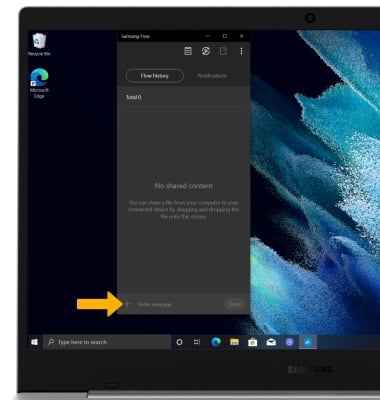
2. Navigate to and click the desired content, then select Open.
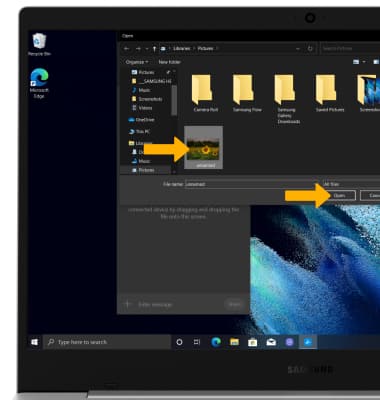
3. Content will be synchronized between devices.
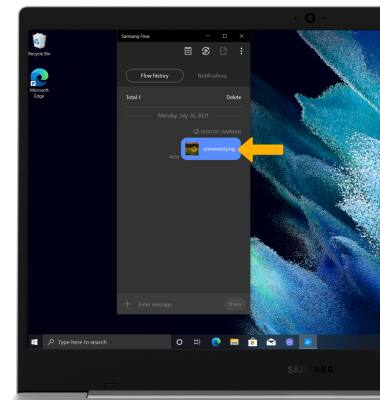
Use Smart View
Select the Smart View icon to interact directly with the paired device.