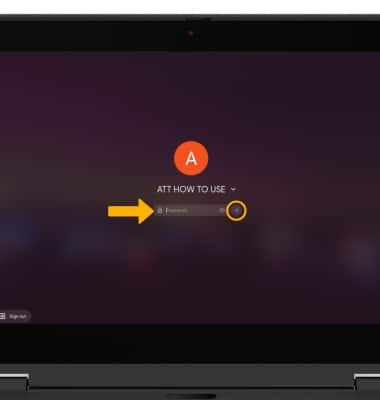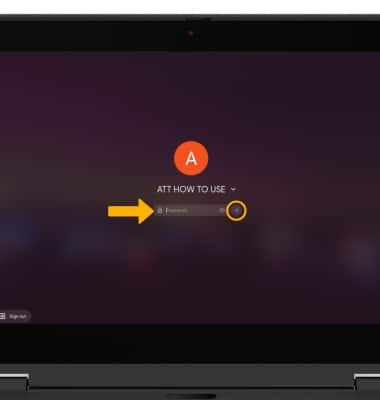In this tutorial, you will learn how to:
• Change lock type
• Change lock screen timeout
• Lock the device
• Log in using the security lock
• Change lock screen timeout
• Lock the device
• Log in using the security lock
Change lock type
1. When you setup your Samsung Galaxy Chromebook Go, the screen lock will be your Google account password by default. To change your screen lock, from the home screen screen, click the Quick settings panel then click the Settings icon.
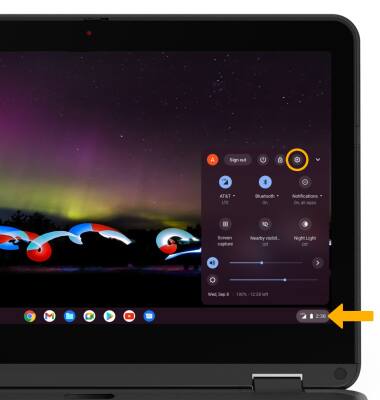
2. Click the Security and Privacy tab, then click Lock screen and sign-in.
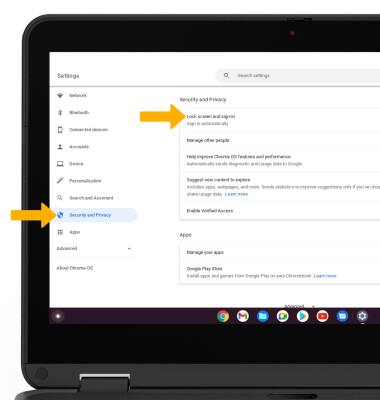
3. Enter your current password, then click Confirm.
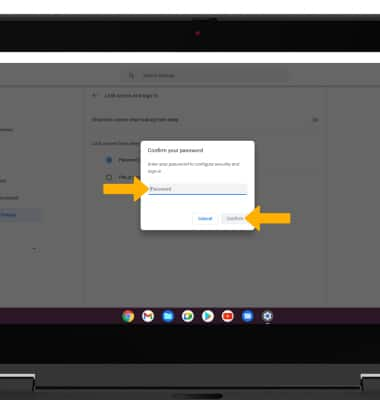
4. Click the desired lock screen option, then follow the prompts to complete set up.
Note: If you click PIN or password, click Set up PIN and follow the prompts to complete setup.
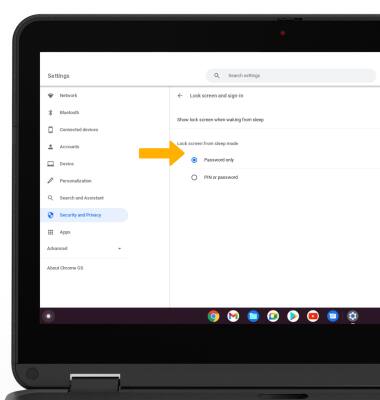
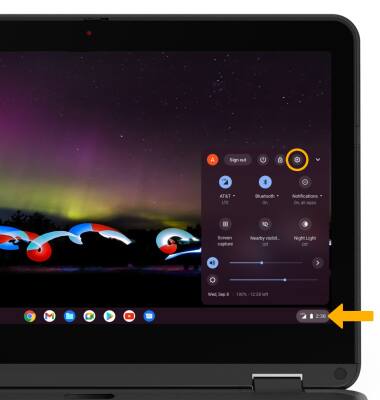
2. Click the Security and Privacy tab, then click Lock screen and sign-in.
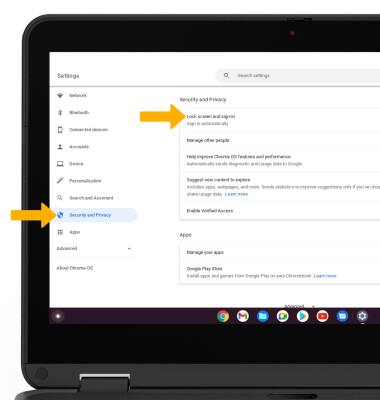
3. Enter your current password, then click Confirm.
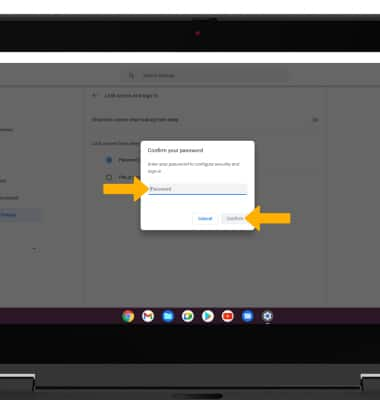
4. Click the desired lock screen option, then follow the prompts to complete set up.
Note: If you click PIN or password, click Set up PIN and follow the prompts to complete setup.
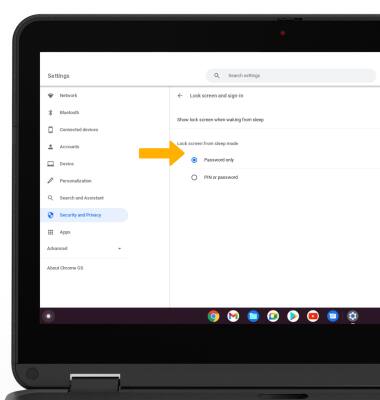
Lock the device
Click the Quick settings panel, then click the Lock icon.
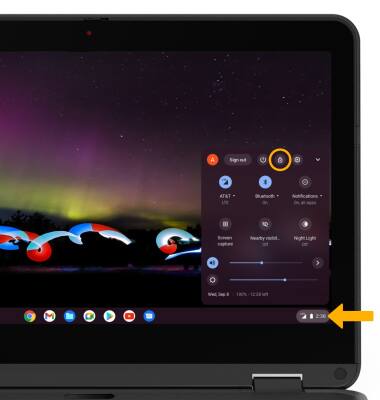
Log in using the security lock
Enter your current password or PIN, then click the arrow icon or press the Enter key on the keyboard.