1. When turning the device on for the first time or after a factory reset, you will be walked through a series of prompts to set up your device. Choose the desired language, then select START to continue.
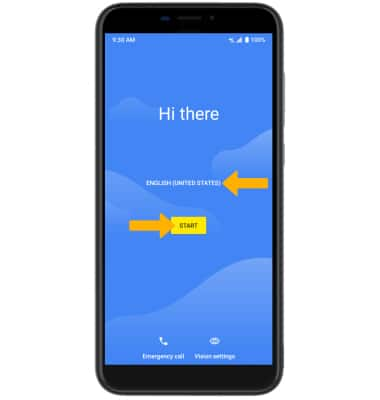
2. If you would like to connect to a Wi-Fi network, select the desired network name and follow the on-screen prompts. Select Use mobile network for setup to continue on your mobile network.
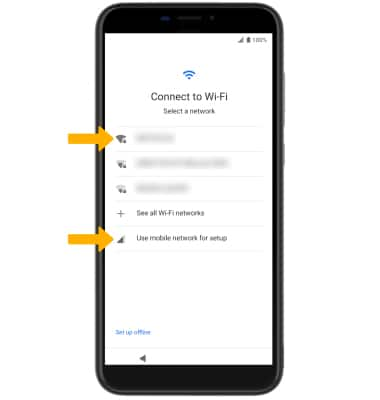
3. If you would like to restore data from your old device to your new device, select Next and follow the prompts. Select Don't copy to set up the device without restoring.
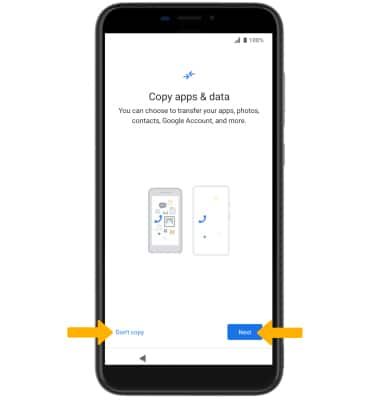
4. Logging into a Google account is required if you intend to use Google Services such as the Play Store, Gmail, Google Maps, and more. If you would like to add your Google account, enter your Email address or phone number then follow the prompts. If you do not have an account but would like to add one, select Create account. If you would like to continue without setting up an account, select Skip. Select Next to continue.
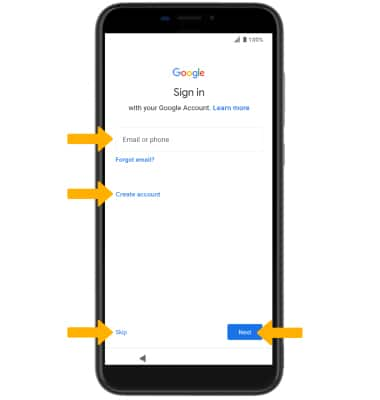
5. Review the Google Services prompt. Select I agree to continue setting up the device.
Note: This prompt will only appear if you added a Google account.
6. Review the Google services prompt, then select the desired switches. When finished, select Accept.
7. If you would like to set up a screen lock for security, enter the desired PIN then select Next. To secure your device using an alternate screen lock, select Screen lock options then select the desired option and follow the on-screen prompts to complete setup. To proceed without setting up a screen lock, select Skip.
Note: If you select Skip, review the prompt then select Skip again to continue without setting up a screen lock.
Note: If you select Skip, review the prompt then select Skip again to continue without setting up a screen lock.
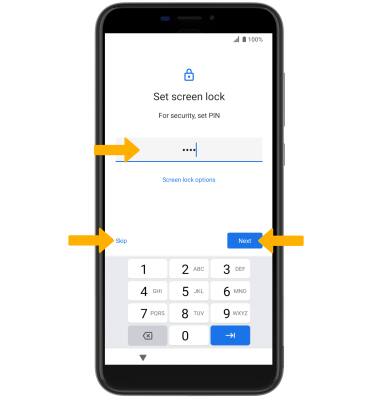
8. Review the Google Assistant prompt, then select the desired option.
9. If you would like to add another email account, change font size, change wallpaper or review additional apps, select the desired option and follow the on-screen prompts. To continue without making changes, select No thanks.
10. Review the AT&T Network Diagnostics prompt, then select Accept.
10. Review the AT&T Network Diagnostics prompt, then select Accept.
What's in the box?
• Charging block
• USB-C Cable
• Quick Start Guide
• Safety Information Guide
• SIM tool
• Safety Information Guide
• SIM tool
