In this tutorial, you will learn how to:
• Set a security lock
• Change lock type
• Change lock screen timeout
• Lock and unlock device
Set a security lock
1. Swipe down from the Notification bar with two fingers, then select the  Settings icon.
Settings icon.
2. Select Security, then select Screen lock.
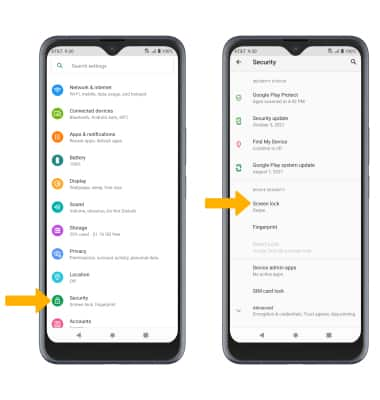
3. Select the desired screen lock method.
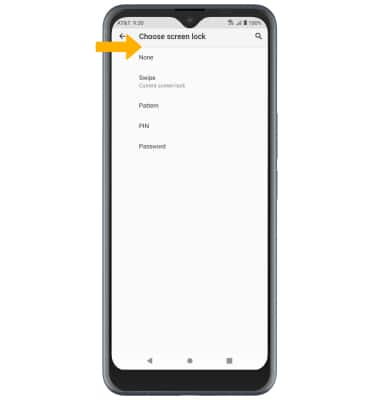
2. Select Security, then select Screen lock.
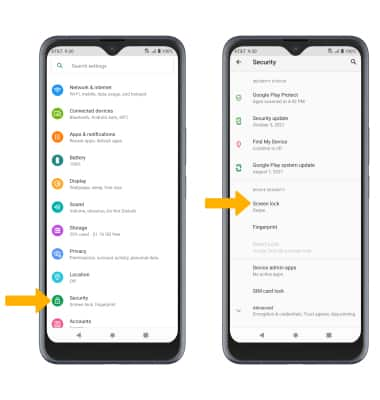
3. Select the desired screen lock method.
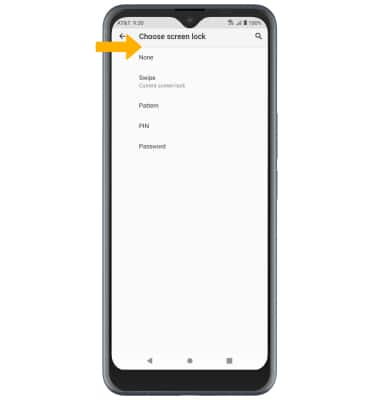
4. Enter the desired screen lock, then select Next. Enter the desired screen lock again, then select Confirm.
Note: For this demonstration, Pattern was selected. If you forget your Pattern lock, you will have to reset your device. Visit the Reset Device tutorial for alternate reset instructions.
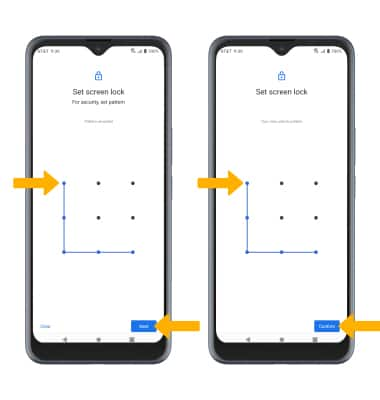
5. Edit Lock screen notification settings as desired, then select Done.
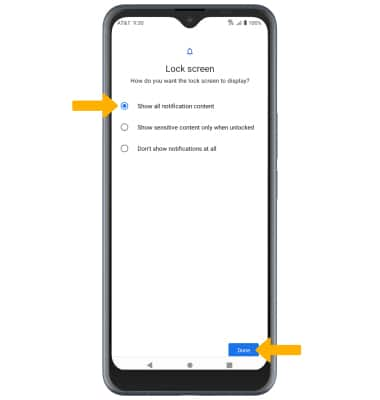
Change lock type
From the Security screen, select Screen lock > enter your current screen lock > select the new desired screen lock type and follow prompts to complete set up.
Change lock screen timeout
1. From the Security screen, select the ![]() Settings icon next to Screen lock.
Settings icon next to Screen lock.
2. Select Lock after screen timeout, then select the desired timeout duration.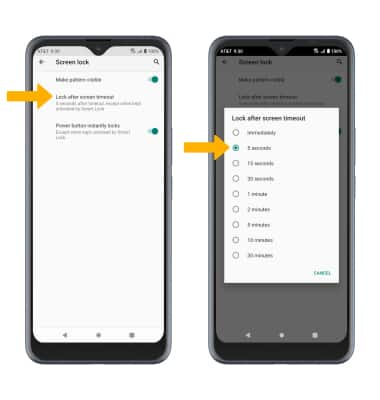
Lock and unlock device
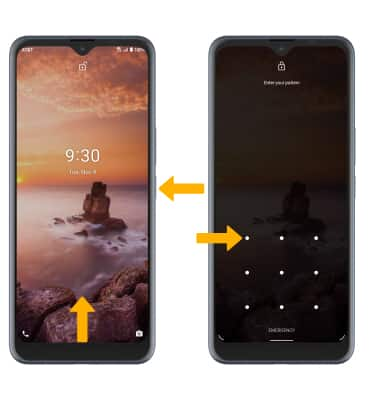
• LOG IN USING THE SECURITY LOCK: To unlock your device, press the Power/Lock button. Swipe up from the bottom of the screen, then enter your screen lock.
• LOCK DEVICE: Press the Power/Lock button located on the right side of the device.
