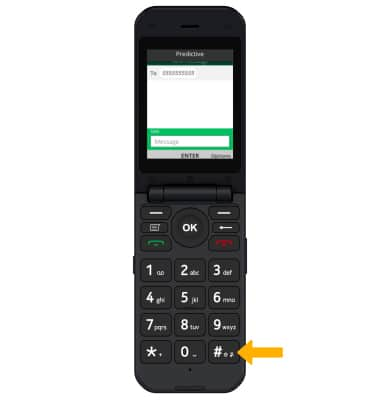In this tutorial, you will learn how to:
• Access keypad settings
• Access and use auto-complete suggestions
• Access text entry modes
Access keypad settings
1. From the home screen, press the OK key to access the Apps tray. Press the navigational buttons to highlight the Settings app, then press the OK key to select.
2. Press the left or right button to navigate to the Personalization tab. Press the down button to highlight Input methods, then press the OK key to select.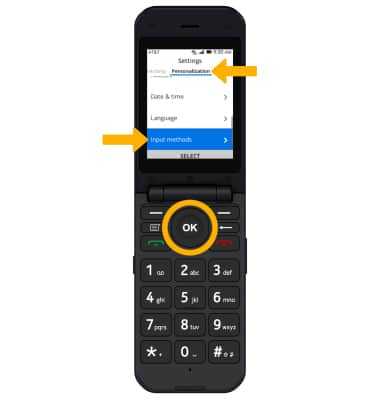
3. Press the up or down buttons to navigate to the desired text option, then press the OK key.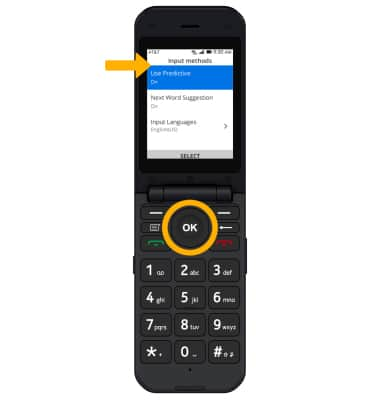
Access and use auto-complete suggestions
When typing a word, suggestions will appear below the typed text. To enable auto-complete suggestions, from Input method, ensure that Use Predictive is highlighted. Press the OK key to select. Press the up button to highlight On, then press the OK key to select.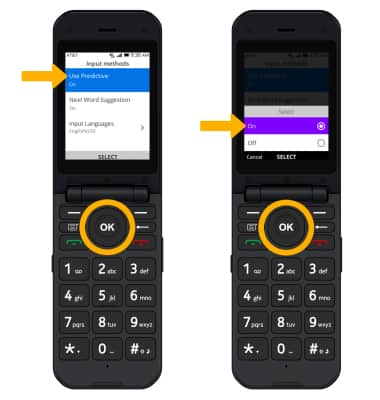
To use auto-complete suggestion, press the navigational buttons to highlight the desired word. Press the OK key to enter it into the text field.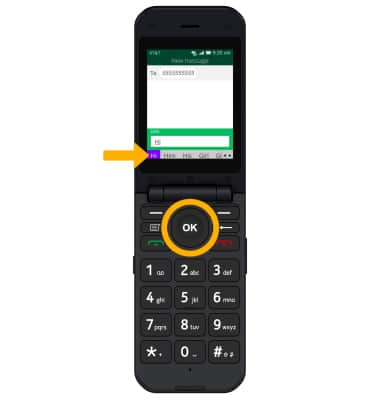
Access text entry modes