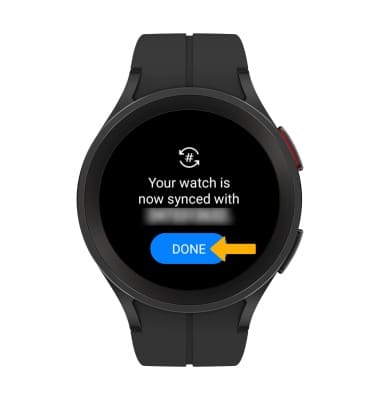1. Swipe up from the bottom of the clock screen to access the Apps tray, then scroll to and select the  Settings app.
Settings app.
Note: To set up NumberSync, you must first connect your watch to an AT&T Cellular Network and have the latest software version. For more information on connecting to the AT&T Cellular network, view the Device Setup tutorial.
2. Select Connections, then select AT&T NumberSync.
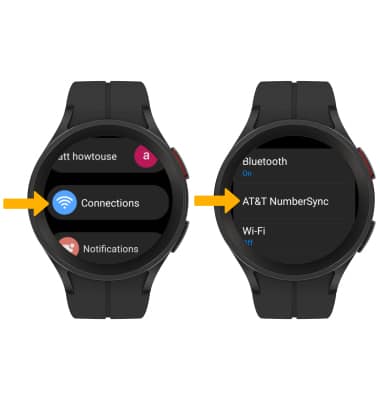
3. From your paired device, select Get started, then select the Checkmark icon.
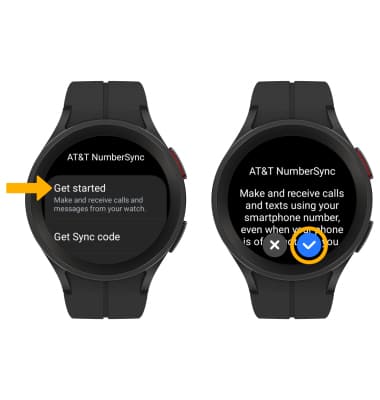
4. From your paired device, swipe up from the center of the screen to access the Apps tray, then select the AT&T folder > myAT&T app.
myAT&T app.
5. Select Sign In.
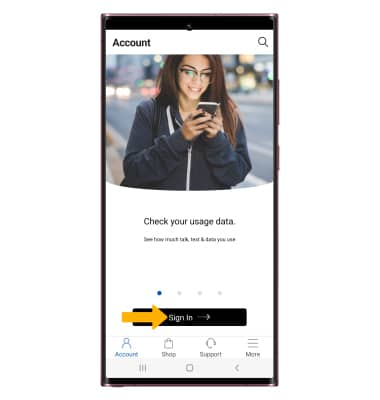
6. Enter your AT&T User ID and Password, then select Sign in.
Note: If prompted, select Send code to verify your phone number. Enter the 6-digit code sent via text message, then select Submit.
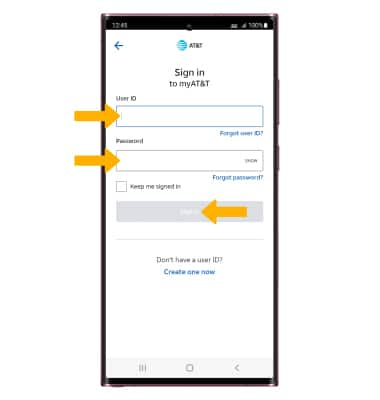
7. Select Manage synced devices in the Account tab, then select Sync a watch.
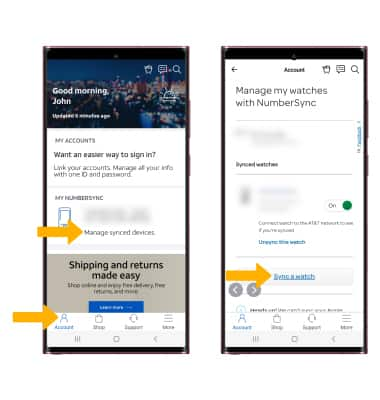
5. Enter the 5-digit sync code you received on the watch and the desired nickname for the device, then select Continue.
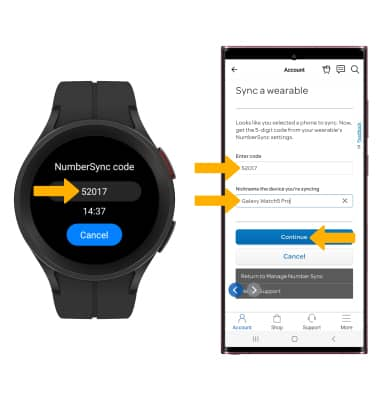
6. Your watch will be listed under Synced watches.
Note: To set up NumberSync, you must first connect your watch to an AT&T Cellular Network and have the latest software version. For more information on connecting to the AT&T Cellular network, view the Device Setup tutorial.
2. Select Connections, then select AT&T NumberSync.
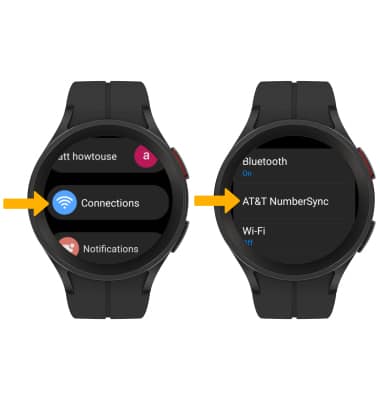
3. From your paired device, select Get started, then select the Checkmark icon.
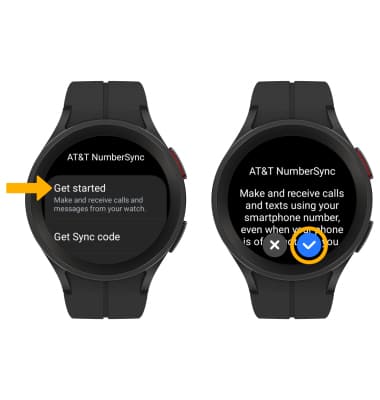
4. From your paired device, swipe up from the center of the screen to access the Apps tray, then select the AT&T folder >
5. Select Sign In.
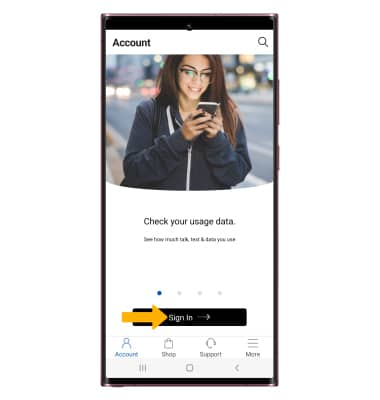
6. Enter your AT&T User ID and Password, then select Sign in.
Note: If prompted, select Send code to verify your phone number. Enter the 6-digit code sent via text message, then select Submit.
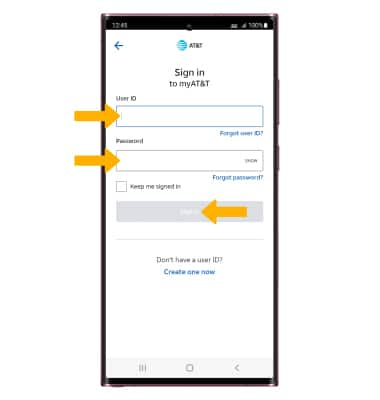
7. Select Manage synced devices in the Account tab, then select Sync a watch.
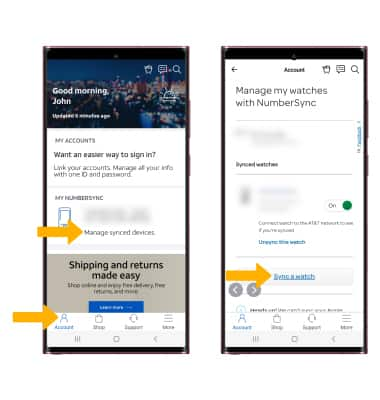
5. Enter the 5-digit sync code you received on the watch and the desired nickname for the device, then select Continue.
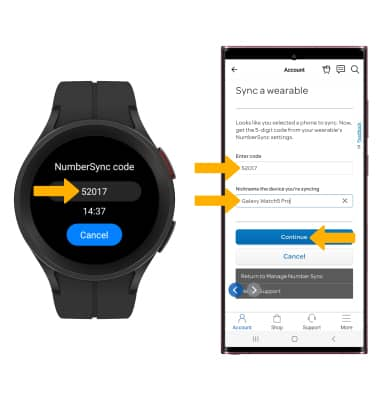
6. Your watch will be listed under Synced watches.
Note: To unsync your watch, select Unsync this watch.

7. When sync is complete, select DONE on the watch.