- VIEW WI-FI CALLING STATUS: From the home screen tap the Phone icon.

- Tap the Menu icon.
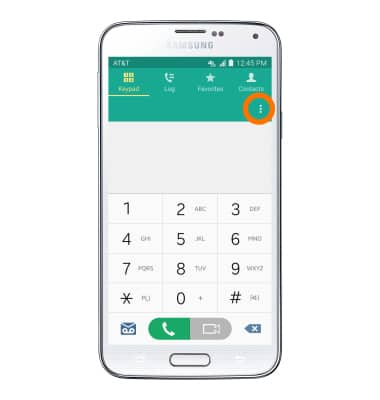
- Tap Settings.
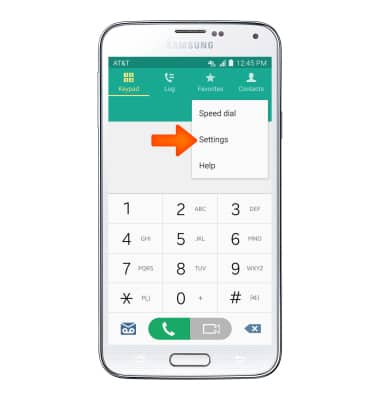
- Tap Call.
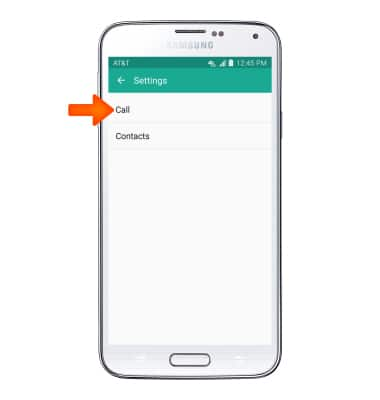
- If Wi-Fi Calling is OFF, select to turn it ON.
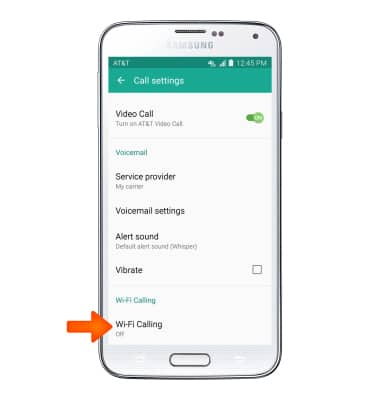
- Tap Get started.
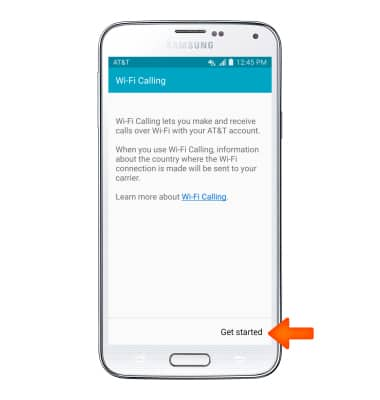
- Tap Continue.
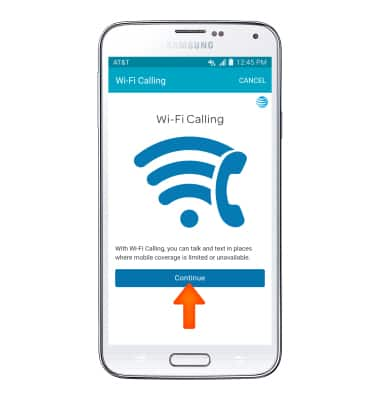
- Review the terms and conditions, then scroll to and tap Continue.
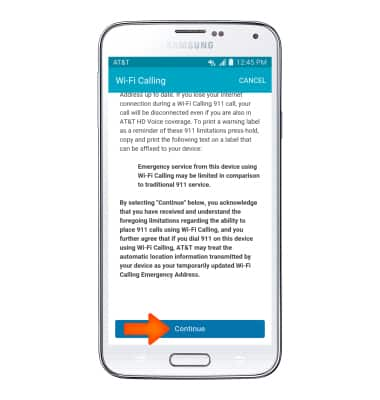
- Read the on-screen prompts, enter your Emergency 911 Address, then tap Verify address.
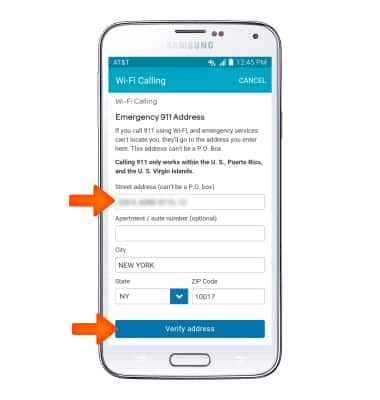
- Verify the emergency address, then tap Use this address.
Note: If the address is not correct, tap Enter a different address to re-enter the address.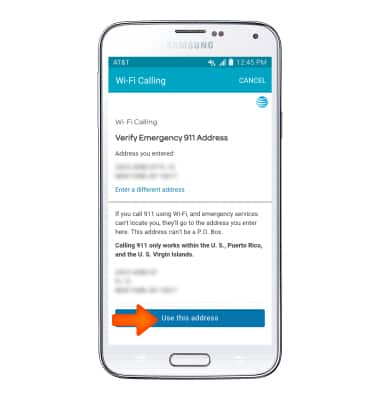
- Tap OK.
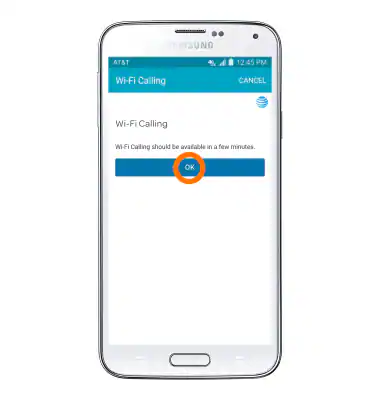
- When your phone is connected to Wi-Fi, Wi-Fi calling is on, and a cellular connection is unavailable or poor, you'll see the Wi-Fi Calling icon in the notification bar to indicate that calls will be carried over Wi-Fi.
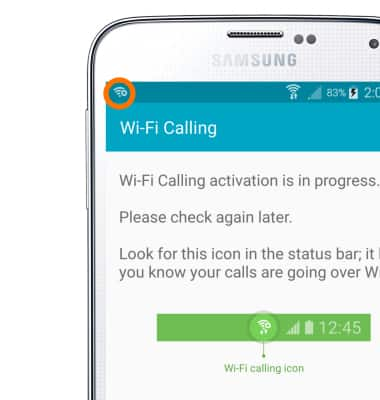
- Tap DONE.
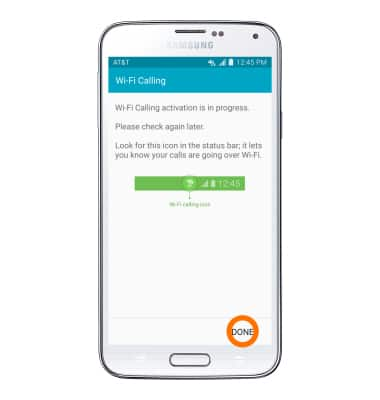
- Making a call is the same whether on celluar or Wi-Fi. From the home screen, tap the Phone icon, dial the desired number, and then tap the Call icon. You can tell that a call will go over Wi-Fi when you see a Wi-Fi icon within the Call icon.
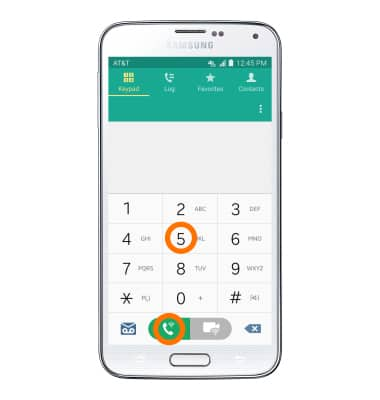
- To quickly turn Wi-Fi Calling on or off, swipe down from the notification bar to access quick settings and tap Wi-Fi Calling.

Wi-Fi Calling
Samsung Galaxy S5 (G900A)
Wi-Fi Calling
Use your Wi-Fi connection to talk and text when cellular coverage is limited or unavailable.
INSTRUCTIONS & INFO
Wi-Fi Calling is turned oon as part of the activation process. To use Wi-Fi Calling, you'll need a Wi-Fi Internet connection and a postpaid AT&T wireless account provisioned with HD Voice. Certain restrictions, requirements or limitations may apply. Visit About Wi-Fi Calling or att.com/wificalling for more details.
