- From the home screen, tap Apps.
Note: Alternately, you can set up voicemail by tapping the Phone icon, then pressing and holding the number 1 key. If prompted, enter your voicemail password, then follow the prompts to set up your voicemail.
- Swipe to, then tap Messages.

- Press the Menu key.
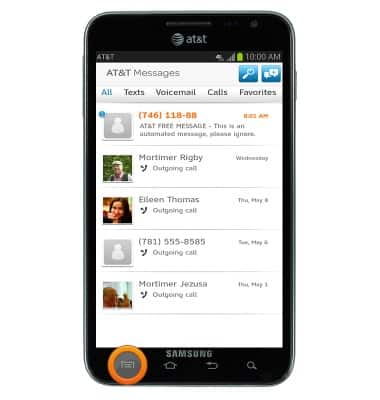
- Tap Settings.
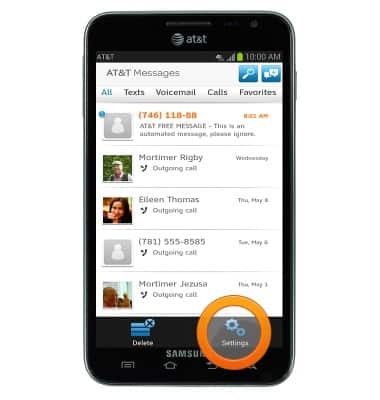
- Tap Voicemail.
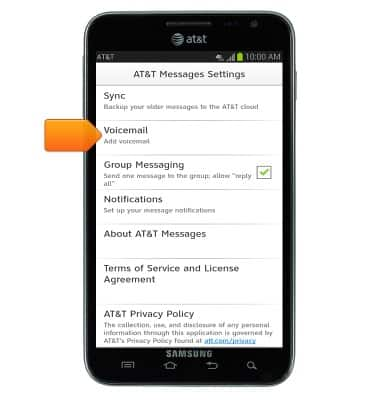
- Tap Call Voicemail.
Note: If you're a new customer and have not established a voicemail box, you'll be prompted to set up your voicemail and choose a password and greeting. If you're an existing customer, and have already set up your voicemail box, you may be asked to input your existing password. If you have forgotten your voicemail password, you will not be able to access Voicemail until you reset your voicemail password. In either case, once you have successfully entered your voicemail box, you'll hear the voicemail main menu, tap the End Call icon. You'll be returned to the visual voicemail application.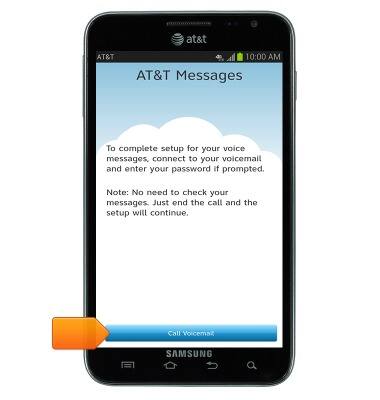
- Enter your current voicemail password, then tap Continue.
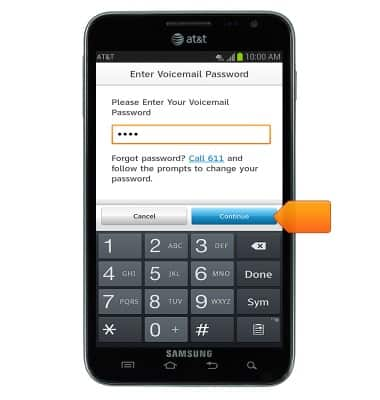
- Tap Continue to complete visual voicemail set up.

Set up Voicemail
Samsung Galaxy Note (I717)
Set up Voicemail
Set up voicemail on your device.
INSTRUCTIONS & INFO
