- SET A SECURITY LOCK: Swipe down from the Notification bar, then select the Settings icon. Scroll to and select Security & location.
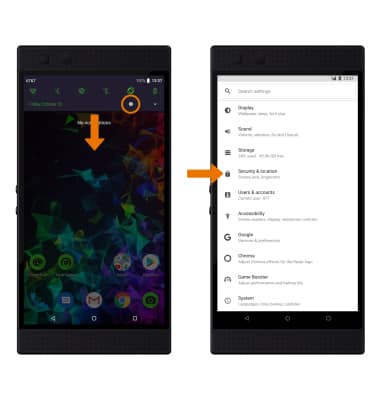
- Select Fingerprint. Review the Unlock with fingerprint prompt, then select NEXT.
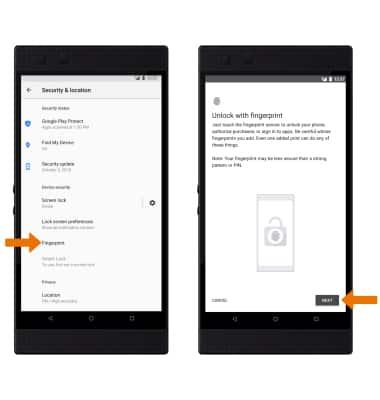
- Select the desired backup screen lock method. Review the Secure start-up prompt, then select the desired option (YES or NO).
Note: For this demonstration, Fingerprint + Pattern was selected. You will have to factory reset your device if you forget your Pattern lock. See the Reset Device tutorial for alternate reset instructions.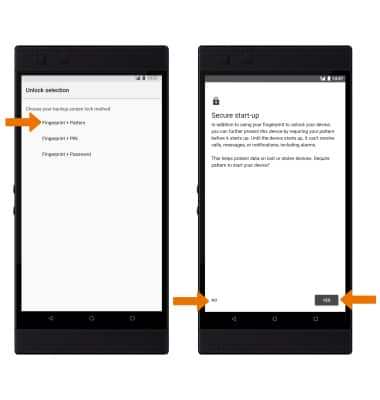
- Enter your pattern, then select NEXT. Enter it again, then select CONFIRM.
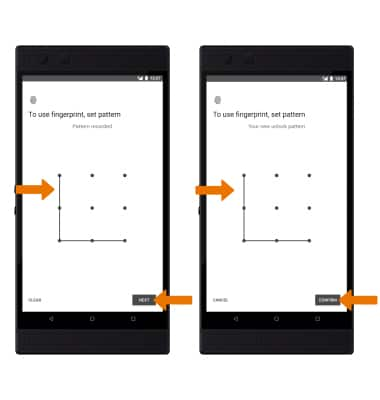
- Select the desired display option for notifications, then select DONE. Follow the prompts to add your fingerprint, then select DONE to continue or select ADD ANOTHER to add another fingerprint.
Note: The fingerprint sensor is located on the Power/Lock button.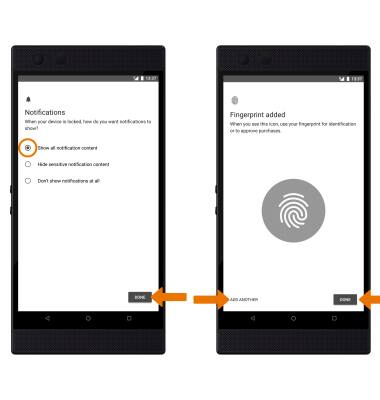
- LOG IN USING THE SECURITY LOCK: Press the Power/Lock button then place and hold your finger on the fingerprint sensor.
Note: The fingerprint sensor is located on the Power/Lock button.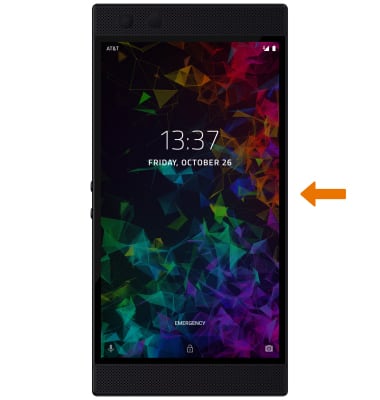
- CHANGE LOCK SCREEN TIMEOUT: From the Security & location screen, select the Settings icon next to Screen lock.
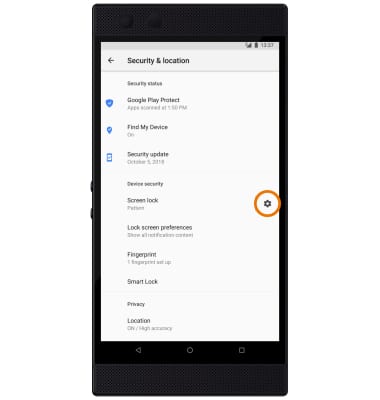
- Select Automatically lock, then select the desired timeout duration.
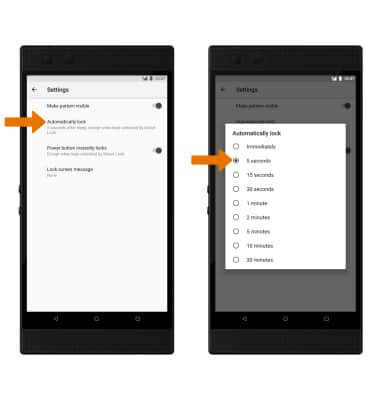
- CHANGE LOCK TYPE: From the Security & location screen, select Screen lock > enter your current Pattern > select the desired screen lock type and follow prompts to complete set up.

- SMART LOCK: In order to use smart lock you must have a screen lock enabled. From the Security & location screen, select Smart Lock > enter your current Pattern or PIN > Review the Smart Lock prompt and select GOT IT.
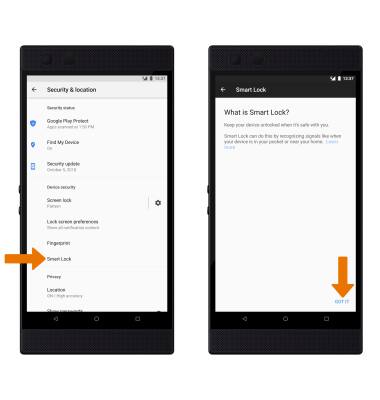
- Adjust Smart Lock settings as desired.
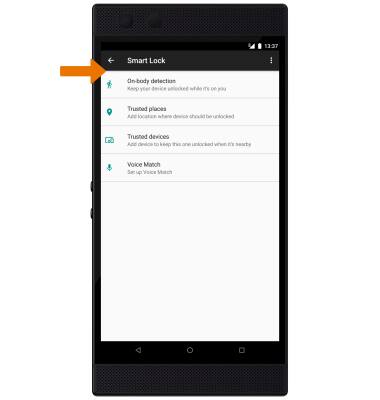
Secure My Device
Razer Phone 2 (0259UA20)
Secure My Device
Lock or unlock your display, set a screen security lock type (fingerprint, pin, password, or pattern), get your PUK code, or request your device be unlocked from the AT&T network.

0:00
INSTRUCTIONS & INFO
To learn more about requesting a device unlock for your AT&T mobile device so that it can operate on another compatible wireless network, visit www.att.com/deviceunlock. If your device is locked and is requesting a "PUK" code, click here for instructions on how to obtain your PUK or PUK2 code.
