- When turning the device on for the first time or after a factory reset, you will be walked through a series of prompts to set up your device. To begin, select the desired language then select START.
Note: Before setting up your device, make sure you have completed the online activation process. Please see Activate phone, SIM card, or other device for more information. Select Accessibility to turn on accessibility features.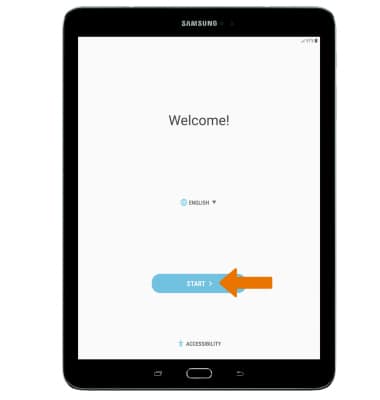
- If you would like to connect to a Wi-Fi network, select the network name and follow the on screen prompts. Select NEXT to proceed without connecting to Wi-Fi.
Note: You will be prompted to select SKIP ANYWAY if you proceed without selecting a Wi-Fi network.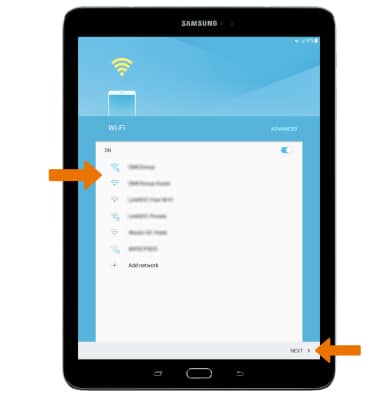
- Review the Terms and conditions. If you agree, select the desired checkboxes then select NEXT.
Note: You will be prompted to select AGREE after you select NEXT.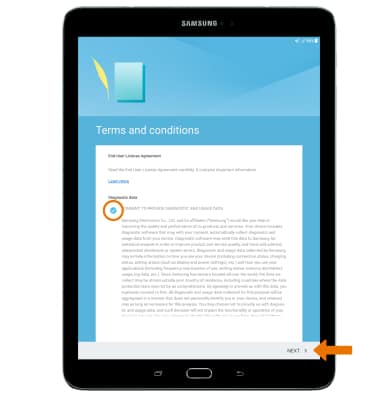
- If you would like to add your Google account, enter your Email or phone number then follow the prompts. If you do not have an account but would like to add one, select Or create a new account. If you would like to continue without setting up an account, select SKIP.
Note: You will be prompted to select SKIP again after you select SKIP.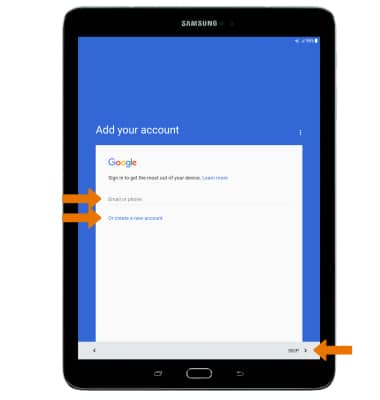
- Review the Google services prompt, then select the desired switches. When finished, select NEXT.
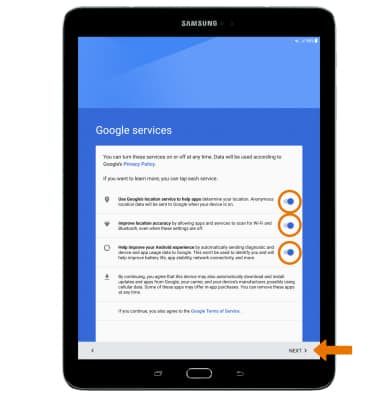
- Enter the desired name for your device, then select NEXT.
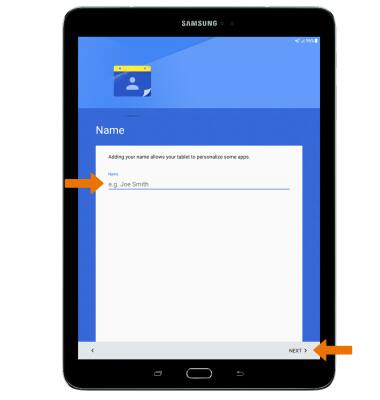
- If you would like to set your screen lock now, select the desired option then select NEXT and follow the on-screen prompts for setup. To proceed without activating device protection features, select No thank you then select SKIP.
Note: If proceeding without setting a screen lock, you will be prompted to select SKIP ANYWAY after you select SKIP.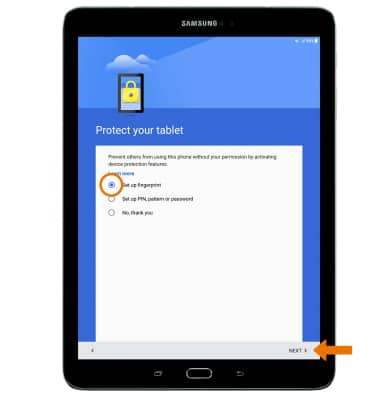
- Setup & Transfer allows you to transfer content, and set up voicemail, accounts and services from a previous device. Select NEXT and follow the prompts as desired.
Note: If you would like to proceed without using Setup & Transfer, select NEXT > SKIP > NEXT > NEXT > EXIT.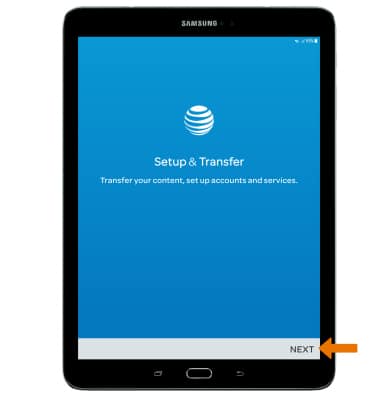
- If you would like to sign into your Samsung account, enter your Samsung User ID and Password then select SIGN IN. If you do not already have a Samsung account, select CREATE ACCOUNT and follow the on-screen prompts for setup. Select SKIP to continue without adding a Samsung account. Select SKIP again to confirm.
Note: If you need a Samsung account, select CREATE ACCOUNT and follow the on-screen prompts or visit https://www.samsung.com/us/support/account/.
To customize your device, select the desired options then select FINISH. Your device is now ready to use.
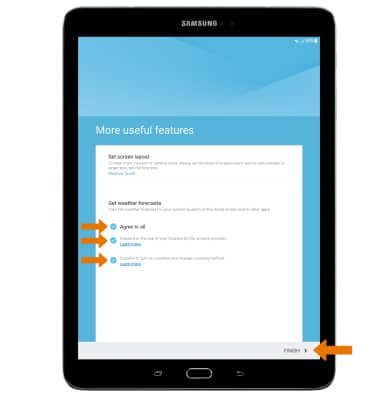
Device Setup
Samsung Galaxy Tab S2 9.7 (T817A/T818A)
Device Setup
Set up your device for the first time or after having done a factory reset.
INSTRUCTIONS & INFO
