- SET A SECURITY LOCK: Swipe down from the Notification bar, then select the Settings icon.

- Scroll to and select Lock screen, then select Screen lock type.
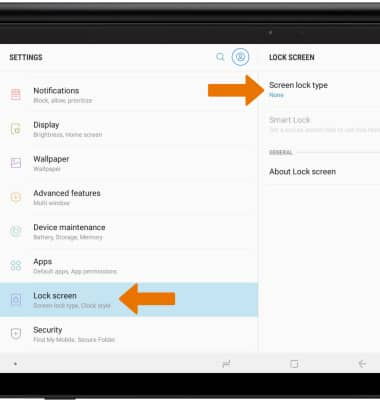
- Select the desired screen lock type then follow the prompts.
Note: For this tutorial, Pattern was chosen. If you choose Pattern lock, you will have to reset your device if you forget your Pattern lock. See the Reset Device tutorial for alternate reset instructions.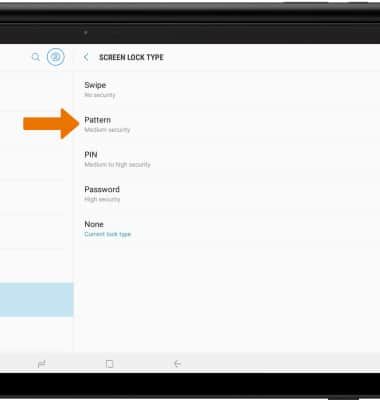
- LOG IN USING THE SECURITY LOCK: From the lock screen, swipe up then enter the screen lock pattern to unlock.
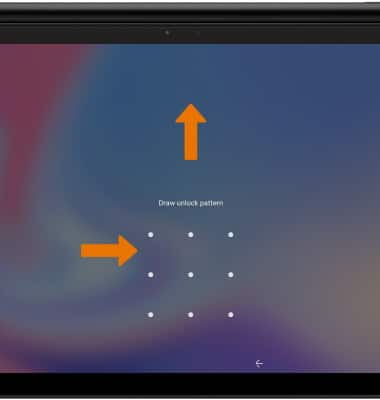
- CHANGE LOCK SCREEN TIMEOUT: Swipe down from the Notification bar, then select the Settings icon.
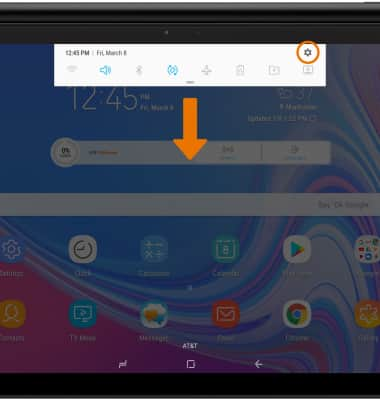
- Scroll to and select Lock screen, then select Secure lock settings.
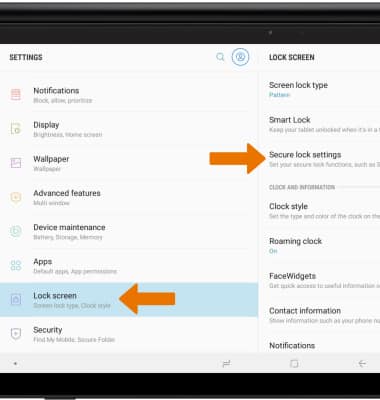
- Select Lock automatically.
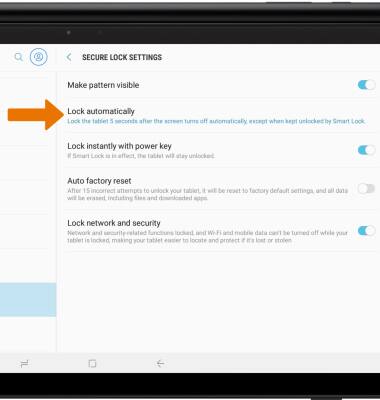
- Select the desired secured lock time.
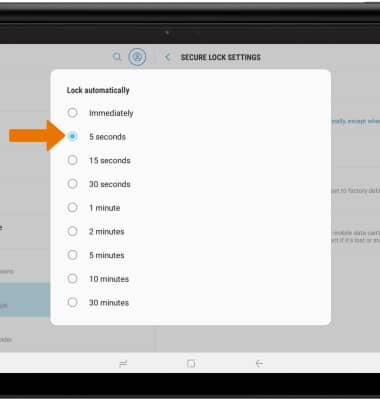
- CHANGE LOCK TYPE: From the Settings screen, scroll to and select Lock screen then select Screen lock type.
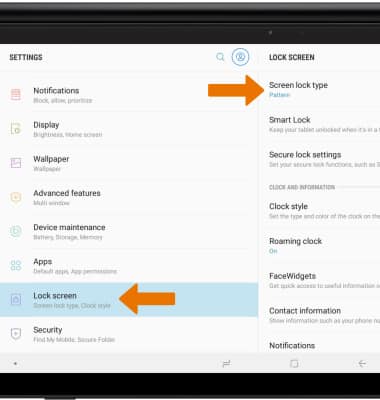
- Select the desired screen lock type, then follow the prompts to complete setup.
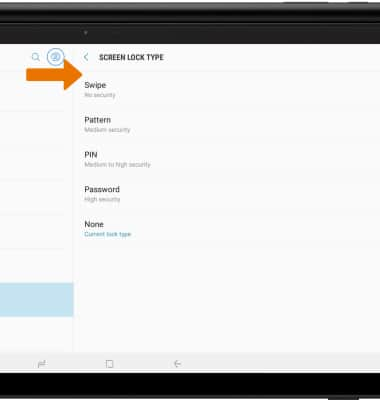
Secure My Device
Samsung Galaxy View2 (SM-T927A)
Secure My Device
Lock or unlock your display, set a screen security lock type (pin, password, or pattern), get your PUK code, or request your device be unlocked from the AT&T network
INSTRUCTIONS & INFO
To learn more about requesting a device unlock for your AT&T mobile device so that it can operate on another compatible wireless network, visit www.att.com/deviceunlock. If your device is locked and is requesting a "PUK" code, click here for instructions on how to obtain your PUK or PUK2 code.
