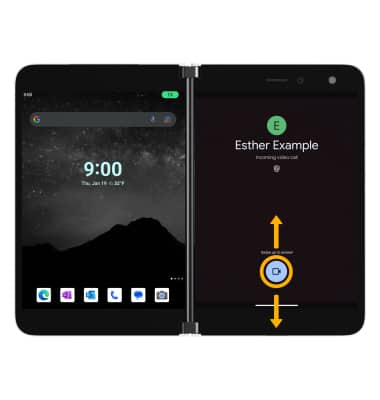In this tutorial, you will learn how to:
• Set up Meet
• Make a video call
• Receive to an incoming video call
Set up Meet
1. From the home screen, swipe up to access the Apps tray then select the  Meet app. Select Continue as or Use Meet without an account.
Meet app. Select Continue as or Use Meet without an account.
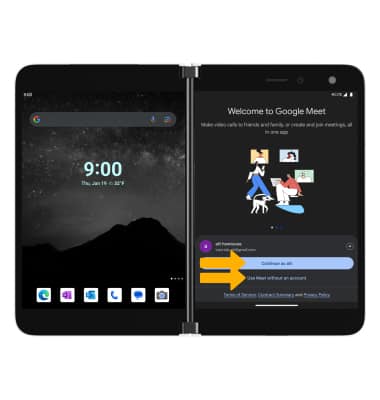
2. Review the permissions prompt, then select Give access or Allow to continue.
Note: If you are not signed into a Google account, you will be prompted to sign-in.
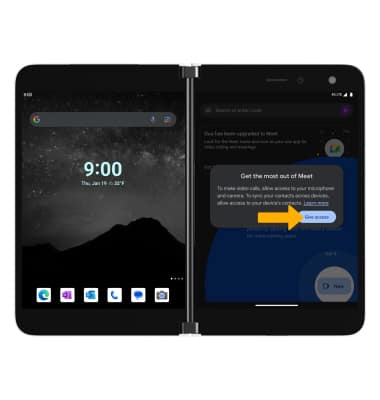
Make a video call
1. Select New.
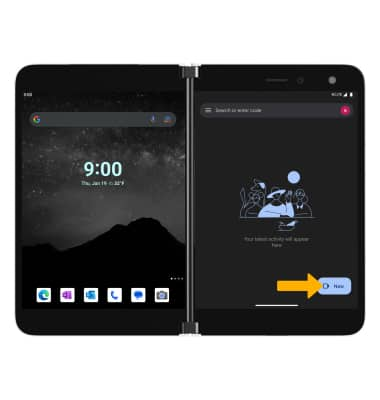
2. Contacts that are available on Meet will be displayed. From the Meet app, select the desired contact to call. Select Video call.
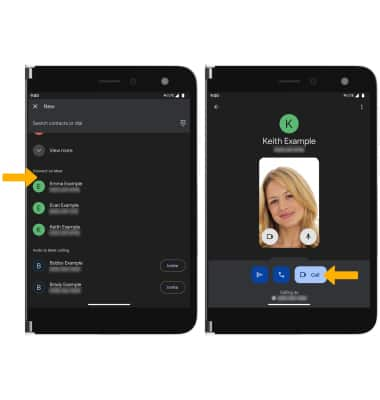
Receive a video call
Select and drag the Video Call icon up to accept the video call. Select and drag the Video Call icon down to decline the call.