In this tutorial, you will learn how to:
• Download the HARMAN Spark app
• Create an account
• Register a device
• Add additional devices
• Switch between devices
• Add additional devices
• Switch between devices
Download the HARMAN Spark app
1. From the home screen, select the  Play Store app.
Play Store app.
2. Search for and select the HARMAN Spark app, then select Install.
Note: iOS: 2.5.x and Android: 2.5.x.y versions are supported.
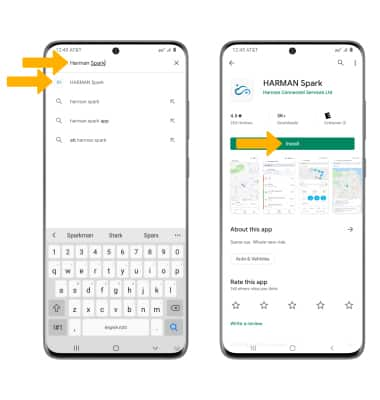
3. To access the app, after it has downloaded and installed select Open.
Note: Alternately, from the home screen, navigate to and select the HARMAN Spark app.
HARMAN Spark app.
Note: iOS: 2.5.x and Android: 2.5.x.y versions are supported.
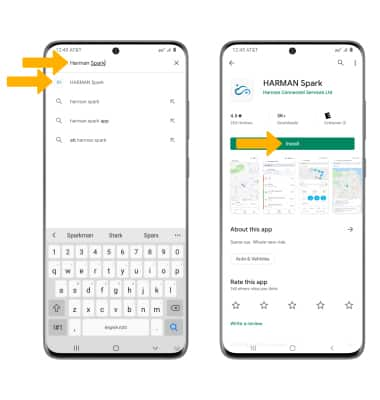
3. To access the app, after it has downloaded and installed select Open.
Note: Alternately, from the home screen, navigate to and select the
 HARMAN Spark app.
HARMAN Spark app.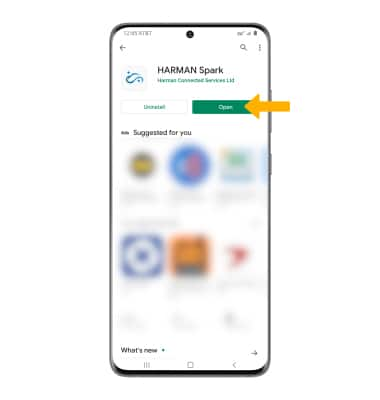
Create an account
1. Swipe left to scroll through the app features, then select Get Started.
Note: Alternately, select SKIP to proceed without viewing the app features.
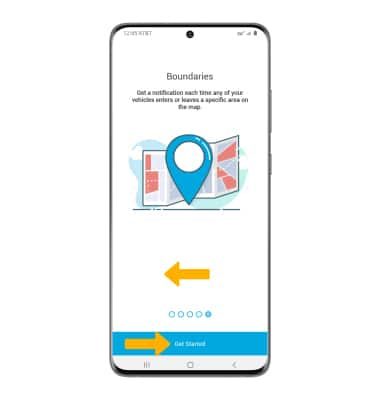
2.Select Sign Up then follow the prompts to complete sign up.
Note: Signing up requires a valid email adress. When you sign up you will recieve and email to vailidaite your account. Select Verify Email to continue. When you first open the app you will be prompted to review all permissions, select Allow to continue.
Note: Alternately, select SKIP to proceed without viewing the app features.
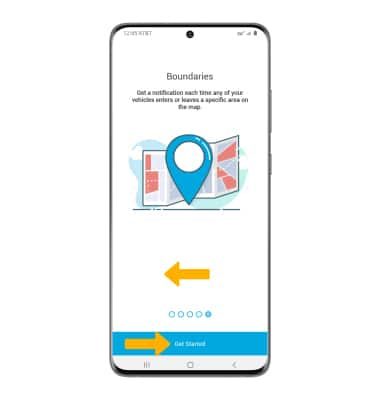
2.Select Sign Up then follow the prompts to complete sign up.
Note: Signing up requires a valid email adress. When you sign up you will recieve and email to vailidaite your account. Select Verify Email to continue. When you first open the app you will be prompted to review all permissions, select Allow to continue.
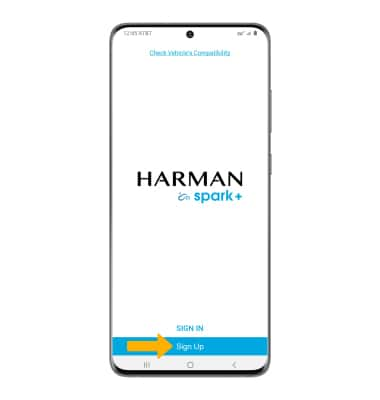
3. Enter your Username and Password then select Sign In.
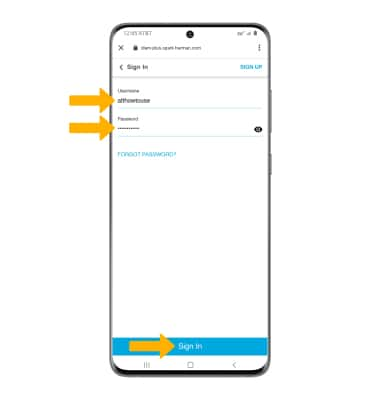
Register a device
1. Scan the QR code located on the box or on the bottom of your Harman Spark device.
Note: For assistance finding the QR code, select HELP ME FIND THE QR CODE. To enter the device information manually, select Enter IMEI Manually then follow the prompts.
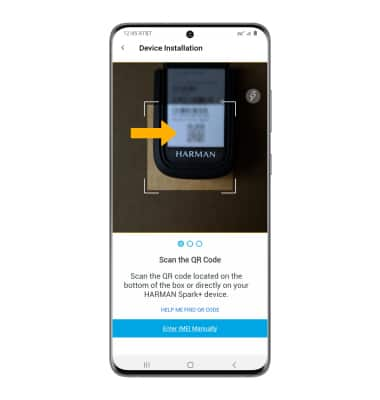
2. With your vehicle off, plug your Harman Spark device into the vehicle's OBD II port then start your vehicle but remain parked.
Note: If you have trouble finding the OBD II port, please see your driver's manual for more inofrmation or visit checker-plus.spark.harman.com and follow the prompts to view your ODB-II port location.
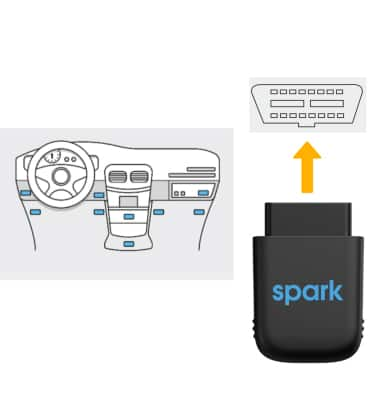
3. Once your HARMAN Spark is plugged in and your vehile is turned on, select Next on your cellular device then select DONE.
Note: The HARMAN Spark can take up to 5 minutes for initial activation. If the device does not activate within 5 minutes, drive the vehicle for 15 minutes to complete activation. When your device is activated, you will get an app notificaiton indicating a successful activation and the 4G LTE/ 3G LTE light on the device will turn solid green.

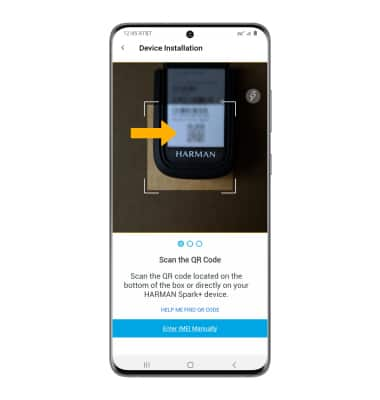
2. With your vehicle off, plug your Harman Spark device into the vehicle's OBD II port then start your vehicle but remain parked.
Note: If you have trouble finding the OBD II port, please see your driver's manual for more inofrmation or visit checker-plus.spark.harman.com and follow the prompts to view your ODB-II port location.
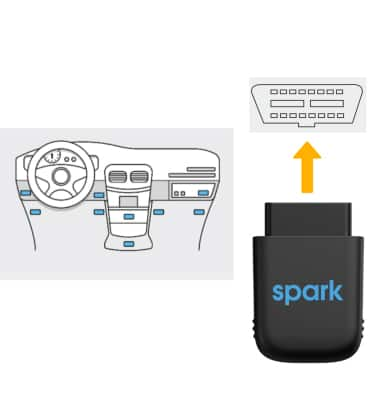
3. Once your HARMAN Spark is plugged in and your vehile is turned on, select Next on your cellular device then select DONE.
Note: The HARMAN Spark can take up to 5 minutes for initial activation. If the device does not activate within 5 minutes, drive the vehicle for 15 minutes to complete activation. When your device is activated, you will get an app notificaiton indicating a successful activation and the 4G LTE/ 3G LTE light on the device will turn solid green.

Add additional devices
To add additional devices, from the  HARMAN Spark app, select the Drop-down icon then select Add New. Follow the prompts to complete setup.
HARMAN Spark app, select the Drop-down icon then select Add New. Follow the prompts to complete setup.
 HARMAN Spark app, select the Drop-down icon then select Add New. Follow the prompts to complete setup.
HARMAN Spark app, select the Drop-down icon then select Add New. Follow the prompts to complete setup.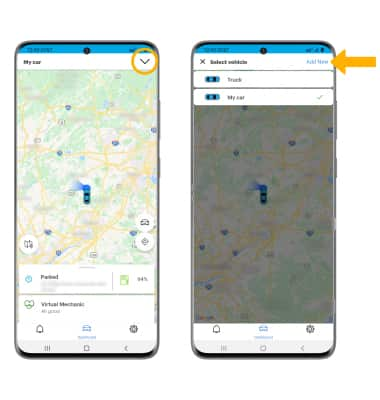
Switch between devices
To switch between devices, select the Drop-down icon then select the desired vehicle that the device is installed in.

