1. Select the desired language, then select Yes.
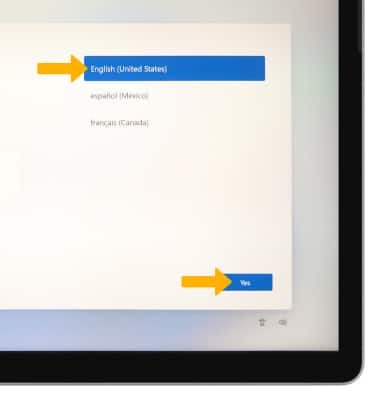
2. Select the desired country or region then select Yes.
3. Select the desired keyboard layout, then select Yes.
3. Select the desired keyboard layout, then select Yes.
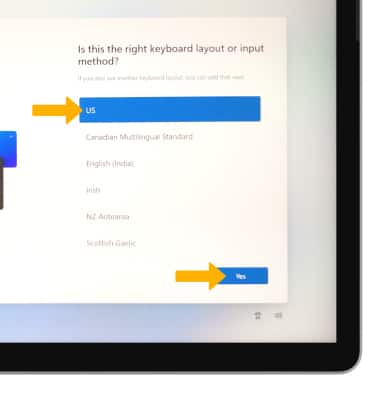
4. To add a second keyboard layout, select Add layout. To continue without setting up a second keyboard layout, select Skip.
5. If you would like to connect to a Wi-Fi network, select the desired network then select Connect and follow the on screen prompts. When finished, select Next.
Note: To proceed without connecting to Wi-Fi, select Next.
Note: To proceed without connecting to Wi-Fi, select Next.
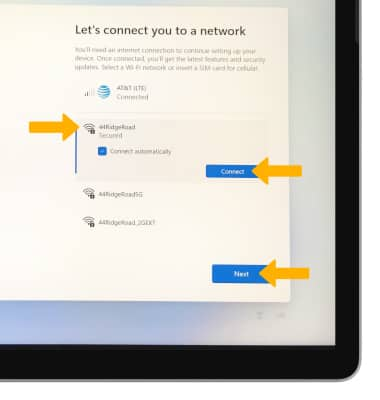
6. Review the Windows License Agreement, then select Accept.
7. Select the desired set up option then select Next.
Note: Set up for personal use was selected for this tutorial.
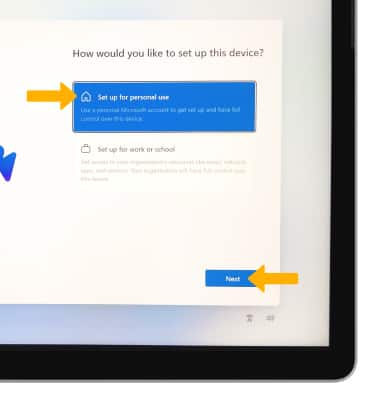
8. To add your Microsoft account, enter your Email address then select Next and follow the prompts. If you do not have an account but would like to add one, select Create one!.
Note: Set up for personal use was selected for this tutorial.
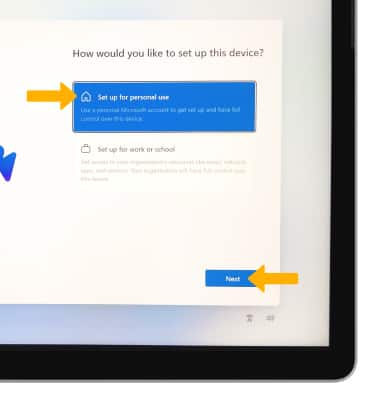
8. To add your Microsoft account, enter your Email address then select Next and follow the prompts. If you do not have an account but would like to add one, select Create one!.
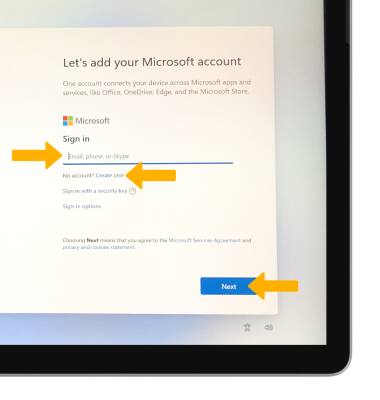
9. If you would to add a facial recognition security lock, select Yes, set up and follow the on-screen prompts for setup.
Note: To proceed without setting up facial recognition, select Skip for now.
Note: To proceed without setting up facial recognition, select Skip for now.
10. In order to proceed, you must create a PIN to secure your device. To continue, select Create PIN.
11. Enter the desired PIN, then enter the PIN again to confirm. Select OK.
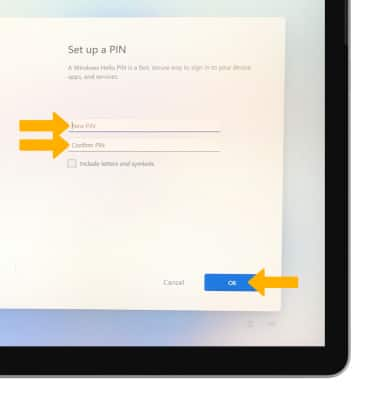
12. Select the switches next to the desired privacy settings, then select Accept.
13. Review the Let's customize your experience prompt, then select the desired checkboxes. When finished, select Accept.
Note: To proceed without customizing your experience, select Skip.
14. Review the Back up you files with OneDrive prompt, then select Next.
Note: To proceed without setting up OneDrive, select Don't back up my files, then select Next.
15. Review the Microst 365 trial prompt, then select the desired option.
Note: If you already have Microsoft 365 select I have a product key and follow the prompts to complete setup.
Note: To proceed without customizing your experience, select Skip.
14. Review the Back up you files with OneDrive prompt, then select Next.
Note: To proceed without setting up OneDrive, select Don't back up my files, then select Next.
15. Review the Microst 365 trial prompt, then select the desired option.
Note: If you already have Microsoft 365 select I have a product key and follow the prompts to complete setup.
What's in the box?
• Microsoft Surface Go 3 charging block and power supply
• Quick Start Guide
• Warranty and compliance guide
