- To set up visual voicemail, this device must have the AT&T Visual Voicemail app installed. From the home screen, tap the Apps icon.

- Tap Play Store.

- Tap the Search field.
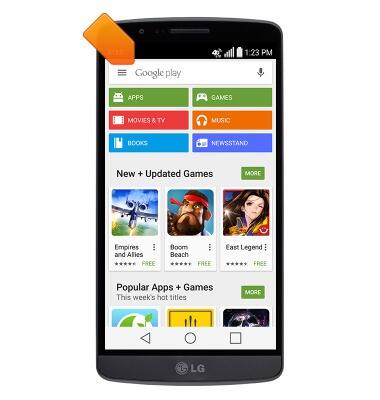
- Enter AT&T Visual Voicemail, then tap the Search icon.
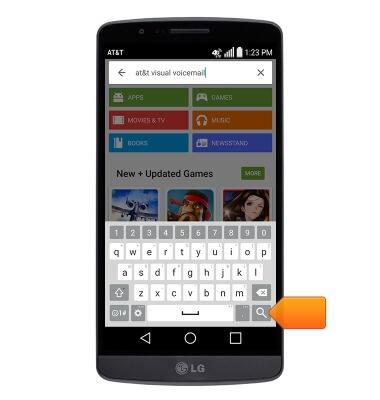
- Tap AT&T Visual Voicemail.
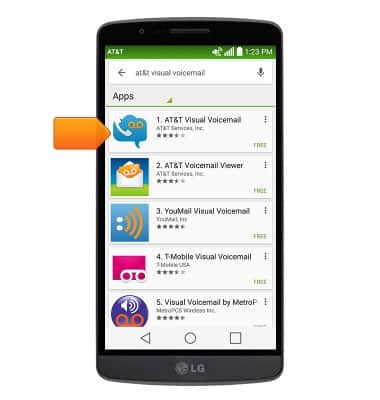
- Tap INSTALL.
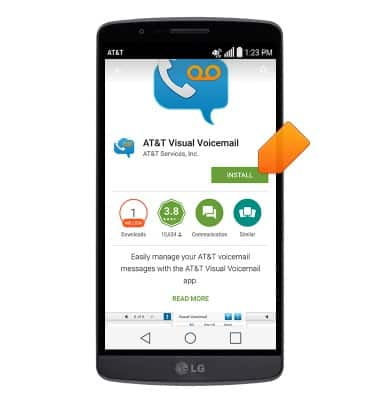
- Tap ACCEPT.
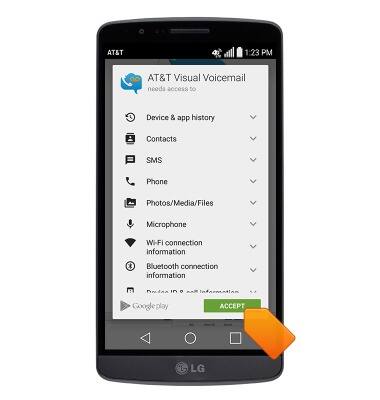
- Tap Call voicemail.
Note: If you're a new customer and have not established a voicemail box, you'll be prompted to set up your voicemail and choose a password and greeting. If you are an existing customer and you have forgotten your voicemail password, you will not be able to access Voicemail until you reset your voicemail password. In either case, once you have successfully entered your voicemail box, you’ll hear the voicemail main menu, tap the End Call icon. You‘ll be returned to the visual voicemail application.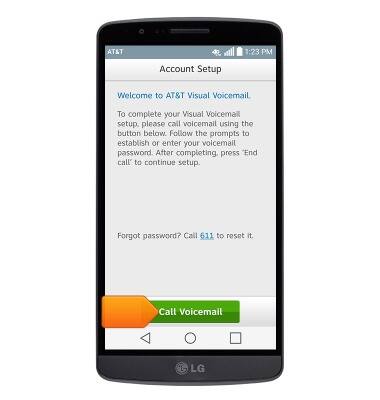
- Enter the voicemail password, then tap End.
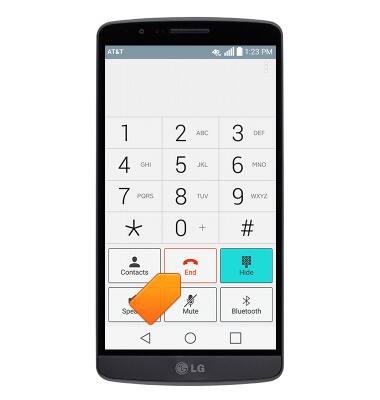
- Tap Accept.
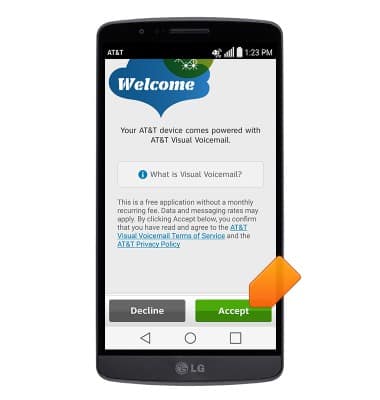
- Tap OPEN.
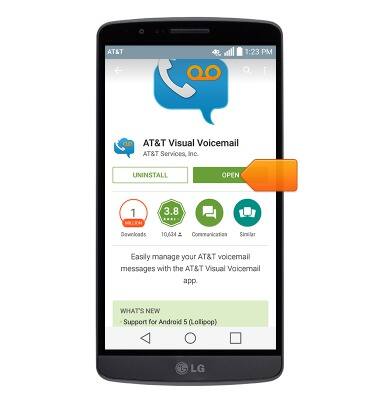
- Enter your voicemail password, then tap Continue.
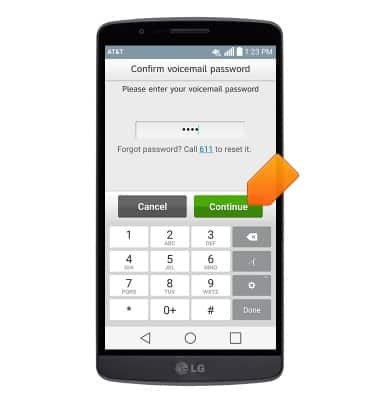
- Tap Finish.
Note: View Access Voicemail for tips to manage voicemail. Go to Troubleshoot Voicemail for solutions to common voicemail problems.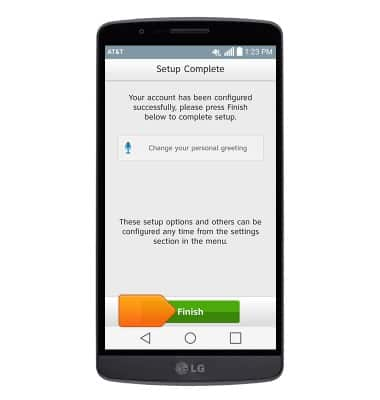
Set Up Voicemail
LG G2 (D800)
Set Up Voicemail
Set up voicemail on your device.
INSTRUCTIONS & INFO
