VIEW WI-FI CALLING STATUS: Swipe down from the Notifcation bar, then select the Setting icon.

- From the CONNECTIONS tab, select Wi-Fi Calling.
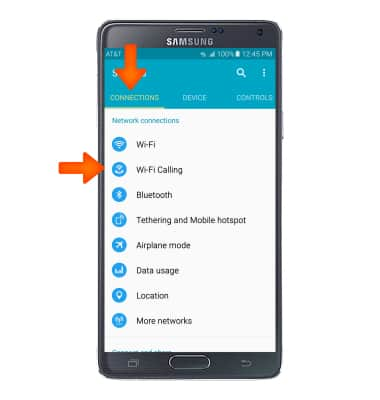
- If Wi-Fi Calling is OFF, select the switch to turn it ON.
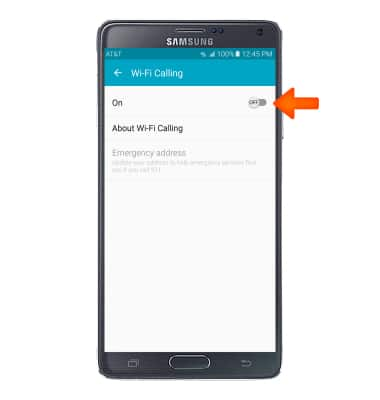
- Select Get started.
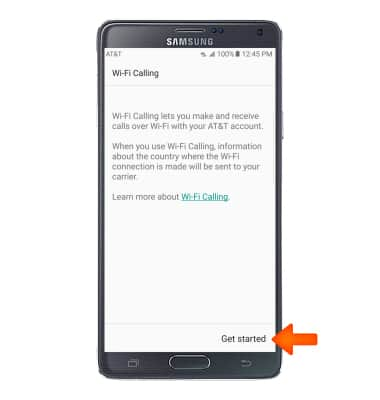
- Select Continue.
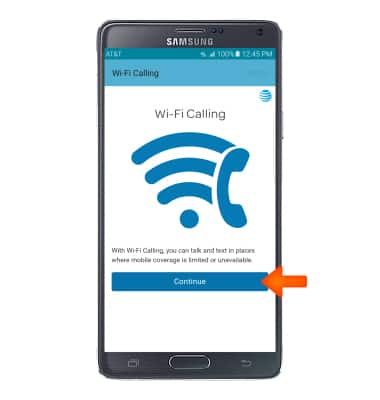
- Select Continue.
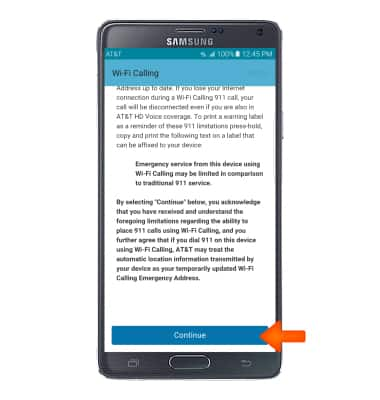
- Type in the Emergency 911 Address, then select Verify address.
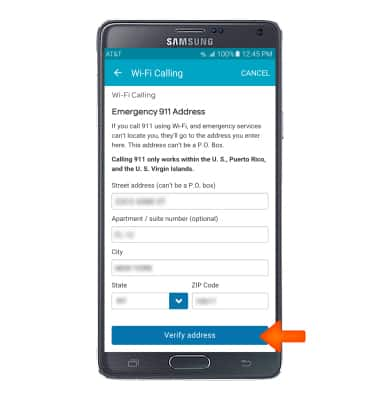
- Select Use this address.
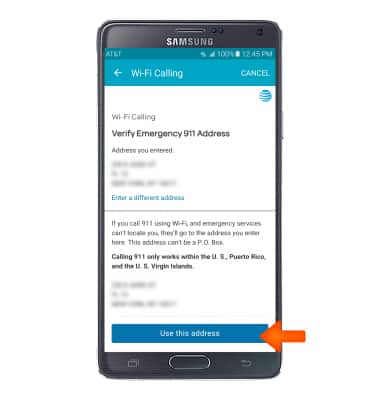
- Select OK.
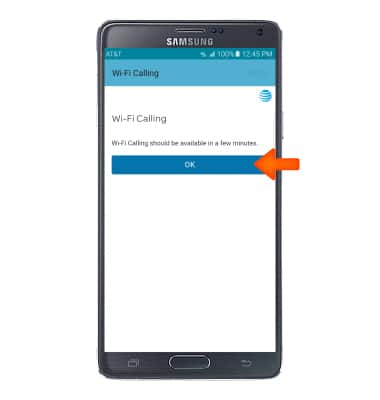
- The Wi-Fi Calling activation will be in progress. Select DONE.
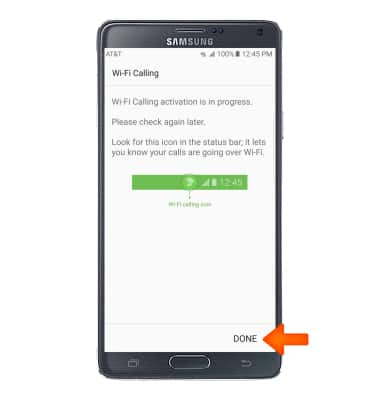
To access Wi-Fi Calling through the quick settings, swipe down from the notification bar, then select Wi-Fi Calling.

When your phone is connected to Wi-Fi, Wi-Fi Calling is on, and a cellular connection is unavailable or poor, you'll see the Wi-fi icon after AT&T in the status bar to indicate that calls will be carried over Wi-Fi.

- Making a call is the same whether on cellular or Wi-Fi. From the home screen, tap Phone, dial the desired number, and then tap the Call icon.

Wi-Fi Calling
Samsung Galaxy Note 4 (N910A)
Wi-Fi Calling
Use your Wi-Fi connection to talk and text when cellular coverage is limited or unavailable.
INSTRUCTIONS & INFO
Wi-Fi Calling is turned on as part of the activation process. To use Wi-Fi Calling, you'll need a Wi-Fi Internet connection and a postpaid AT&T wireless account provisioned with HD Voice. Certain restrictions, requirements or limitations may apply. Visit About Wi-Fi Calling or att.com/wificalling for more details.
