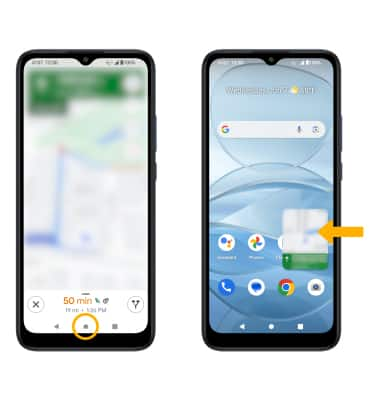• Turn on Split Screen
• Open an app completely
• Open a new app
• Exit Split Screen
• Use Picture-in-picture
• Open an app completely
• Open a new app
• Exit Split Screen
• Use Picture-in-picture
Turn on Split Screen
1. Select the Recent apps key.

2. Select the desired app icon, then select Split top.
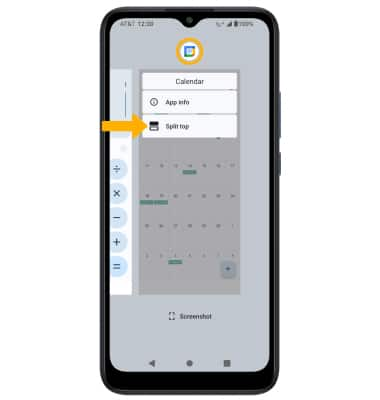
3. Navigate to and select the second app.
Note: For this tutorial, the Calendar and Calculator apps were selected.
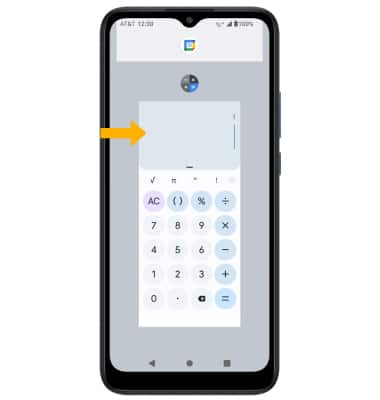

2. Select the desired app icon, then select Split top.
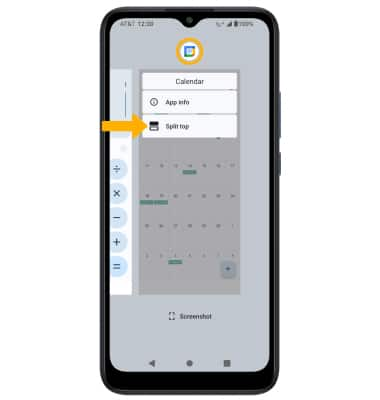
3. Navigate to and select the second app.
Note: For this tutorial, the Calendar and Calculator apps were selected.
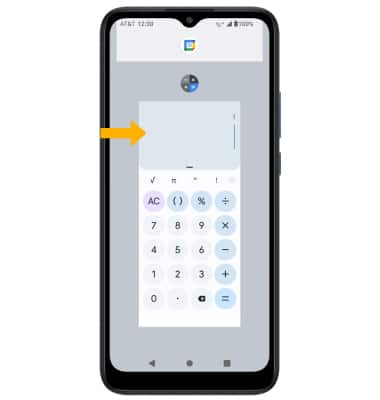
Open an app completely
Select and drag the divider in the middle of the screen down to the bottom or up to the top of the screen, depending on which app you want to open completely.
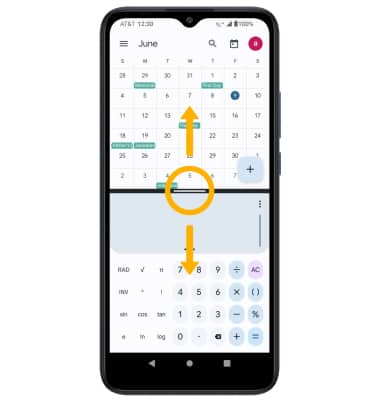
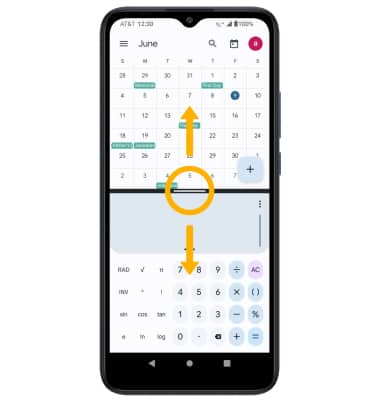
Open a new app
Select the Recent apps key, then navigate to and select the new desired app icon. Select Split top, then navigate to and select the desired app.
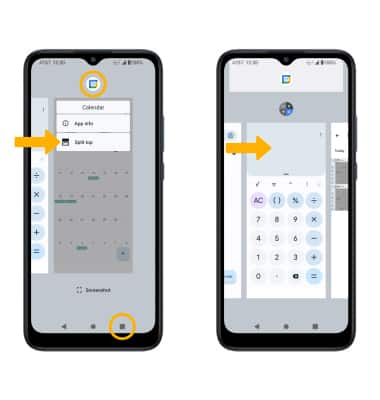
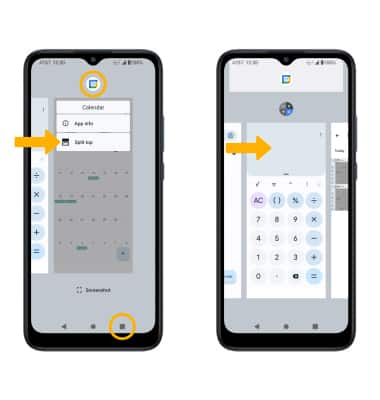
Exit Split Screen
Select the Recent apps key, then select and drag the split view application to the top of the screen.
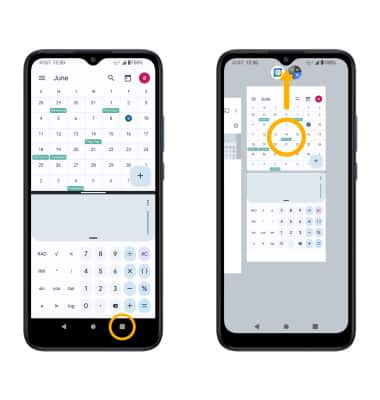
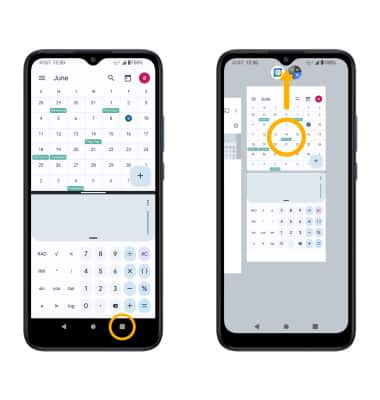
Use Picture-in-picture
While using Maps or watching a video in full screen, select the Home key. The app will display as a Picture-in-picture window in the corner of the screen.
Note: You can select and drag the window as desired. Picture-in-picture is enabled by default on select apps. To view which apps can use Picture-in-picture, swipe down from the Notification bar with two fingers > select the Settings icon > Apps > Advanced > Special app access > Picture-in-picture > the apps that can use Picture-in-picture will be displayed.
Settings icon > Apps > Advanced > Special app access > Picture-in-picture > the apps that can use Picture-in-picture will be displayed.
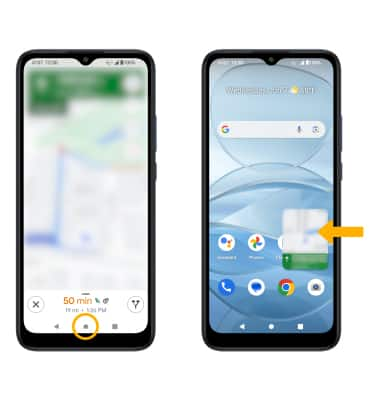
Note: You can select and drag the window as desired. Picture-in-picture is enabled by default on select apps. To view which apps can use Picture-in-picture, swipe down from the Notification bar with two fingers > select the