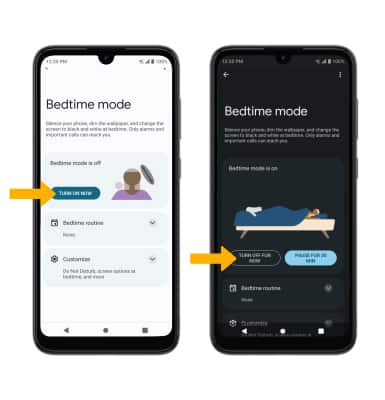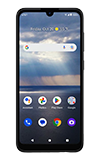In this tutorial, you will learn how to:
• Adjust ring volume/activate vibrate mode
• Access additional volume settings
• Change ringtone
• Turn on/off do not disturb mode
• Access and use Bedtime mode
• Access and use Bedtime mode
Adjust ring volume/activate vibrate mode
Press the Volume buttons located on the right side of the device to adjust the volume. Select the Volume icon then select the desired sound mode icon to change to Vibrate mode or Silent mode.
Note: When Vibrate mode is active, the Vibrate mode icon will display in the Notification bar. When Silent mode is active, the
Vibrate mode icon will display in the Notification bar. When Silent mode is active, the  Silent mode icon will display in the Notification bar.
Silent mode icon will display in the Notification bar.
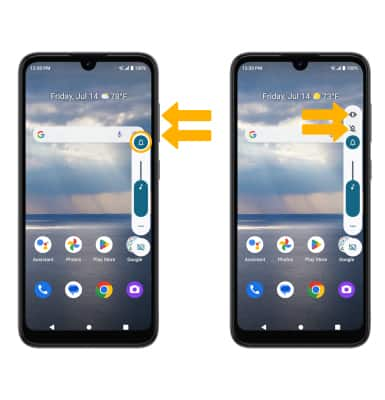
Note: When Vibrate mode is active, the
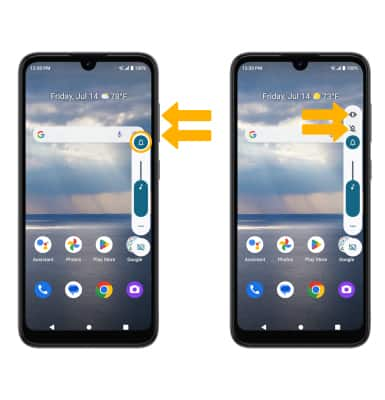
Access additional volume settings
Swipe down from the Notification bar with two fingers, then select the  Settings icon. Scroll to and select Sound & vibration, then edit sound settings as desired.
Settings icon. Scroll to and select Sound & vibration, then edit sound settings as desired.
Note: As an alternative, press the Volume buttons on the right side of the device then select the Volume menu icon on the right side of the screen. Adjust the Volume settings as desired then select DONE.
Volume menu icon on the right side of the screen. Adjust the Volume settings as desired then select DONE.
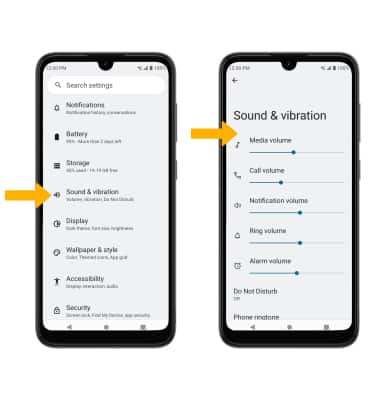
Note: As an alternative, press the Volume buttons on the right side of the device then select the
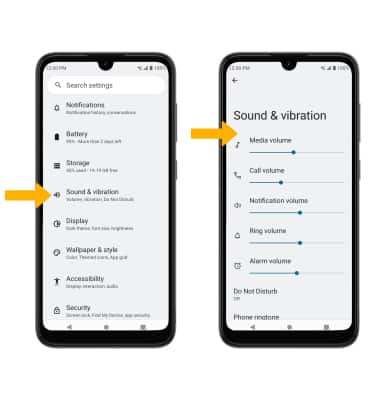
Change ringtone
From the Sound & vibration screen, scroll to and select Phone ringtone. Select the desired ringtone, then select OK.
Note: For steps to assign a ringtone to a contact, please see the Contacts tutorial.
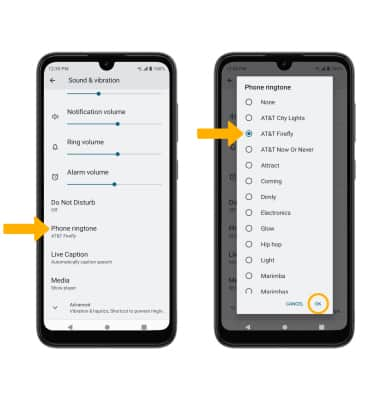
Note: For steps to assign a ringtone to a contact, please see the Contacts tutorial.
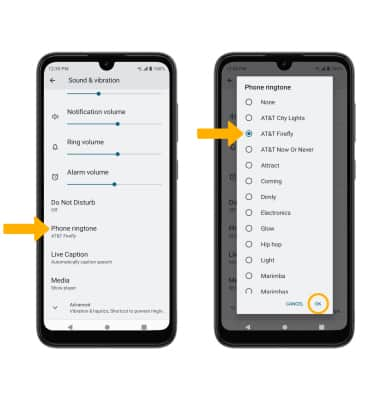
Turn on/off do not disturb mode
Swipe down from the Notification bar, then select the  Do Not Disturb icon.
Do Not Disturb icon.
Note: When Do not disturb mode is active, the Do Not Disturb icon will be displayed in the Notification bar. Do not disturb mode mutes sounds and the screen will remain off for incoming calls and alerts, but not alarms.
Do Not Disturb icon will be displayed in the Notification bar. Do not disturb mode mutes sounds and the screen will remain off for incoming calls and alerts, but not alarms.
Note: When Do not disturb mode is active, the
Access and use Bedtime mode
1. Bedtime mode mutes calls, alerts and other sounds during the scheduled bedtime hours. From the Settings screen, scroll to and select Digital Wellbeing & parental controls.
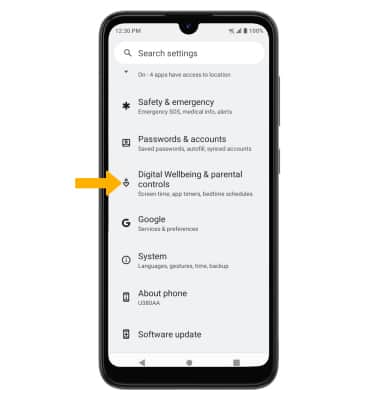
2. Scroll to and select Bedtime mode.
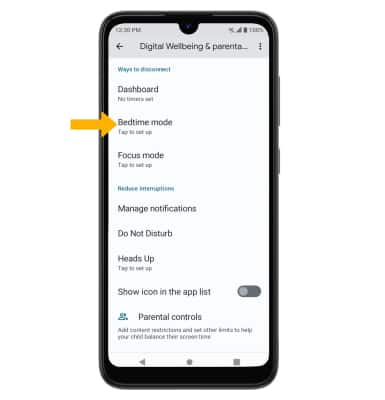
3. If desired, select the Do Not Disturb for Bedtime mode switch, then select Next. Select the desired schedule. When finished, select Done.
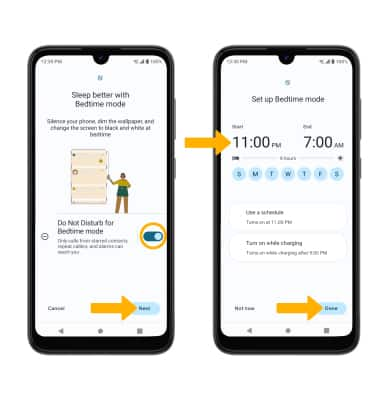
4. Edit the app usage and sensor data settings as desired, then select Allow.
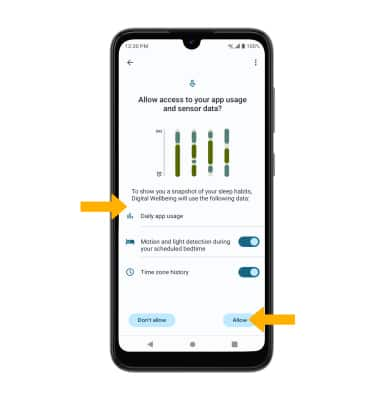
5. To manually turn on bedtime mode, select TURN ON NOW. Select TURN OFF FOR NOW to turn it off.
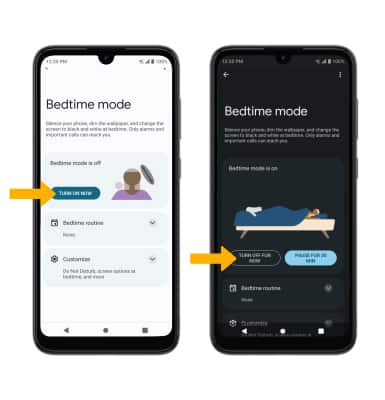
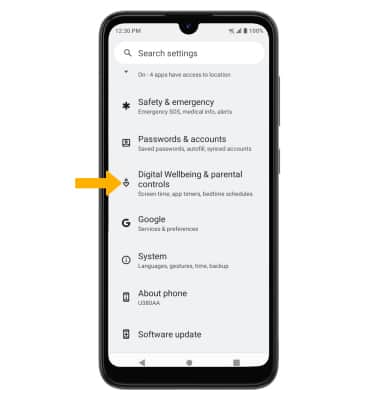
2. Scroll to and select Bedtime mode.
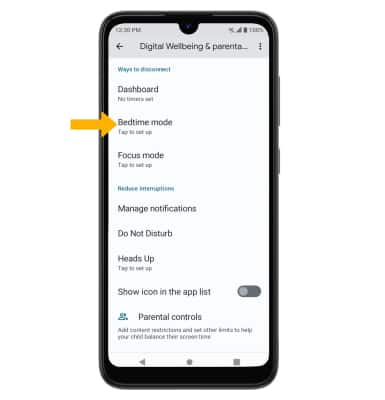
3. If desired, select the Do Not Disturb for Bedtime mode switch, then select Next. Select the desired schedule. When finished, select Done.
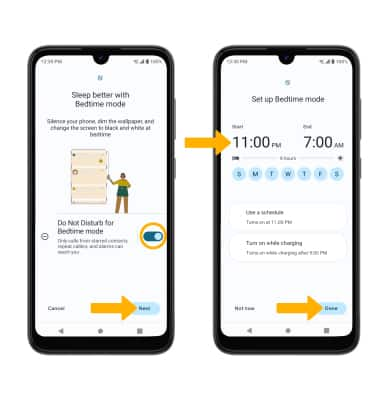
4. Edit the app usage and sensor data settings as desired, then select Allow.
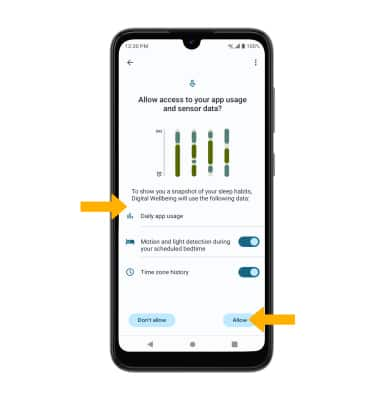
5. To manually turn on bedtime mode, select TURN ON NOW. Select TURN OFF FOR NOW to turn it off.