In this tutorial, you will learn how to:
• Set up Find My iPhone
• Use Find My iPhone
Set up Find My iPhone
1. From the home screen of your paired device, select the ![]() Settings app.
Settings app.
Note: To see all your devices in Find My iPhone, use the same Apple ID when you set up each device.
2. Select your Apple ID, then select Find My.
Note: If you’re asked to sign in, enter your Apple ID. If you don’t have one, select Create a new Apple ID, then follow the instructions. 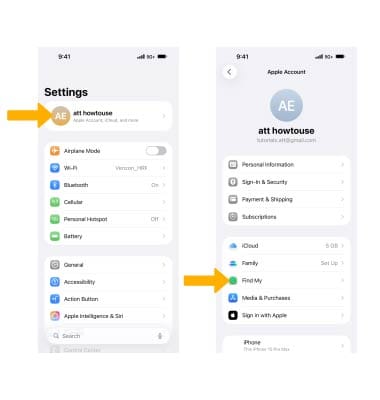
3. Ensure the ![]() Share My Location switch is in the On position. Select Find My iPhone to ensure the
Share My Location switch is in the On position. Select Find My iPhone to ensure the ![]() Find My iPhone switch is in the On position.
Find My iPhone switch is in the On position.
Note: If your device is lost or stolen and its battery charge level becomes critically low, its location is sent to Apple automatically. When you use Find My iPhone to locate that device, you see where it was before its battery ran out of charge. 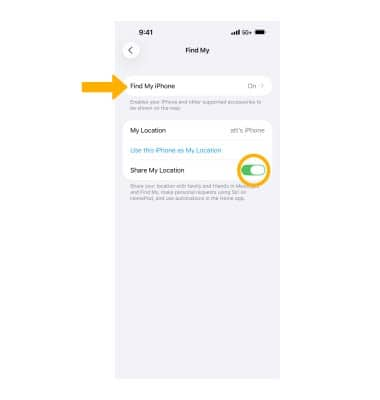
4. When you set up Find My iPhone, Activation Lock is turned on automatically. To turn off Find my iPhone, select Find My iPhone then select the ![]() Find My iPhone switch. Enter your Apple ID password and select Turn Off.
Find My iPhone switch. Enter your Apple ID password and select Turn Off.
Note: Activation Lock makes it harder for anyone to use or sell your iPhone if it’s ever lost or stolen. For more information, see the Apple Support article Find My iPhone Activation Lock. 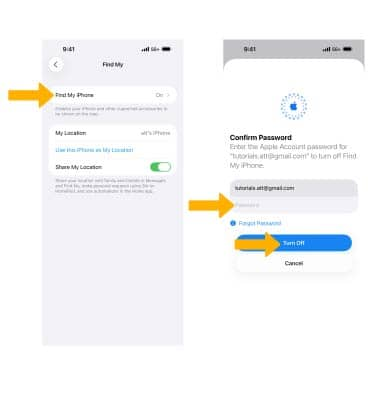
Use Find My iPhone
1. From the home screen, navigate to and select the  Find My app.
Find My app.
2. Select the Devices tab, then select the desired iOS device. 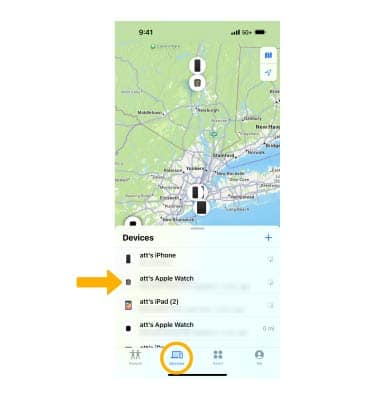
3. The device's location will be displayed. Swipe up from the bottom of the screen to view expanded options, then select the desired option:
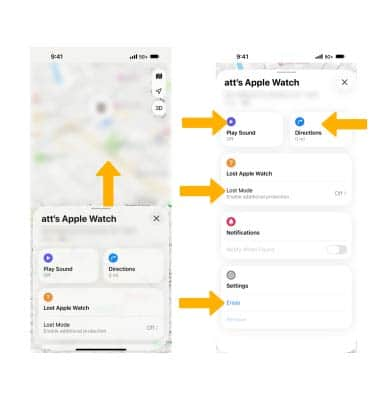
• PLAY SOUND: To remotely ring the device, select Play Sound.
• MARK AS LOST: To mark the device as lost, select Lost Mode to turn on.
• DIRECTIONS: To get directions directly to your device, select Directions.
• ERASE IPHONE: To remotely erase your device, select Erase.
Note: Learn how to locate your device, play a sound, lock and track your device, or remotely erase your device. Learn more from the Apple support articles If your iPhone is lost or stolen and Get help using Find My iPhone.
