In this tutorial you, will learn how to:
• Locate the SIM tray
• Insert or remove SIM card
Locate the SIM tray
The SIM tray is located on the lower right side of the device. To insert a SIM card, insert a SIM tool into the small hole to eject the SIM tray.
Note: The SIM tool is included with the device. It is located beneath the tray in a packet, which includes warranty information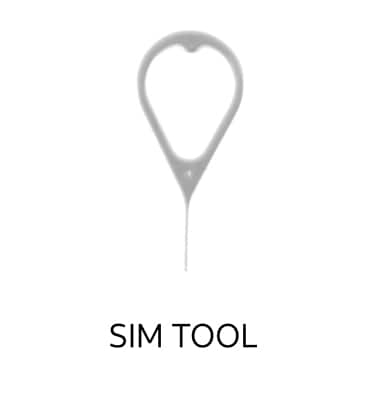
Insert or remove SIM card
Insert or remove the Nano-SIM card into the SIM tray with the gold contacts facing down and the notched edge on the upper right. Push the SIM tray back in until it clicks into place and is flush with the side of the device.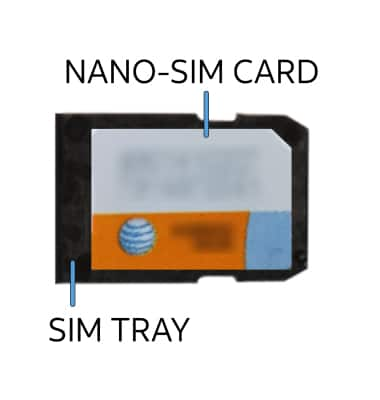
Tips
For iPad Mini 5th Gen or later, iPad 7th Gen or later, iPad Air 3rd Gen or later, iPad Pro 11-inch (all Gens), iPad Pro 12.9-inch 3rd Gen or later, visit the eSIM and Using Dual SIM with an eSIM tutorials to learn how to set up and manage an eSIM on the device.
