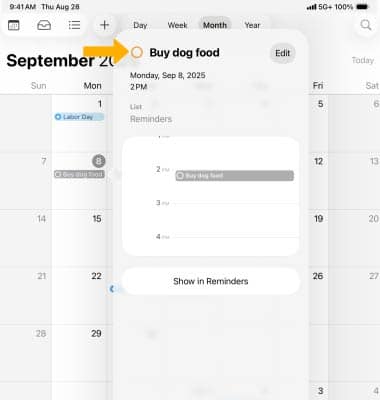In this tutorial, you will learn how to:
• Change the view mode
• Create an event
• View event information
• Edit an event
• Delete an event
• Create a reminder
• View reminder information
• Edit a reminder
• Complete a reminder
For this tutorial, select the ![]() Calendar app on your home screen.
Calendar app on your home screen.
If this is your first time opening the Calendar app, review the What's New in Calendar prompt then select Continue. Review the Allow "Calendar" to access your location prompt, then select Allow While Using the App, Allow Once or Don't Allow.
Change view mode
To change the Calendar view, select the desired option at the top of the screen.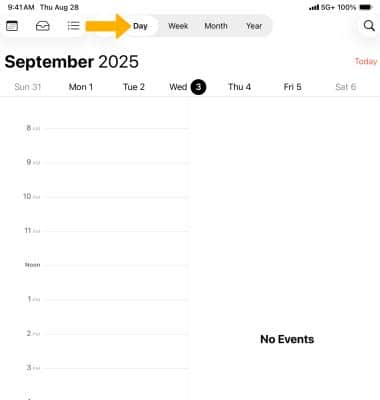
Create an event
From the Calendar, select the ![]() Add icon. Enter the desired information, then select the Checkmark icon.
Add icon. Enter the desired information, then select the Checkmark icon.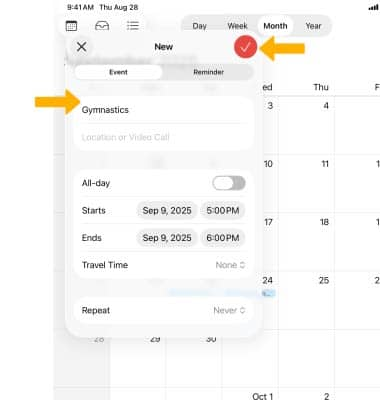
View event information
From the Calendar, select the desired event.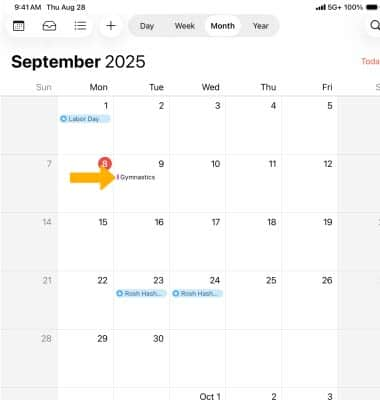
Edit an event
1. From the desired event, select Edit. 
2. Edit the fields as desired, then select the Checkmark icon.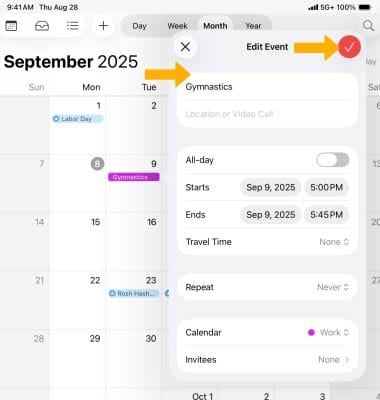
Delete an event
1. From the desired event, select Delete Event.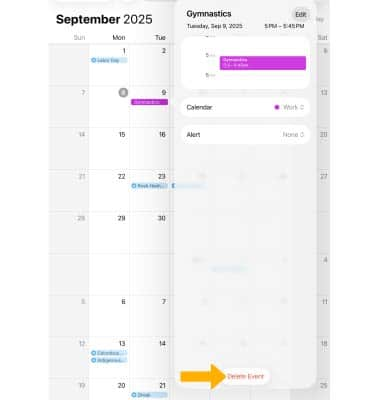
2. Select Delete Event again to confirm.
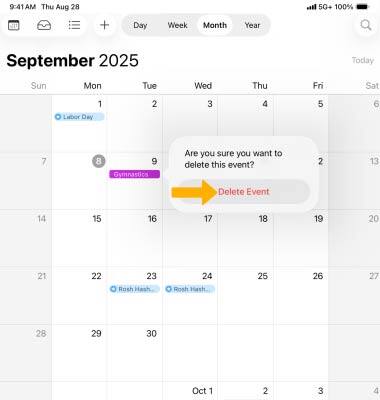
Create a reminder
From the Calendar, select the ![]() Add icon. Select the Reminder tab, then enter the desired information. When finished, select the Checkmark icon.
Add icon. Select the Reminder tab, then enter the desired information. When finished, select the Checkmark icon.
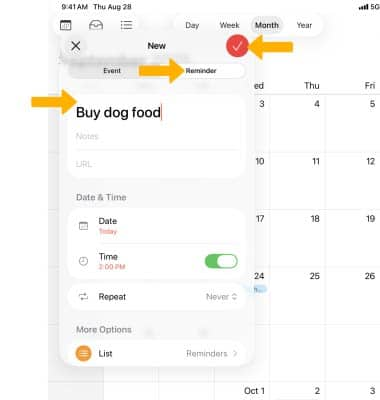
View reminder information
From the Calendar, select the desired reminder.
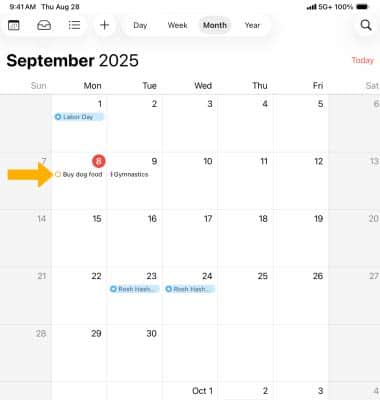
Edit a reminder
1. From the desired reminder, select Edit.
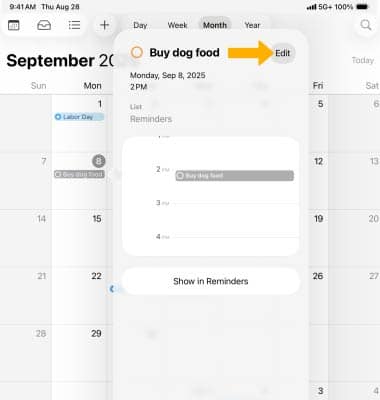
2. Edit the fields as desired, then select the Checkmark icon.
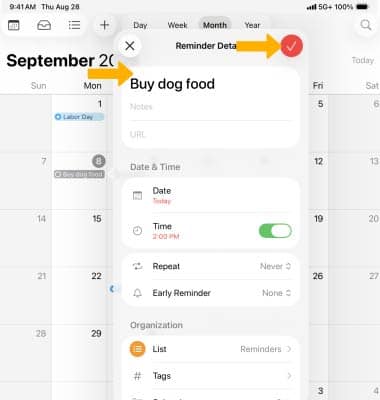
Complete a reminder
To mark a reminder as completed, select the circle next to the desired reminder.