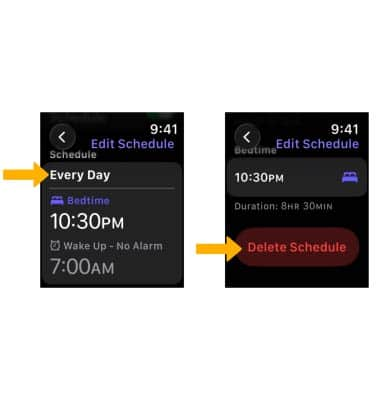In this tutorial, you will learn how to:
• Access the Sleep app
• Turn Sleep Mode on or off
• Enable Sleep tracking
• View Sleep chart & Sleep Score
• Add a Sleep schedule
• Edit a Sleep schedule
• Delete a Sleep schedule
Access the Sleep app
From the Clock screen, press the Digital Crown/Home button then select the ![]() Sleep app.
Sleep app.
Note: If this is your first time accessing the Sleep app, select Set Your First Schedule. Review the Sleep app prompt, then select Next. To turn on Sleep Screen, scroll to and select Enable. You will be walked through a short tutorial on how to set your first sleep schedule. When finished, select Done.
Turn Sleep Mode on or off
Sleep Mode will turn off the watch's display and lock it so it won't wake you up. To turn Sleep Mode on or off, from the Clock screen, press the Side button then scroll to and select the ![]() Focus icon. Select Sleep.
Focus icon. Select Sleep.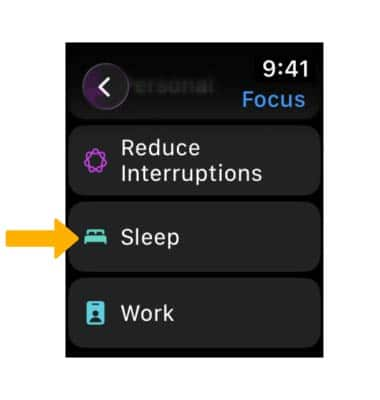
Enable Sleep tracking
1. When in Sleep Mode and worn to bed, Apple Watch will track your sleep and send this data to the Health app. To enable Sleep tracking, from the paired iPhone, navigate to and select the ![]() Watch app.
Watch app.
2. Scroll to and select Sleep, then scroll to and select the ![]() Track Sleep with Apple Watch switch.
Track Sleep with Apple Watch switch.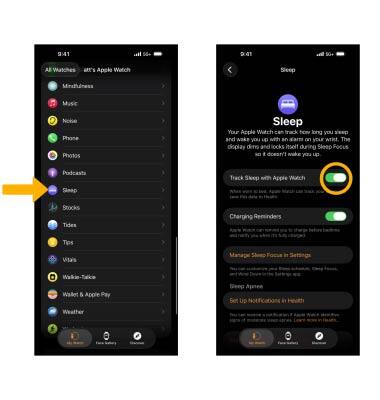
View Sleep chart & Sleep Score
From the Clock screen, press the Digital Crown/Home button then navigate to and select the ![]() Sleep app. A Sleep Score will be displayed. Select the
Sleep app. A Sleep Score will be displayed. Select the ![]() Info icon to view a more detailed break down of the sleep score. A detailed Sleep chart will be displayed.
Info icon to view a more detailed break down of the sleep score. A detailed Sleep chart will be displayed.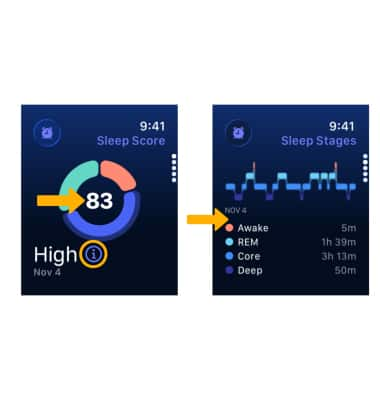
Add a Sleep schedule
1. To add a Sleep Schedule, from the Sleep app screen, select the Sleep schedule icon. Scroll to and select Add Schedule.
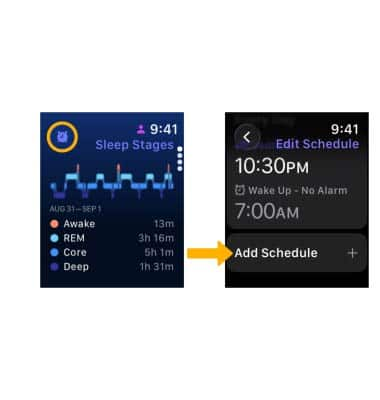
2. Set the desired alert times and settings, then select the Checkmark icon when finished.
Note: To edit additional Sleep settings, from the Sleep app screen, select the desired the sleep setting option. Select Sleep Goal to edit your Sleep goal. Select Wind Down to set a time for Sleep mode to turn on before bedtime. 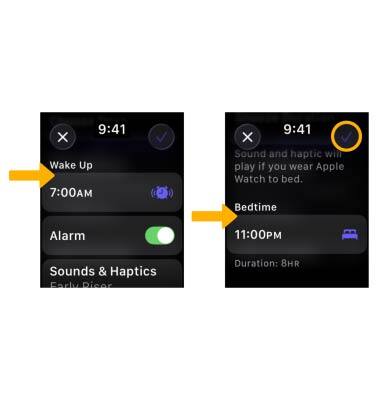
Edit a Sleep schedule
1. From the Sleep schedule screen, scroll to and select the desired Sleep schedule.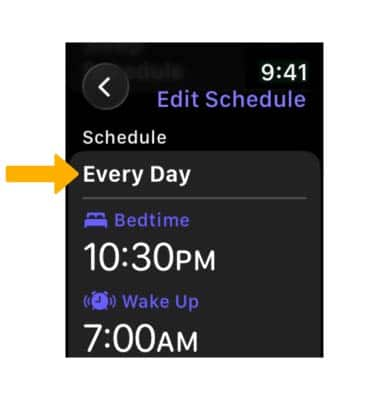
2. Edit the desired option (Wake Up or Bedtime), then edit the desired settings. Select the Back arrow when finished. 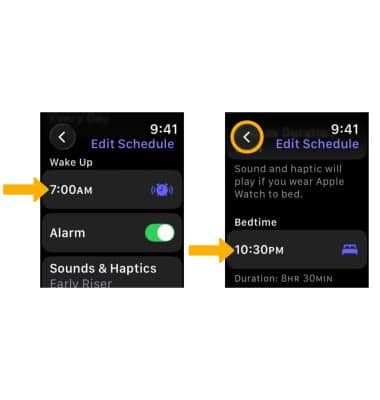
Delete a Sleep schedule
From the Sleep schedule screen, select the desired Sleep schedule, then scroll to and select Delete Schedule.