In this tutorial, you will learn how to:
• Access walkie-talkie
• Add contacts
• Accept an invitation
• Use walkie-talkie
• Turn walkie talkie on or off
Acess walkie-talkie
To access Walkie-Talkie, from the clock screen, press the Digital Crown/Home button then select the ![]() Walkie-Talkie app.
Walkie-Talkie app.
Note: To use Walkie-Talkie, you and the person you are trying to contact must both have an Apple Watch Series 1 or later with watchOS 5, FaceTime app set up on your iPhone and have FaceTime enabled.
Add contacts
To add contacts, scroll to and select the desired contact(s). The contact will appear in gray until they accept your invitation.
Note: To invite additional contacts, scroll to and select Add friends, then select the additional desired contact(s).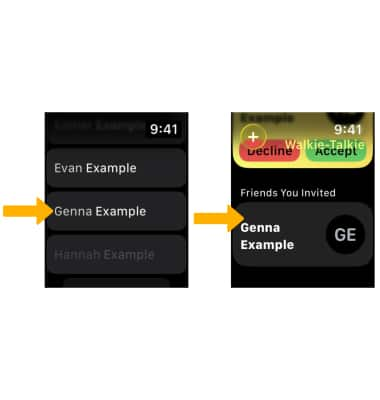
You will receive a notification when your invitation is accepted.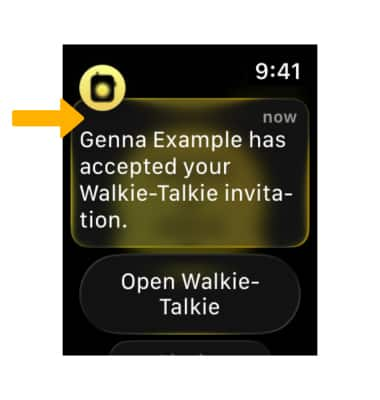
Accept an invitation
From the Clock screen, swipe down to access the Notification center. Select the Walkie-Talkie notification then select Always Allow to accept the invitation.
Note: To decline an invitation, scroll to and select Dismiss.
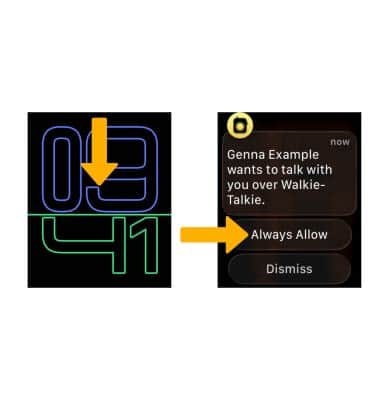
Use walkie-talkie
From the Walkie-Talkie screen, select the desired contact. Select and hold the Walkie-Talkie icon and speak into the watch simultaneously. When finished, let go of the Walkie-Talkie icon and the other person will instantly hear what you said.
Note: If you see "Connecting" on the screen, wait for Walkie Talkie to connect.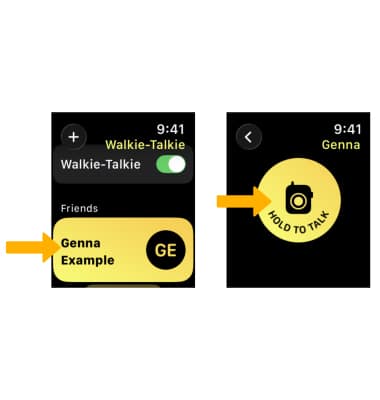
Turn walkie-talkie on or off
From the Walkie-Talkie app, select the ![]() Walkie-Talkie switch to turn Walkie-Talkie on or off.
Walkie-Talkie switch to turn Walkie-Talkie on or off.
Note: If someone tries to reach you when Walkie Talkie is turned off, a notification will appear asking if you would like to talk. Select the desired option.
