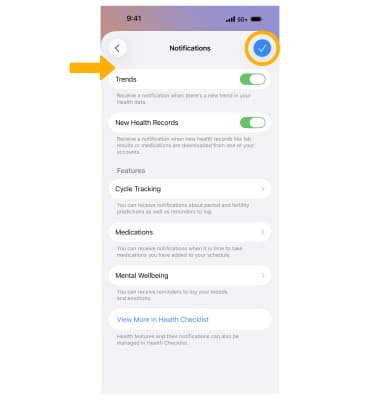In this tutorial, you will learn how to:
• Set up Health Details
• Edit Health Details
• View Health Summary
• Track Medications
• Access & Edit Notification settings
For this tutorial, select the  Health app on your home screen.
Health app on your home screen.
If this is your first time opening the Health app, review the Welcome to Health prompt then select Continue. Review the iCloud Health Data on iPad prompt. When you sync your iCloud Health Data from your other devices, your iPad and Watch data will also be accessible on your iPhone. Select Sync to iPhone or Not Now.
Set up Health Details
1. After first opening the Health app and reviewing the introductory prompts, you will be asked to enter your Health Details. Enter your desired health details, then select Next.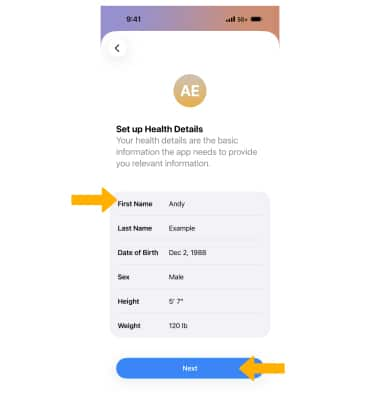
2. Review the Health Notifications prompt. If desired, select the Trends switch  to enable or disable health trends notifications, then select Continue.
to enable or disable health trends notifications, then select Continue.
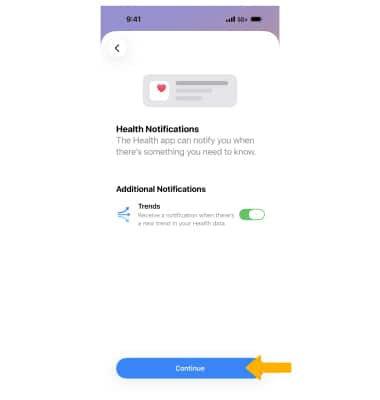
Edit Health Details
1. From the Health app, select the Account icon then select Health Details.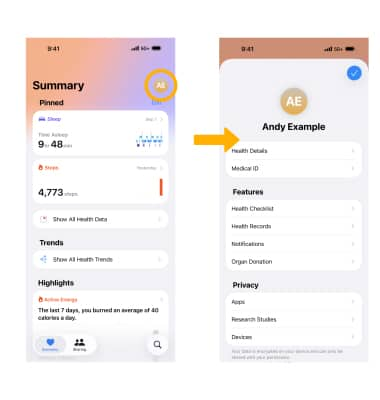
2. Select Edit. Edit Health Details as desired, then select Checkmark icon.
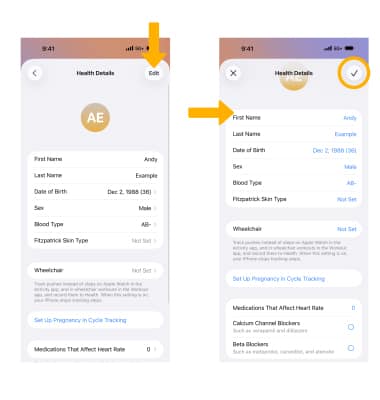
View Health Summary
When you open the Health app, a Health Summary will be displayed. Select the desired highlight for more details or select Show All Health Data to view all your health data.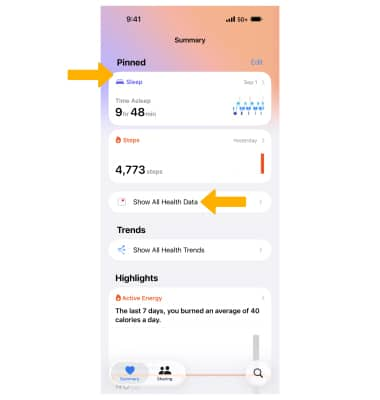
Select the Magnifying glass icon to view details in the desired Health Category.
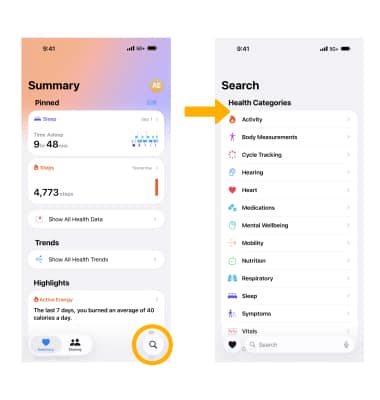
Track Medications
1. From the Health app, select the Magnifying glass icon then select Medications.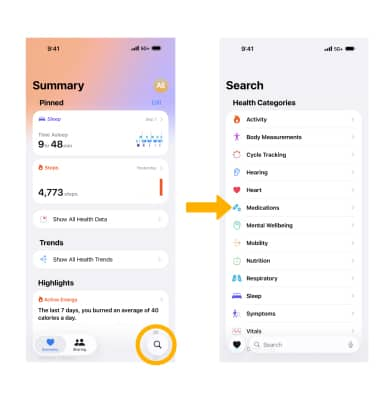
2. Select Add a Medication.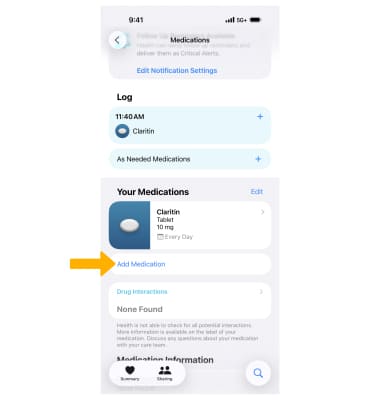
3. Enter the Medication name, then select the desired search result.
Note: Select Add at the bottom of the list if you would like to add a medication that is not listed.
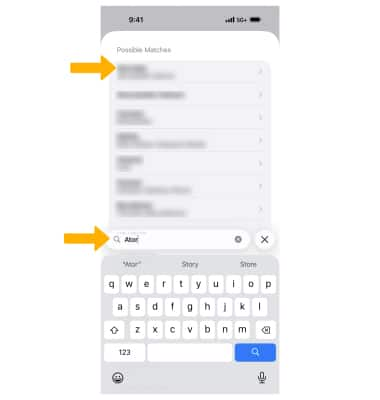
4. Follow the prompts to enter the medication details as desired, then select Done.
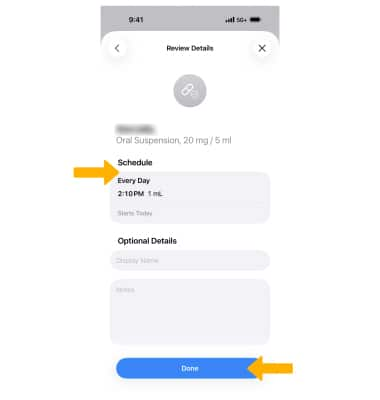
Access & Edit Notification settings
1. From the Health app, select Account icon then select Notifications.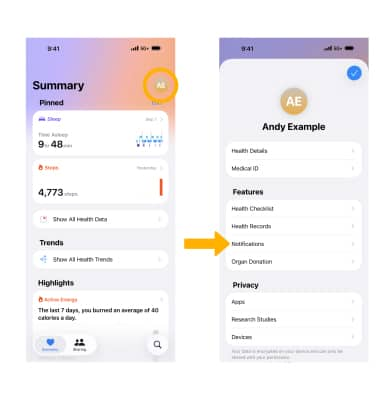
2. Edit Notification settings as desired, then select Checkmark icon.