In this tutorial, you will learn how to:
• Quickly access and respond to notifications
• Access notification settings
• Turn on or off notification badges
• Turn lock screen notifications on or off
• Turn notifications on or off on a per-app basis
• Adjust notification sounds
Quickly access and respond to notifications
1. Swipe down from the Notification bar. Notifications will be displayed.
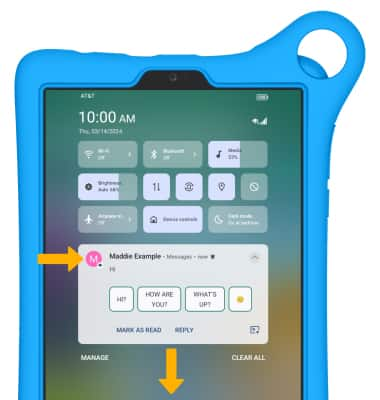
2. To respond to a notification, select the drop-down icon then select the desired response or action.
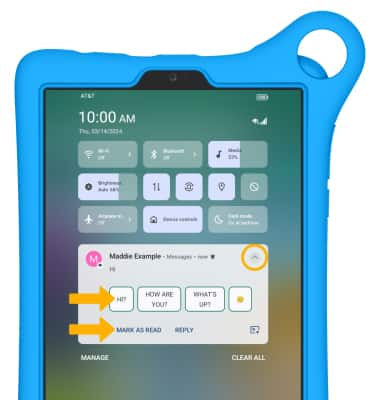
Access notification settings
1. Swipe down from the Notification bar with two fingers, then select the ![]() Settings icon.
Settings icon.
2. Select Notifications.
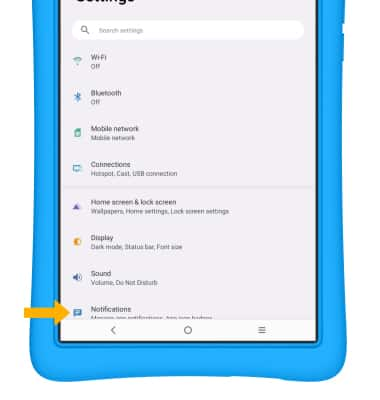
3. Edit notification settings as desired.

Turn on or off notification badges
From the Notifications screen, select the App icon badges switch.
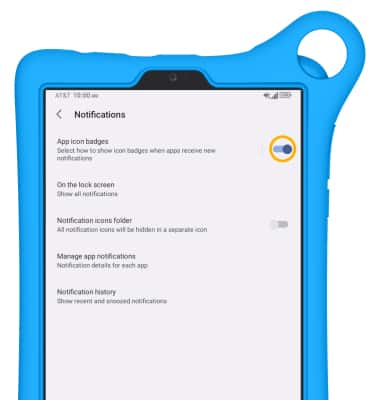
Turn lock screen notifications on or off
From the Notifications screen, select On the lock screen, then select the desired option.

Turn notifications on or off on a per-app basis
1. From the Notifications screen, select Manage app notification.

2. Select the switch next to the desired app.
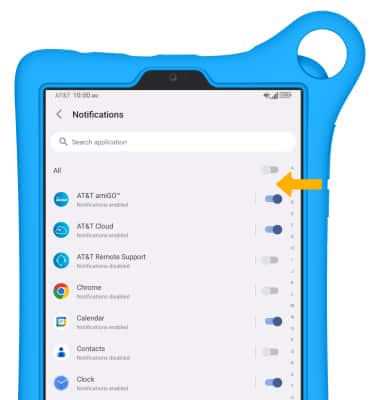
Adjust notification sounds
1. From the Settings screen, select Sound.
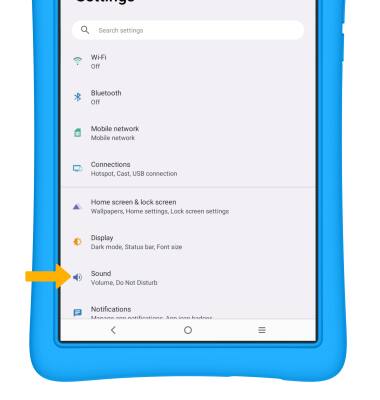
2. Select Notification ringtone.
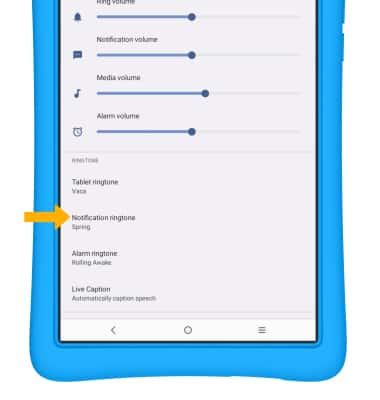
3. Select the desired sound, then select the back arrow.
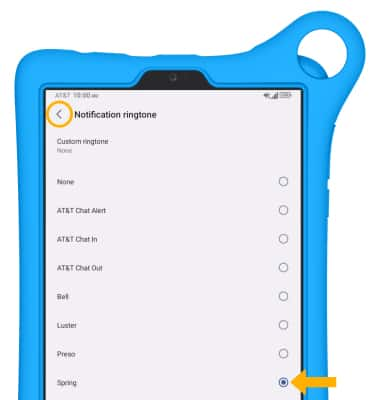

 Parent Menu icon > select Exit Kids space > Turn off > enter your password > select Next. For more assistance, visit the
Parent Menu icon > select Exit Kids space > Turn off > enter your password > select Next. For more assistance, visit the