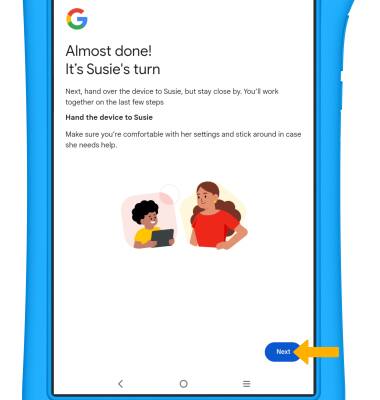1. Swipe down from the Notification bar with two fingers, then select the  Settings icon.
Settings icon.
2. Scroll to and select Accounts.
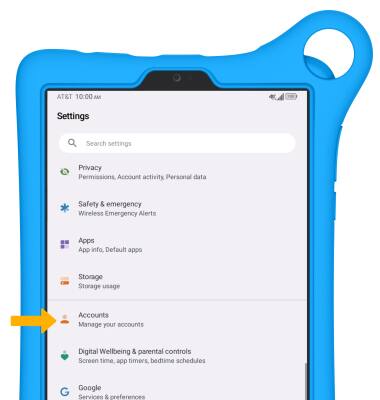
3. Select Add account.
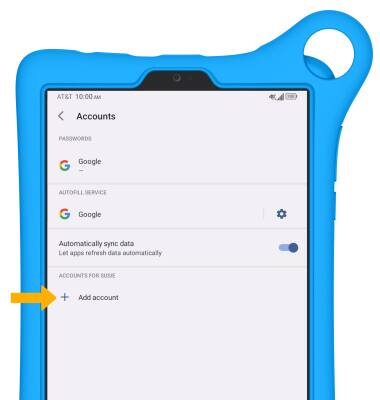
4. Select Google.
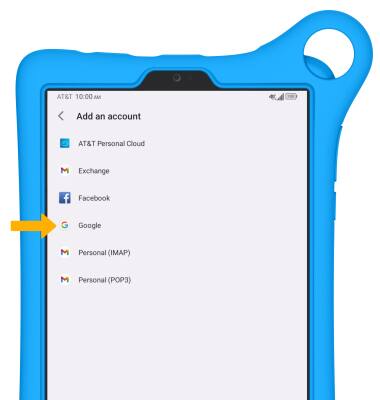
5. If you are setting up an account for a child, select A child.
Note: Select An adult or teen to set up an account without supervising restrictions.
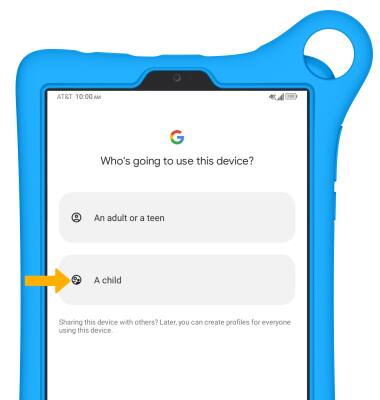
6. Select Got it.
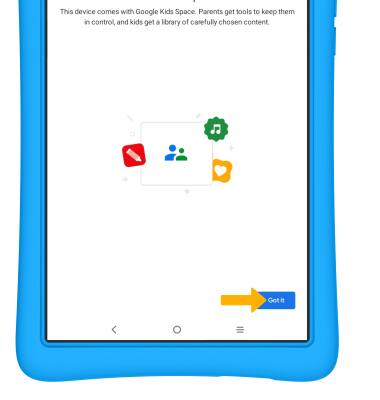
7. Select Sign in with your child's Google Account, or select Create a new Google Account for your child and follow the prompts to create a new account.
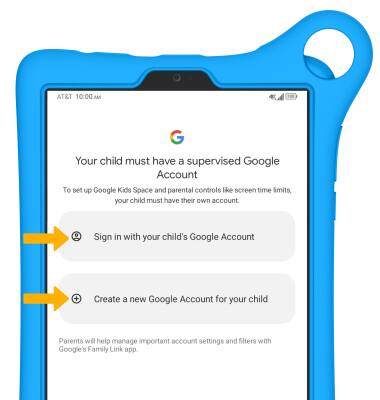
8. Enter the child's Email address, then select Next.
Note: If you do not have an account, select Create account and follow the prompts, or visit accounts.google.com/signup. If you can't remember your password, select Forgot password? and follow the prompts.
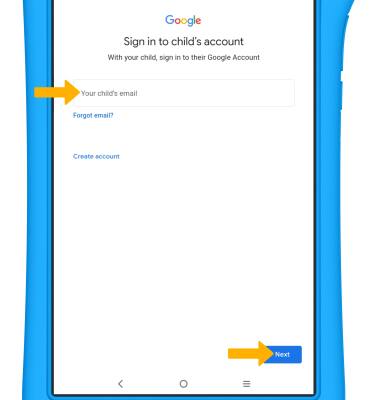
9. Enter your Password, then select Next.
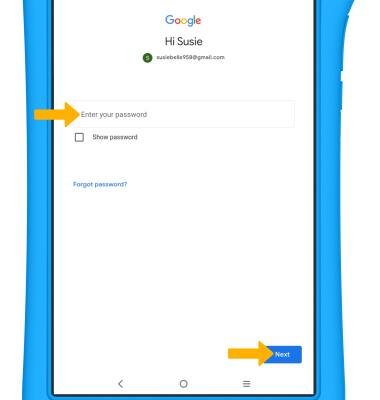
10. Select the desired account to supervise this account.
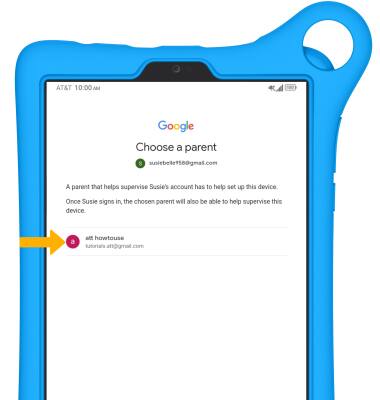
11. Enter the password to the supervising account, then select Next.
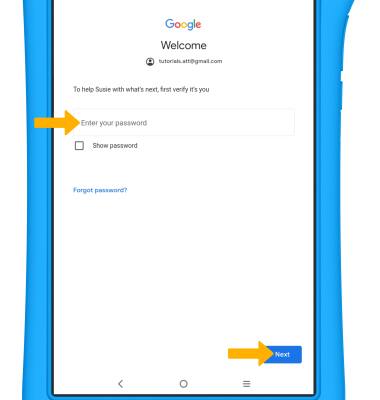
12. Review the Privacy and Terms prompt, then select I agree.
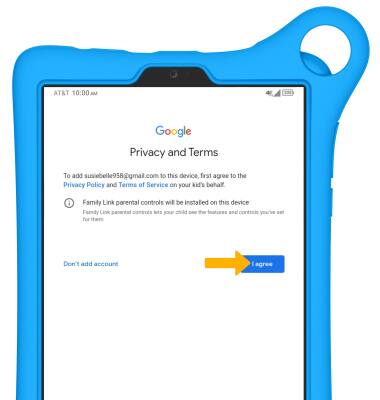
13. Select Next.
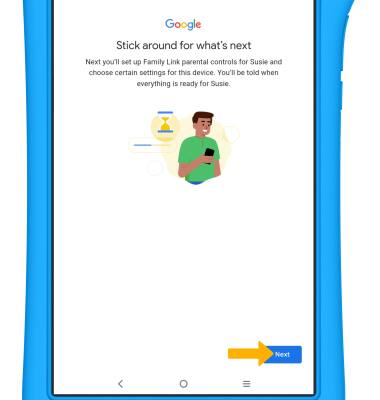
14. Select Next to activate Family Link parental controls.
Note: You will be prompted to select ALLOW to confirm.
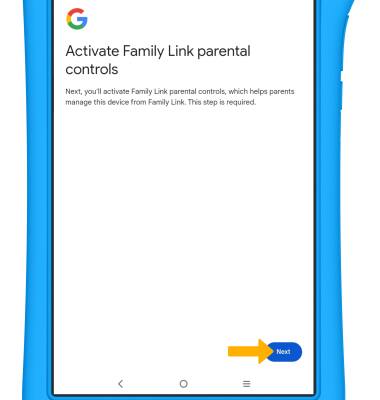
15. Review the Set up Google Kids Space? prompt, then select the desired option.
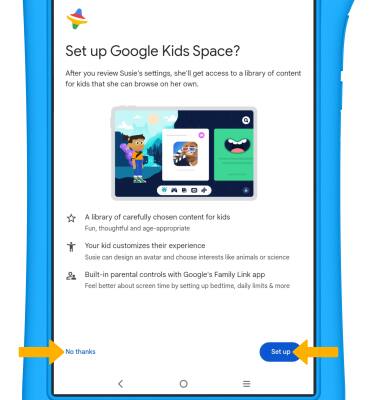
15. Review the Set up YouTube? prompt, then select the desired option.
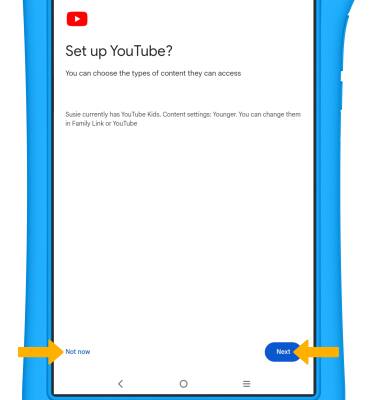
16. The tablet is now ready for your child. Hand the device to your child and select Next.