In this tutorial, you will learn how to:
Add an app to the home screen
1. From the home screen, swipe up to access the Apps tray.
Note: To remove an app from the home screen, select and drag the desired app to Remove at the top of the screen.
2. Select and hold the desired app to add it to the home screen.

3. Select and drag the desired app to desired location on the home screen.

Add/remove a folder from the home screen
1. Select and drag the desired app over another app, then release. A new folder will automatically be created. 
2. To delete a folder, remove all apps from the folder. The folder will automatically be deleted.
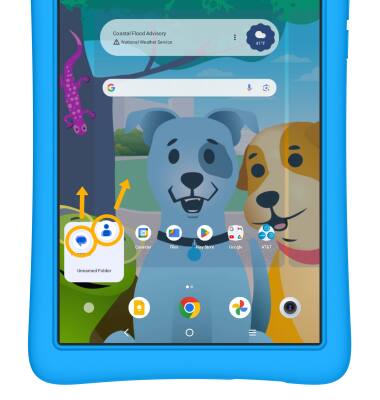
Edit display options

• SET DEFAULT HOME SCREEN PANEL: The leftmost panel is the default home screen.
• ACCESS HOME SCREEN SETTINGS: Select Home settings. Edit settings as desired.
• CHANGE WALLPAPER: Select Wallpaper & style then navigate to and select the desired wallpaper.
Tips
Live wallpapers can increase battery consumption. Visit the Optimize Battery Life tutorial for more information.


 Parent Menu icon > select Exit Kids space > Turn off > enter your password > select Next. For more assistance, visit the
Parent Menu icon > select Exit Kids space > Turn off > enter your password > select Next. For more assistance, visit the