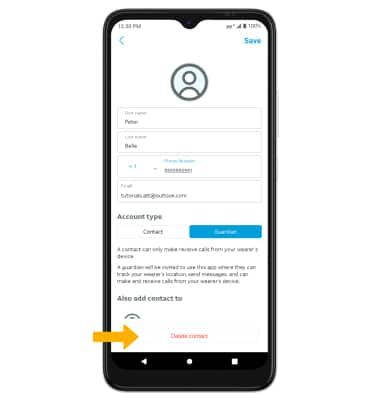In this tutorial, you will learn how to:
• Create a contact
• Edit a contact
• Delete a contact
Create a contact
1. On the paired smartphone, swipe up from the home screen then select the  AT&T amiGO™ app.
AT&T amiGO™ app.
2. Select the ![]() Menu icon, then select All contacts.
Menu icon, then select All contacts.
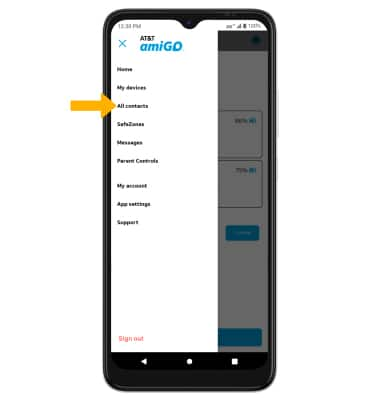
3. Select Add Contact.
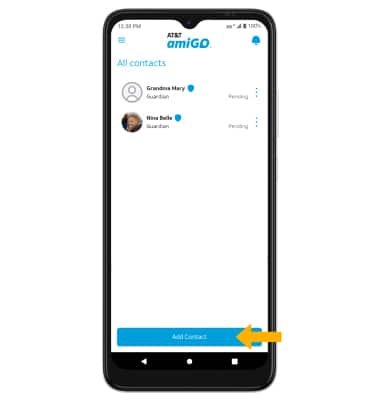
4. Enter the contact information as desired, then select the desired account type. If Guardian is selected, select the switch next to the desired device to add the contact to. When finished, select Save.
Note: Guardian accounts have additional capabilities to track the device's location, send messages, and receive calls from the paired device.
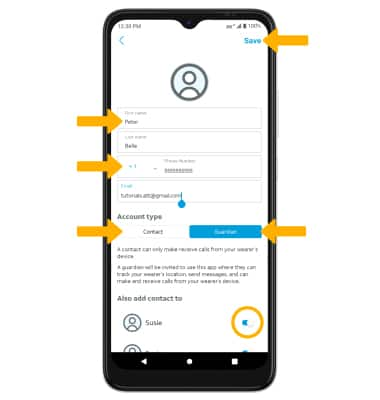
Edit a contact
1. From the all contacts screen, select the desired contact.
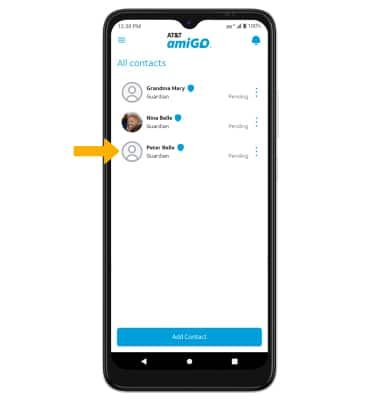
2. Edit the contact information as desired, then select Save.
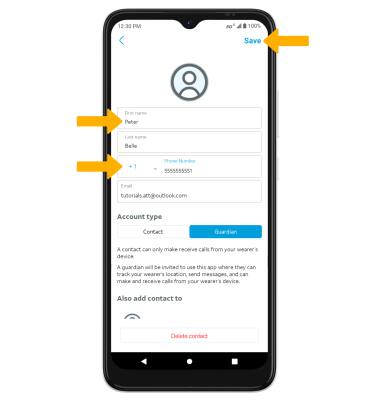
Delete a contact
From the edit contact screen, select Delete contact.