- Quick connect allows you to share your screen or send pictures, music, videos, and more to other connected devices. To use Quick Connect, swipe down from the Notification bar, then select Quick connect.
Note: Quick connect will also use Bluetooth, Wi-Fi Direct, or Screen mirroring depending on the type of content being shared and whether the other device has Quick connect installed.
- Select START.
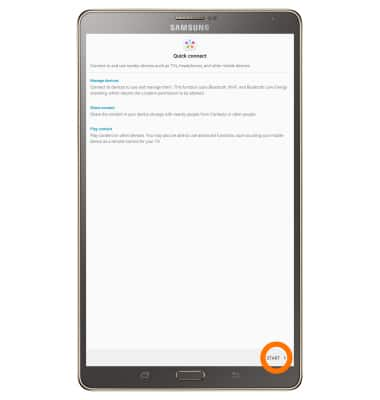
- Select UPDATE NOW.
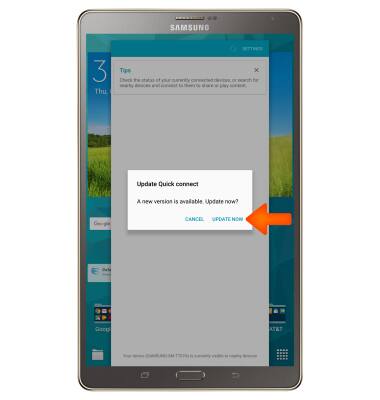
- Select AGREE.
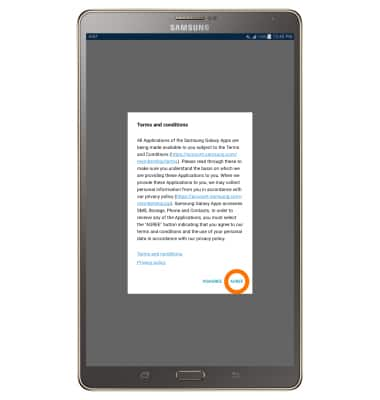
- Select UPDATE.
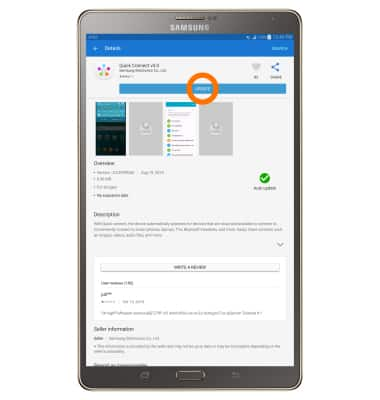
- Select ACCEPT AND DOWNLOAD.
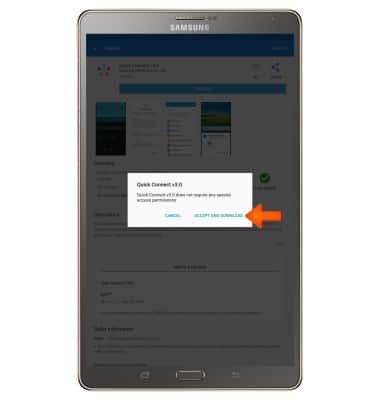
- Select the Desired device.
Note: Only connected devices will be displayed.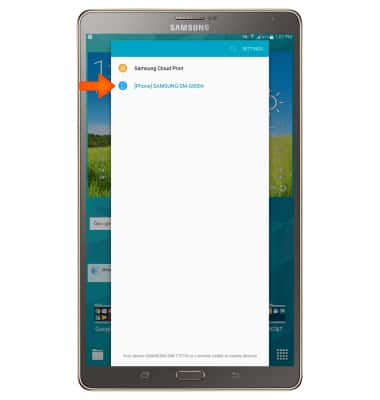
- Select Share content.
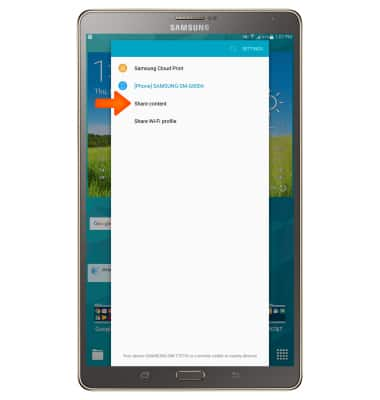
- Select the desired content to share.
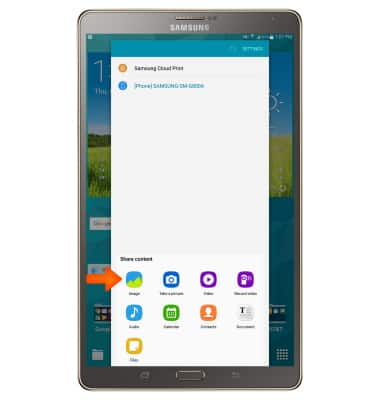
- Select desired file, then select DONE.
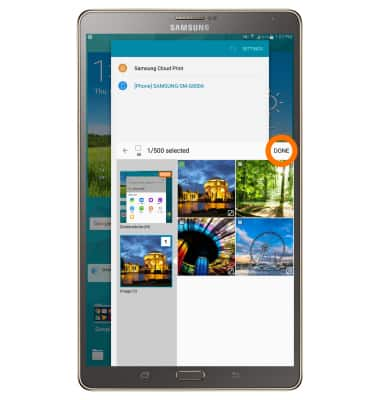
- On the device receiving content select ACCEPT.
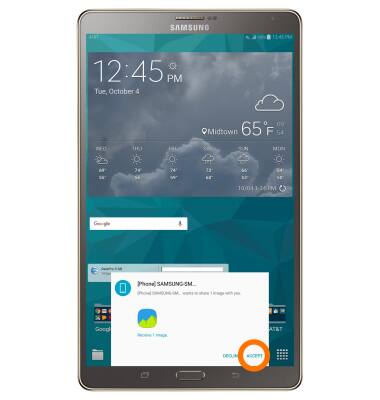
- After the files have been accepted and downloaded, they can be accessed from the application in which they are used (such as the Contacts application). You can also access them from the Notification Panel by swiping down from the top of the screen.
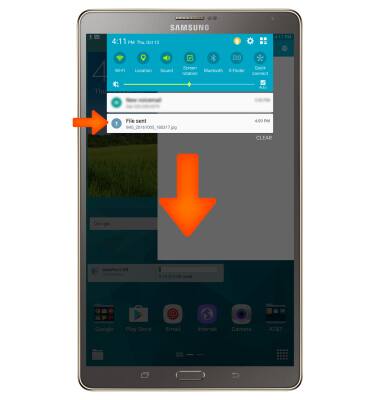
Screen Projecting
Samsung Galaxy Tab S 8.4 (T707A)
Screen Projecting
Project photos, videos, and media on your device to another device (TV, tablet, computer, etc.)
INSTRUCTIONS & INFO
