- To access the browser, from the home screen, select Internet.
Note: Upon first use, a popup with information about Secret mode will appear. This feature allows you to browse websites without cookies or history being saved, provides a separate set of bookmarks, and additional security to access. Select OK to continue.
- Select the Web address field, and enter the Desired website. Then select Go.
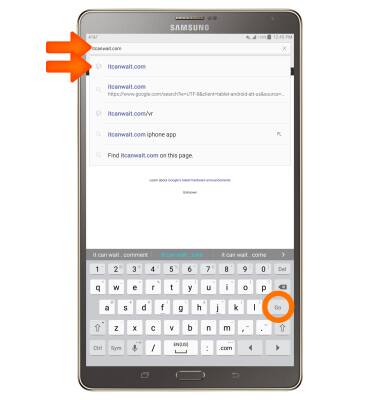
- To add a Bookmark, select BOOKMARKS.
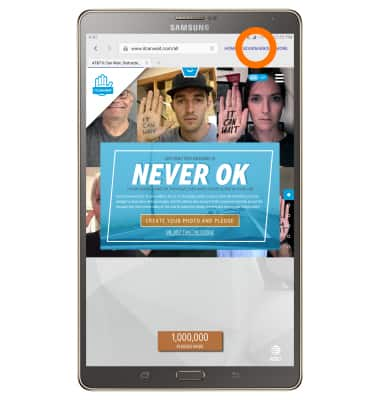
- Select ADD.
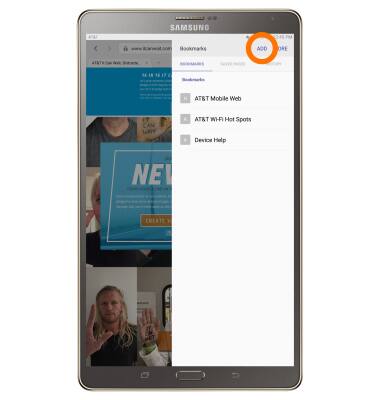
- Make Desired changes to the bookmark and select SAVE.
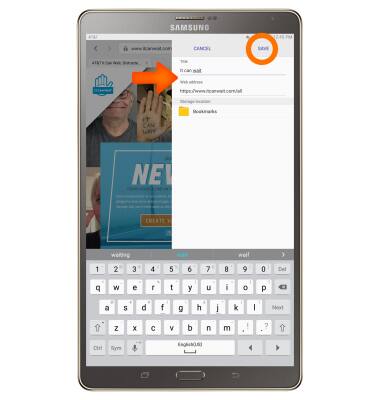
- To navigate to a bookmark, from the bookmarks menu, select the Desired bookmark from the list.
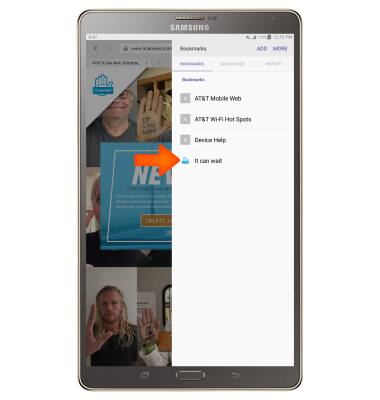
- View your Open tabs under the web address field. To open a tab, select the Desired tab.
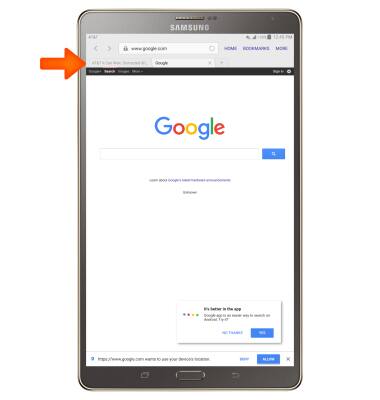
- To open a new tab, select the New tab icon.
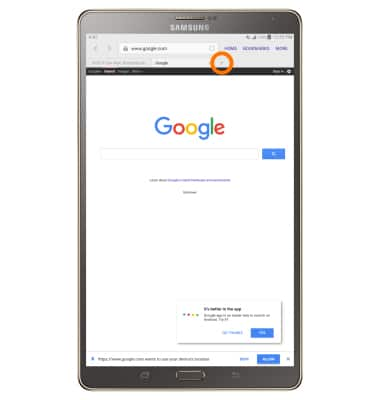
- To close a tab, select the X icon.
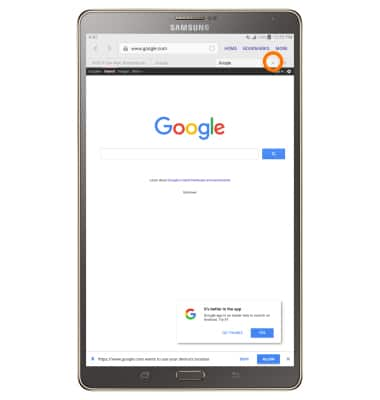
- To close all tabs, select MORE.
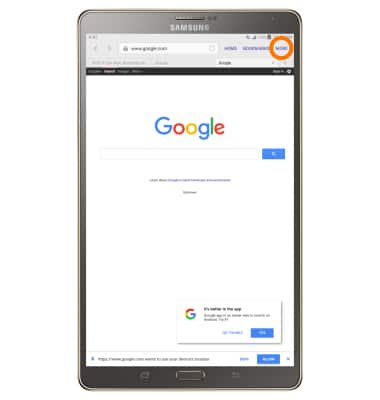
- Select Close all.
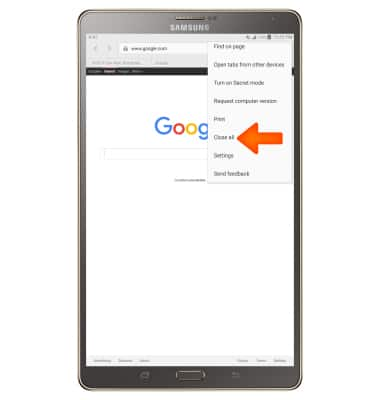
- To turn on Secret mode, select MORE > Turn on Secret mode. Secret mode helps you protect your privacy while browsing the internet. When in secret mode the browser background changes to dark grey. Secret mode has a separate bookmark list that can be password protected. When you turn off Secret mode, all history and cookies are deleted. To set a Secret mode password, from the browser, select MORE > Settings > Privacy > Secret mode security.
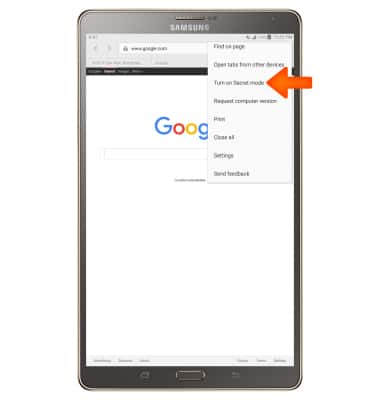
Browse The Web
Samsung Galaxy Tab S 8.4 (T707A)
Browse The Web
Browse the web, manage browser tabs, and bookmarks.

0:00
INSTRUCTIONS & INFO
