- QSlide allows maximum on-screen multitasking with the simultaneous use of up to three apps.

- To turn on QSlide, from any screen, touch and drag down from the Notifications bar.
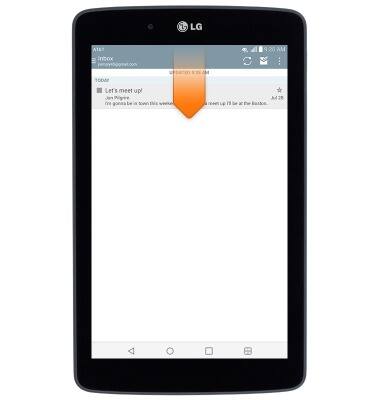
- Tap QSlide.

- Tap the desired QSlide app.

- To resize the app window, touch and drag the lower right corner of the window to the desired size.
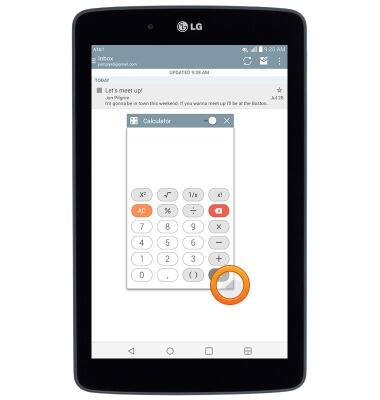
- To adjust transparency, touch and drag the Transparency slider to the desired level.
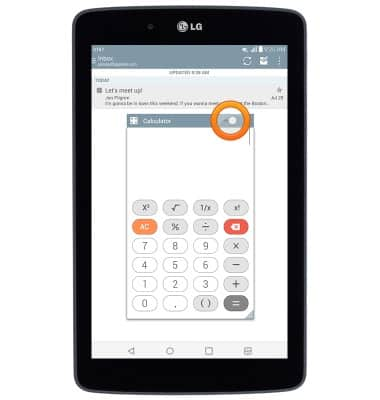
- To close an app window, tap the Close icon.
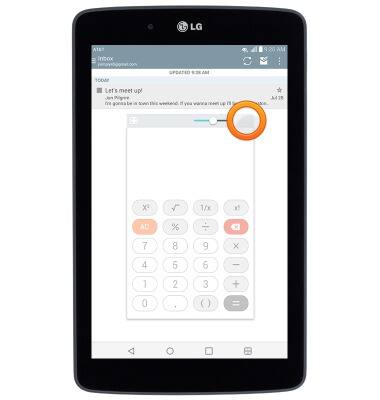
QSlide
LG G Pad 7.0 LTE (V410)
QSlide
This article describes the QSlide feature.
INSTRUCTIONS & INFO
