- BACKUP/RESTORE CONTACTS: From the home screen, press the OK button. Press the directional buttons to navigate to and highlight the Contacts app, then press the OK button. Press the right option button to select Options.
Note: Inserting a memory card (SD card) into your device allows you to transfer and store contacts, music, pictures, and videos. SD cards are sold separately.
- Navigate to and select Settings, then navigate to and select Export Contacts.
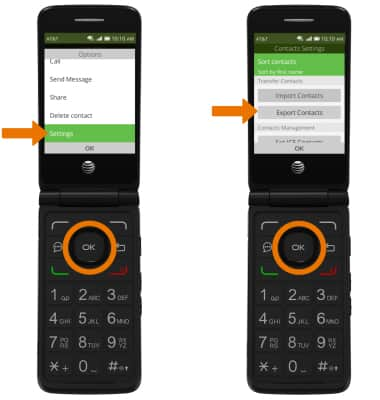
- Navigate to and select Memory card, then navigate to and select the desired contact(s) or press the left option button to Select All. Press the right option button to select Export.
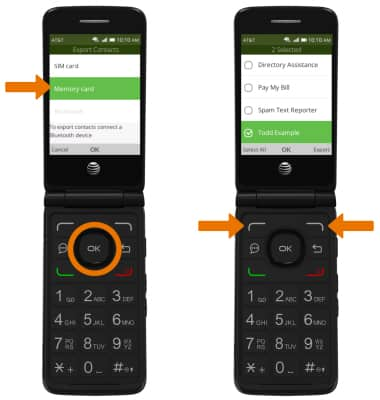
- BACKUP/SAVE PHOTOS TO THE SD CARD: From the home screen, press the OK button. Press the directional buttons to navigate to and select the Settings app > press the left and right directional buttons to navigate to the Storage tab > navigate to and select End user storage.
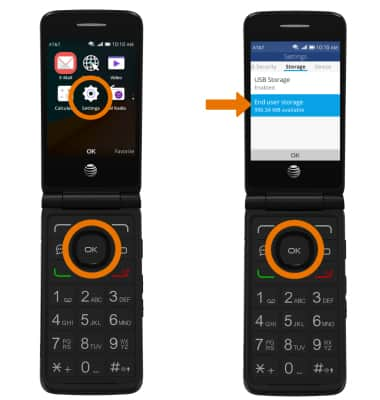
- Navigate to and select Default Media Location, then press the right option button to select Change.
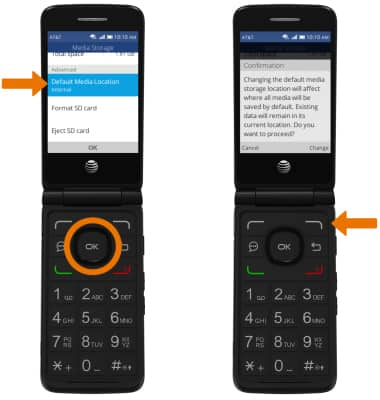
Backup & Restore with Memory Card
AT&T Cingular Flip 2 (4044O)
Backup & Restore with Memory Card
Backup contacts, photos, and files to increase device memory or transfer to another device.
INSTRUCTIONS & INFO
