- Use the App Store to browse, purchase, and download apps specifically designed for iPad. To download content, from the home screen tap App Store.
Note: You need an Internet connection and an Apple ID to use the App Store. Learn more from Apple support article: About the App Store
- If you know what you're looking for, tap Search or tap Categories to browse by type of app.
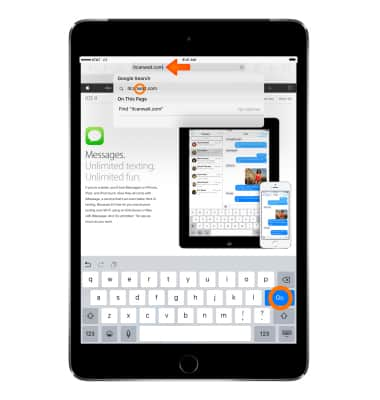
- Tap the Search field, enter the app name, then tap a suggestion or Search.
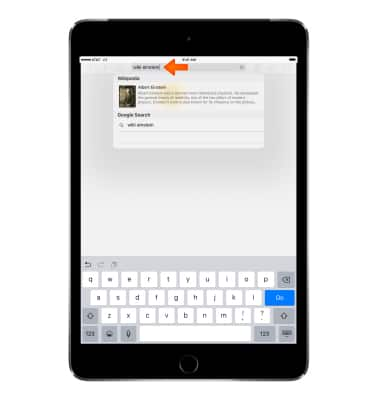
- To purchase, redeem, and download, tap the app's Price, then tap Buy to purchase it. If it's free, tap GET or the Download icon.
Note: If you see the Download icon instead of a price, you've already purchased the app and you can download it again without charge.
- While the app is downloading or updating, its icon appears on the Home screen with a progress indicator.
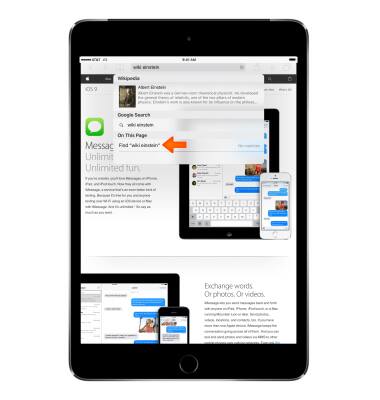
- To change App Store settings, go to Settings > App and iTunes Stores.
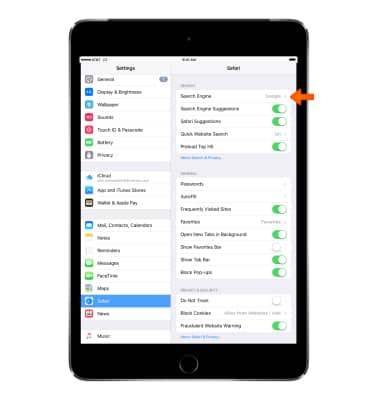
Download apps & games
Apple iPad mini
Download apps & games
Download apps, games, movies, music, books, magazine, newspapers and more.
INSTRUCTIONS & INFO
