- ADJUST VOLUME: Press the Volume buttons on the side of your device to adjust the device volume. The volume slider will appear at the top of the screen when adjusting the device volume.

- ACCESS HOLD, MUTE, SPEAKER PHONE OR CONTACTS: Select the desired icon.
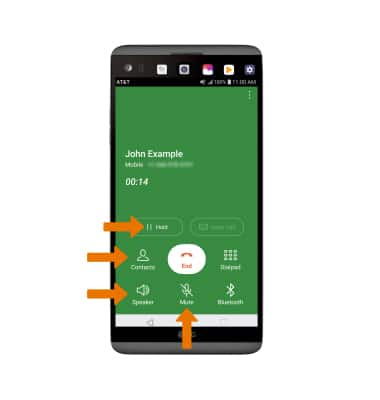
- ACCESS THE DIALPAD: Select Dialpad. Select Hide to return to the active call screen.
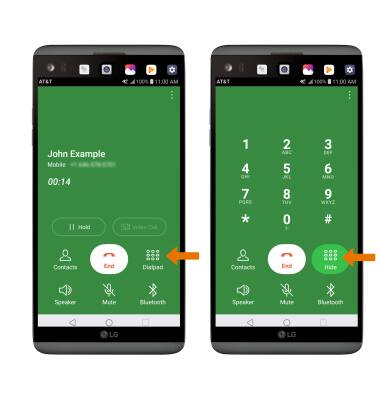
- ACCESS THE HOME SCREEN DURING A CALL: Select the Home key.

- RETURN TO AN ACTIVE CALL: Swipe down from the Notification bar, then select the Active Call notification.
Note: When on an active call, a Call icon will be pinned to the home screen. You can also return to an active call by selecting the pinned Call icon.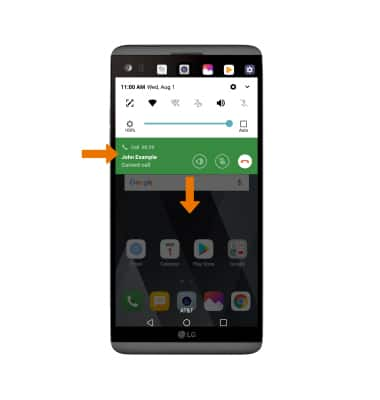
- ADD A CALL: Select the Menu icon, then select Add call. Dial the desired number, then select the Call icon.
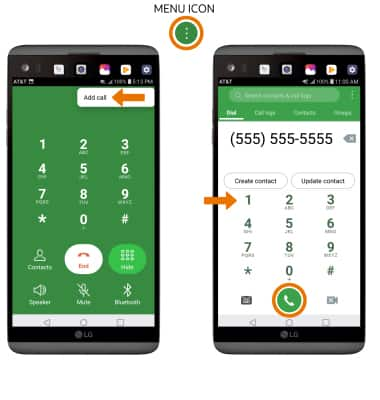
- END A CALL: Select the End call icon.
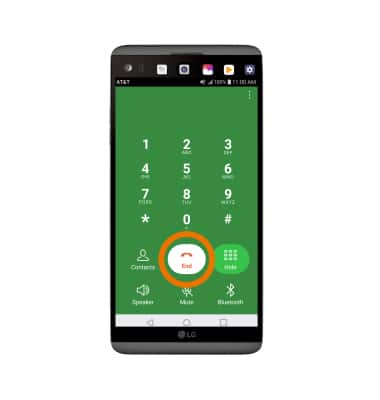
In-Call Options
LG V20 (H910)
In-Call Options
Learn what features are available while on an active call. Adjust volume, put a call on hold, mute a call, or put a call on speaker phone; access your contacts, dialpad and home screen; return to an active call and end a call.
INSTRUCTIONS & INFO
