- MAKE A PHONE CALL: From the home screen, select the Phone app. Dial the desired number, then select the Call icon.
Note: Alternatively, you can access the Phone app from the lock screen by swiping up from the Phone icon. To learn about calling or using your device in other countries, visit the AT&T International website.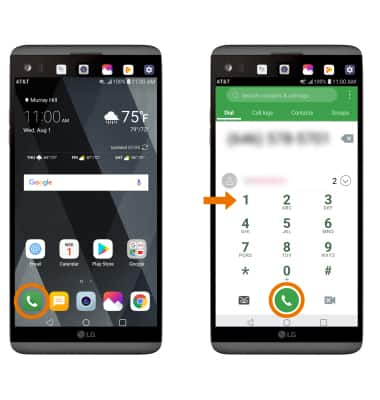
- While a call is active, the Call icon will display in the Notification bar.
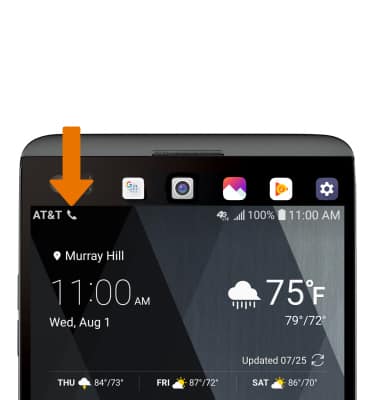
- CONFERENCE CALL: While on a call, select the Menu icon then select Add call. Enter the desired phone number, then select the Call icon.
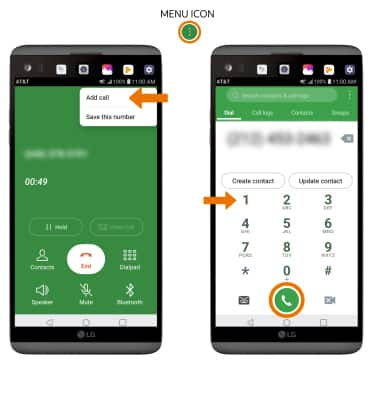
- SPEED DIAL: Select and hold the desired speed dial number.
Note: To add a number to speed dial, from the Dial tab in the Phone app select the Menu icon > Speed dial > the number you wish to assign the contact to > desired contact.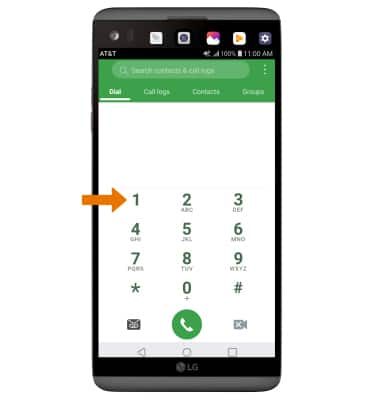
- ANSWER OR DECLINE A CALL: Swipe the Answer icon in any direction to answer a call. Swipe the Decline icon in any direction to decline a call.
Note: To turn automatic answering on or off, from the home screen select the Phone app > Menu icon > Call settings > Answer and end calls > Auto answer > select the desired option.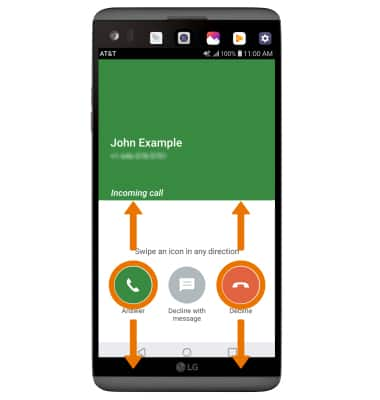
- REJECT A CALL WITH A TEXT MESSAGE: Swipe the Decline with message icon in any direction.
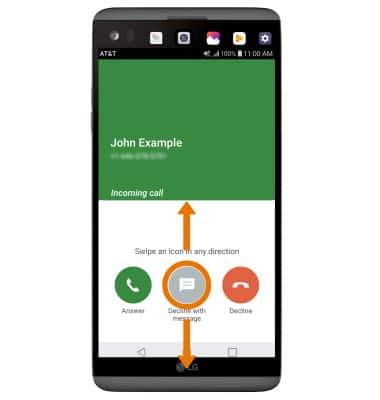
- Select the desired text message to send or select Create new message to write your own.
Note: To create or edit text message replies, from the home screen select the Phone app > Menu icon > Call Settings > Call blocking & Decline with message > Decline with message.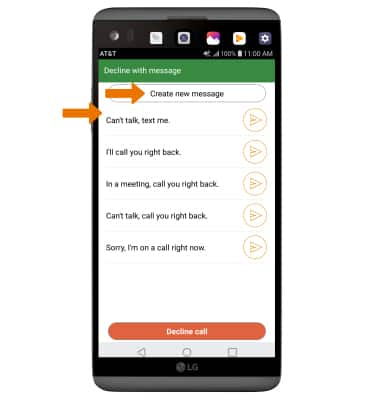
Make & Receive a Call
LG V20 (H910)
Make & Receive a Call
Place a call, make a conference call, speed dial, answer or decline a call, and reject a call with a text.

0:00
INSTRUCTIONS & INFO
