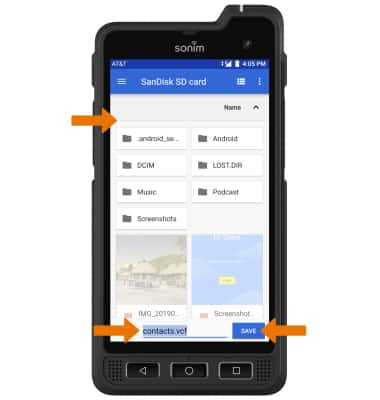Backup/Restore Photos & Files
1. Swipe up from the center of the home screen to access the Apps tray. Select the File Manager app.

2. Navigate to and select the desired file(s).
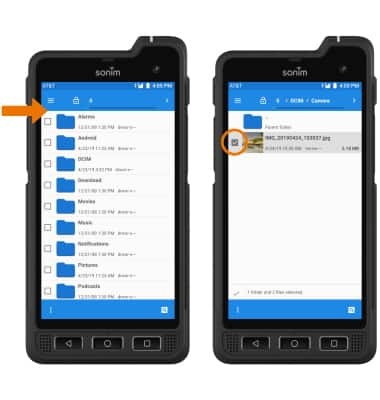
3. Select the Menu icon then select SD card.
Menu icon then select SD card.
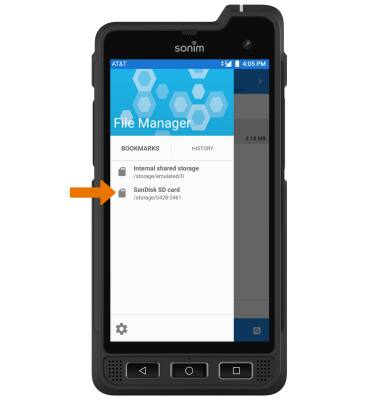
4. Navigate to the desired folder and select the Menu icon. Select Copy selection here.
Menu icon. Select Copy selection here.
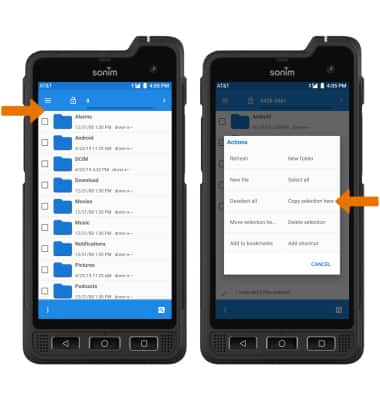

2. Navigate to and select the desired file(s).
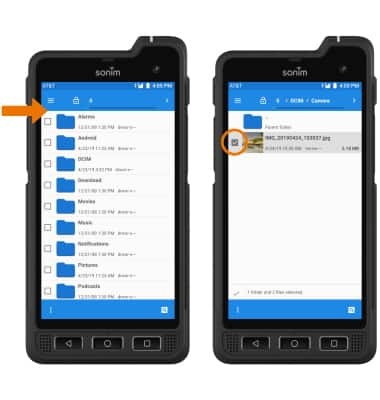
3. Select the
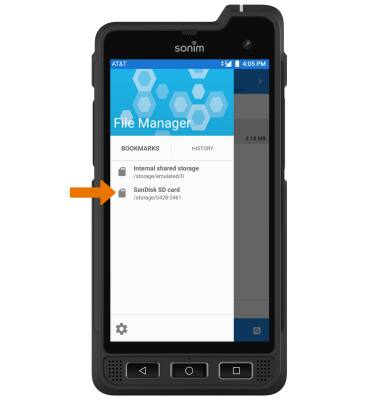
4. Navigate to the desired folder and select the
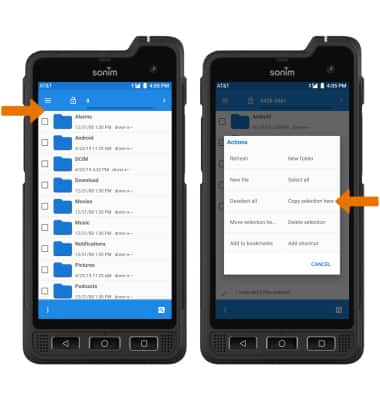
Backup/Restore Contacts
1. From the Home screen, select the Contacts app.
2. Select the ![]() Menu icon, then select Settings.
Menu icon, then select Settings.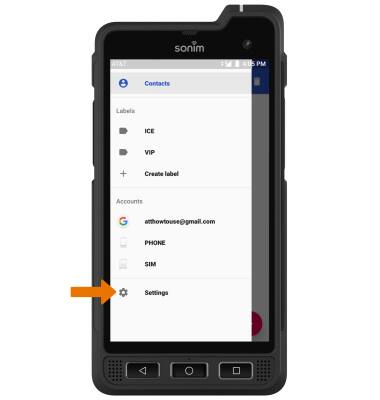
3. Scroll to and select Export then select Export to .vcf file. 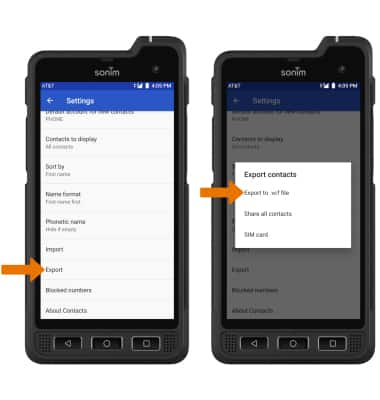
4. Select the desired contact(s), then select OK. 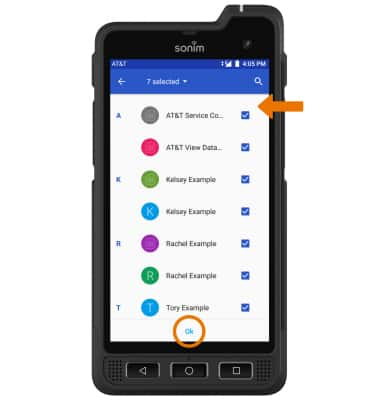
5. Navigate to the desired folder, then enter the desired file name. Select SAVE when finished. Your contacts are now backed up to your SD card.