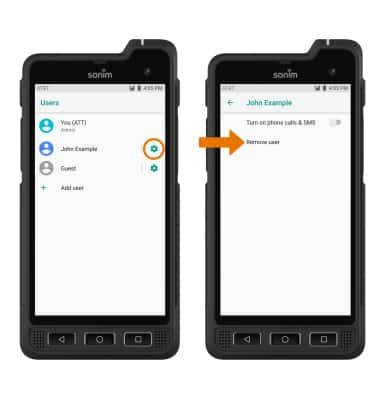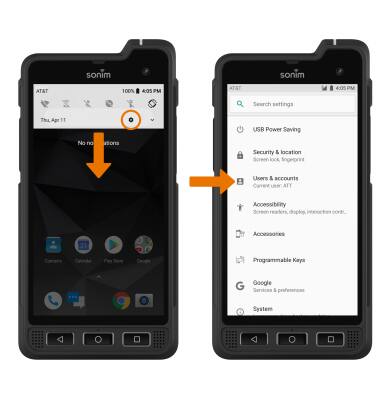
2. Select Users then select Add user.
Note: Review the Add new user prompt, then select OK. Select SET UP NOW to continue setting up the new account.
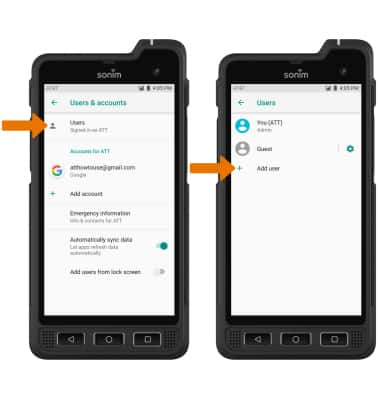
3. Swipe up from the lock icon to unlock the device. Review the Set up new user prompt, then select CONTINUE.
Note: Follow the prompts to setup and personalize the new user profile.
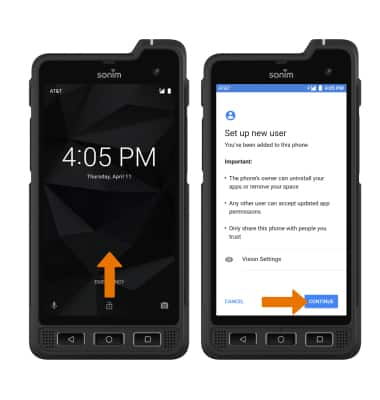
4. When a new user is added, the phone will automatically log in to the new user's account.

5. SWITCH USERS: Swipe down from the Notification bar with two fingers, then select the User icon. Select the desired user.
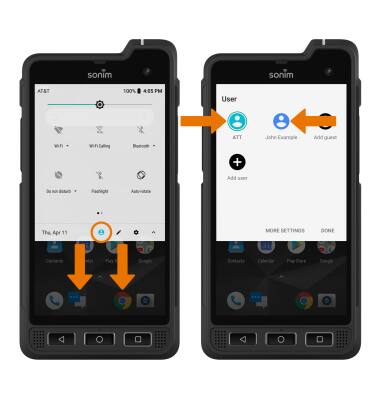
6. EDIT USER PROFILE: From the home screen, swipe down from the Notification bar then select the Settings icon. Scroll to and select Users & accounts.
Note: Only the owner profile can edit user profiles.
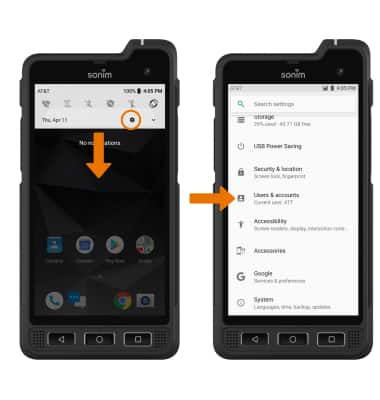
7. Select Users.
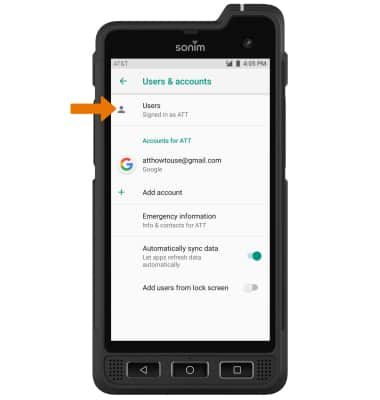
8. Select the Settings icon next to the desired user to edit. To enable or disable a user from making and receiving phone calls or messages, select the Turn on phone calls & SMS switch.
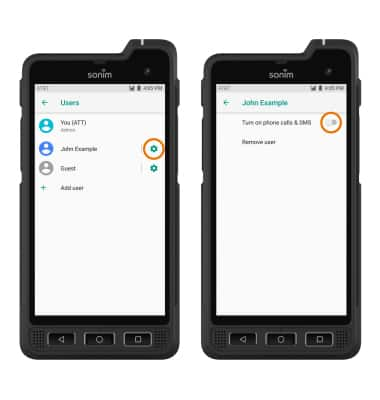
9. CHANGE LANGUAGE PREFERENCES: From the desired user account, swipe down from the Notification bar then select the Settings icon. Scroll to and select System.
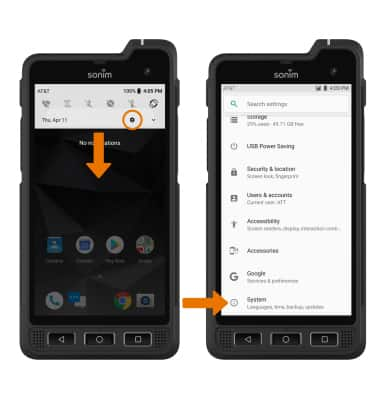
10. Select Languages & input > Languages > Add a language > scroll to and select the desired Language.
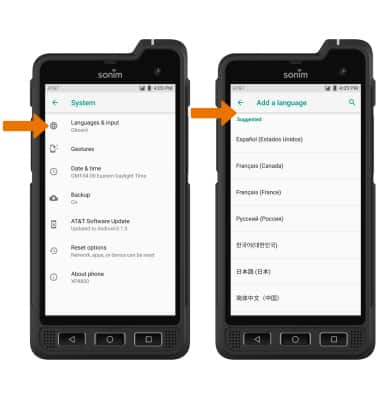
11.Select and drag the desired language to the desired location to change the primary language on the user account.
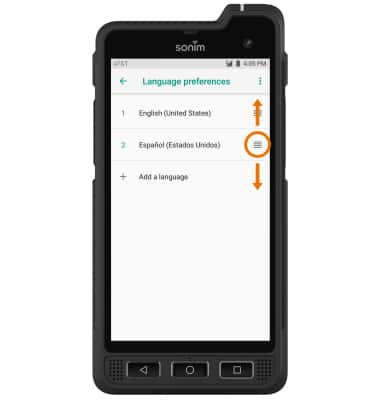
12. DELETE A USER: From the Users screen, select the Settings icon next to the desired user. Select Remove user.
Note: You will be prompted to select DELETE to confirm.