- TRANSFER MEDIA TO/FROM A PC: With the device powered on, insert the USB-C end of the USB-C cable into the port on the bottom of the device. Insert the USB end of the USB-C cable into an open port on the computer.
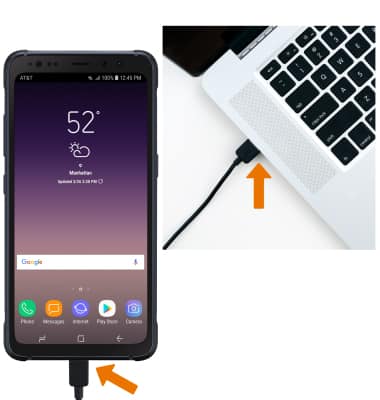
- To place the device into the correct USB mode, swipe down from the Notification bar, then select the Android System drop down menu > Charging notification > Transfer files or Transfer images.
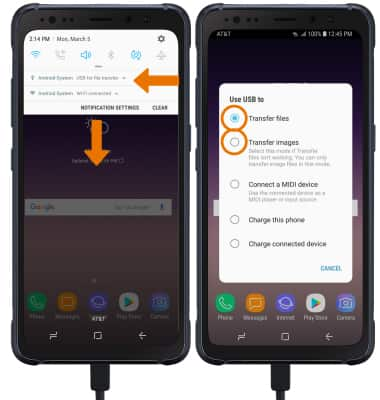
- Click the File Explorer icon, then click This PC.
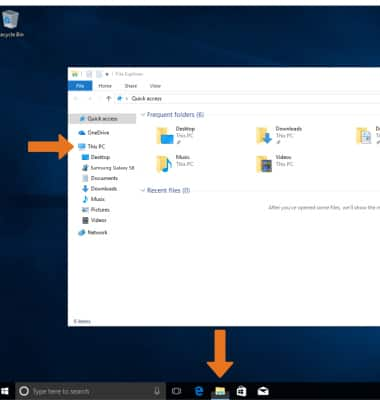
- Click the device name, then navigate to the desired folder.
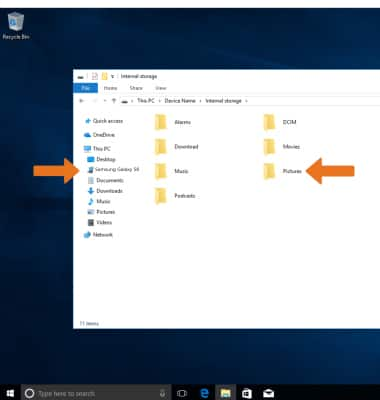
- Drag and drop files to/from the device drive to transfer.

- TRANSFER MEDIA TO/FROM A MAC: You need the Android File Transfer App to facilitate communication between your device and a Mac computer. Download and install the Android File Transfer app.
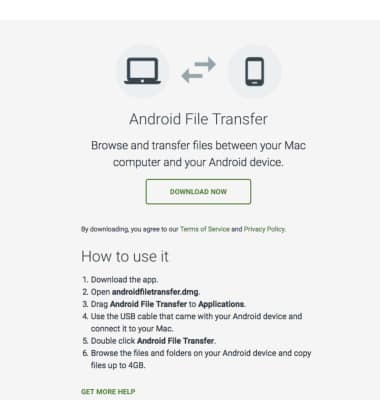
- With the device powered on, insert the USB-C end of the USB-C cable into the port on the device. Then insert the USB end of the USB-C cable into an open port on the computer.
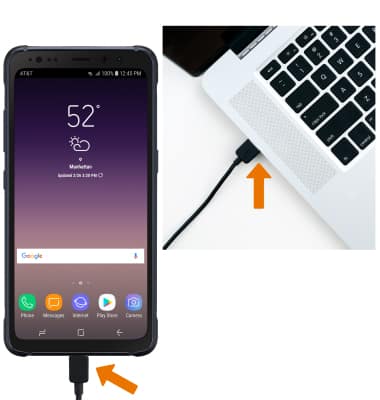
- To place the device into the correct USB mode, swipe down from the Notification bar then select the Android System drop down menu > Charging notification > Transfer files or Transfer images.
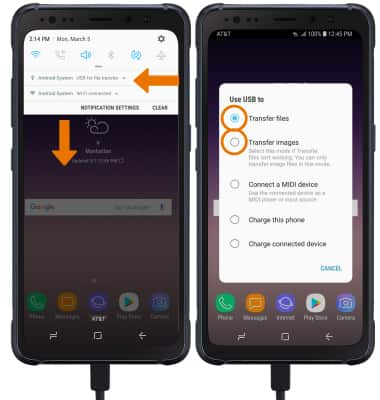
- Once the phone is connected to the computer, the Android File Transfer App will open automatically. Drag and drop the desired files to/from the device to transfer.
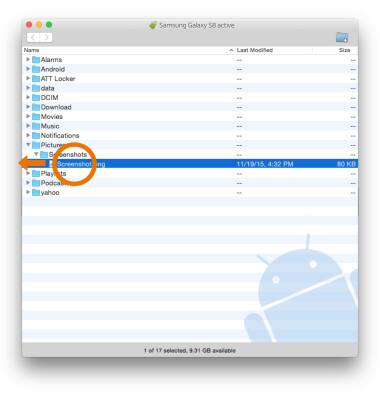
Backup & Restore with a Computer
Samsung Galaxy S8 Active (G892A)
Backup & Restore with a Computer
Backup photos, files, and contacts to increase device memory or transfer to another device.
INSTRUCTIONS & INFO
