- ACCESS HELLO BIXBY: Press the Bixby button located under the Volume buttons.
Note: To access and use Bixby, you must have and be logged into a Samsung account.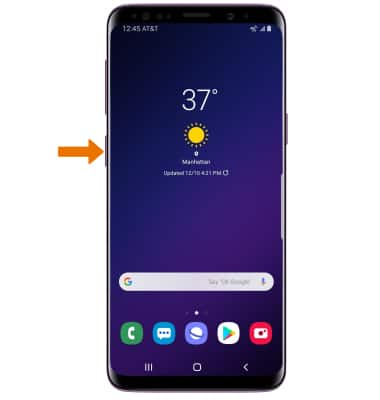
- Select the Arrow icon.
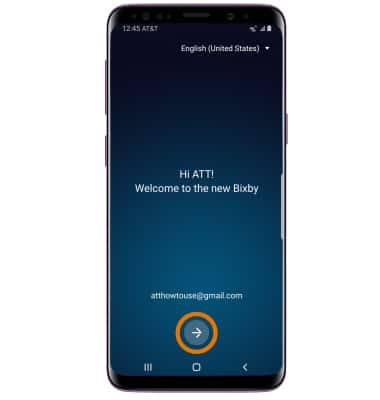
- Review the Terms and Conditions, then select I have read and agree to all of the above. Select the arrow icon to continue.
Note: You will be prompted with a Bixby tutorial, follow the prompts to set up voice recognition and continue to the Bixby app.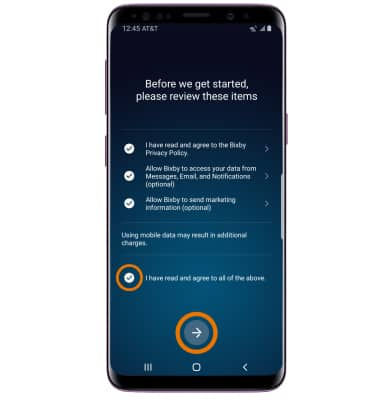
- Ask Bixby questions verbably by selecting the Bixby icon and then speaking into your device. To ask Bixby questions through text, select the Keypad icon. Select the corresponding action to interact with an application featured in the Bixby app.
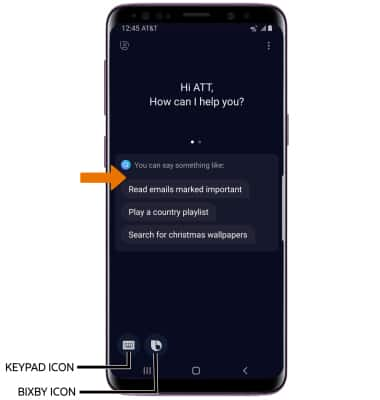
- CUSTOMIZE QUICK COMMANDS: Select the Menu icon > Quick commands > edit Quick Commands as desired.
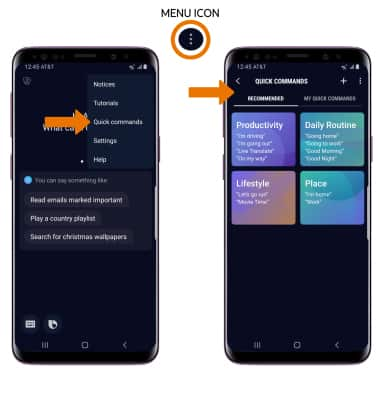
- ACCESS BIXBY SETTINGS: Select the Menu icon, then select Settings. Edit settings as desired.
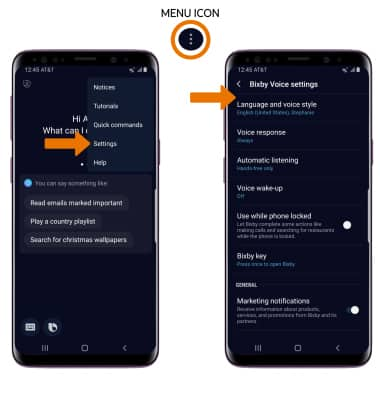
- ACCESS BIXBY TRANSLATE: From the camera screen, select Bixby Vision then select the Text icon and point the camera at the desired text you wish to have translated.
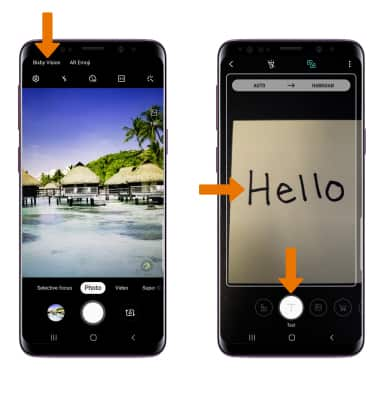
- CHANGE TRANSLATION LANGUAGE: From the translate screen, select the desired language tab then select the desired language.
Note: The left language tab indicates the language of the desired text you wish to translate. The right language tab indicates the language you wish to translate the desired text to.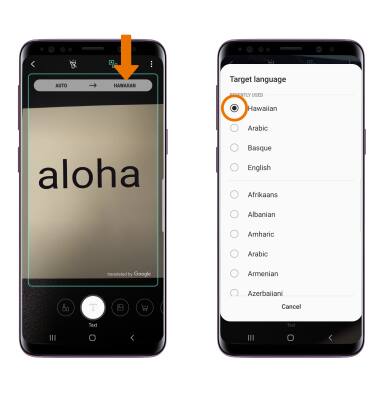
- CHANGE THE MAIN LANGUAGE: Select the left language tab, then select the Auto detect language switch off.
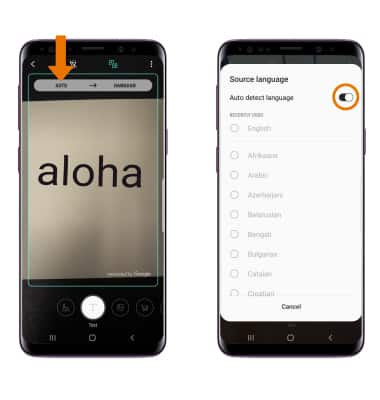
- Select the desired language.
Note: The language will automatically be set to the language you chose when you set up your device.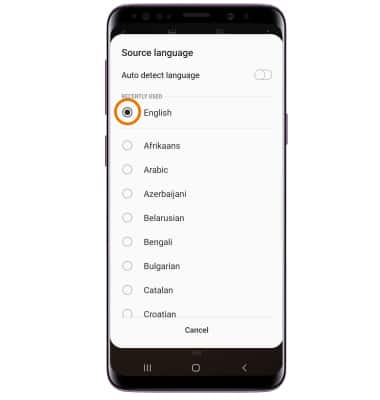
Hello Bixby
Samsung Galaxy S9 / S9+ (G960U/G965U)
Hello Bixby
Hello Bixby allows you to quickly set reminders, create voice dictation, search and access content on your phone and on the internet.
INSTRUCTIONS & INFO
