- The Missing SIM icon will be displayed in the Notification bar when there is no SIM card in the device.
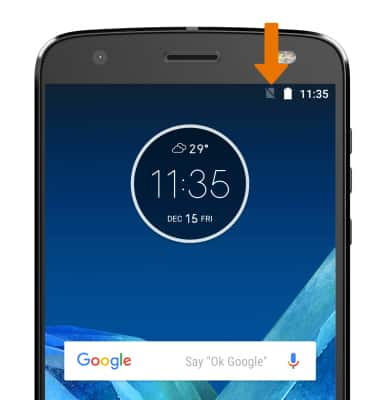
- The SIM & microSD tray is located on the top right side of the device. To insert a SIM or microSD card, insert a SIM tool or paperclip into the small hole to eject the SIM & microSD tray.
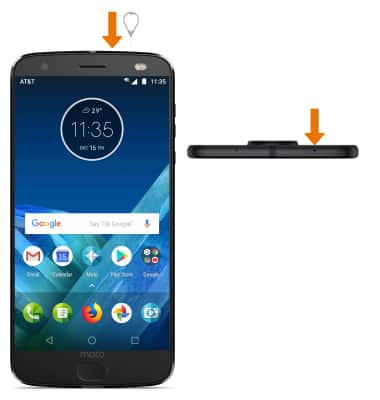
- Insert the Nano SIM into the SIM & microSD tray with the gold contacts facing up and the notched edge on the lower right. Gently press the SIM card in until it clicks into place.

- Insert the microSD card into the SIM & microSD tray with the gold contacts facing up and the notched edge on the lower right. Gently press the microSD card in until it clicks into place.
Note: MicroSD/memory cards expand the storage capacity of device and are sold separately. The Motorola Z² Force Edition can use a microSD card up to 2TB. To prevent data corruption, it is recommended to unmount your memory card before removing it. To unmount your memory card, swipe down from the Notification bar > select the Settings icon > Storage > Eject icon.
- Insert the SIM & microSD tray back into the device.

Insert SIM & Memory Card
Motorola Moto Z2 Force Edition (XT1789)
Insert SIM & Memory Card
Install and remove the SIM and memory card (microSD).
INSTRUCTIONS & INFO
