- ACCESSIBILITY FEATURES: Swipe down from the Notification bar, then select the Settings icon.
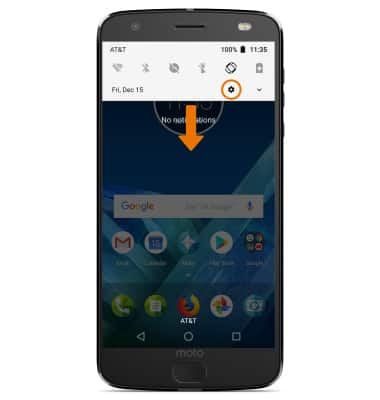
- Scroll to and select Accessibility.

- TURN ON TALKBACK: From the Accessibility screen, scroll to and select TalkBack.
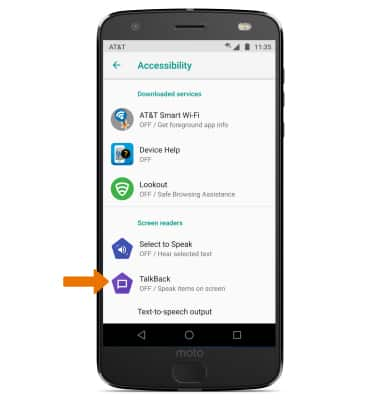
- Select the TalkBack switch to activate TalkBack.
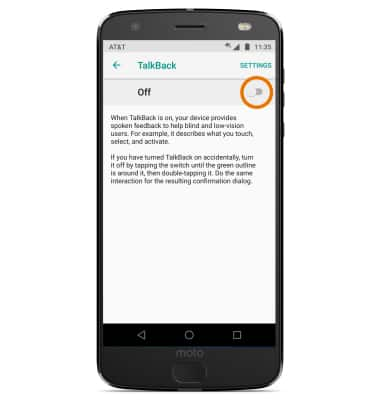
- TURN OFF TALKBACK: Double-tap the TalkBack switch.
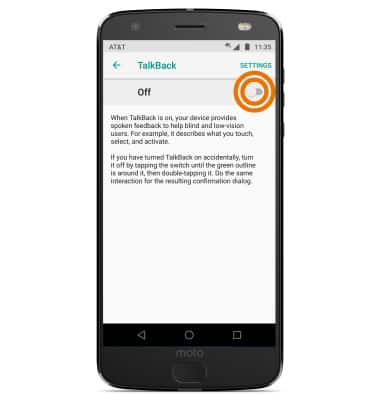
- TURN ON ACCESSIBILITY SHORTCUT: Swipe down from the Notification bar, then select the Settings icon > scroll to and select Accessibility > select Accessibility shortcut > Select the switch ON.
Note: When the shortcut is on you can press both volume buttons for 3 seconds to start an accessibility feature.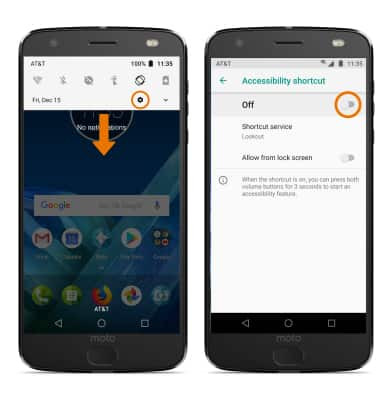
- CHANGE ACCESSIBILITY SHORTCUT: From the Accessbility shortcut menu, select Shortcut service then select the desired Service.
Note: Certain services will require you to review permission, select OK to confirm.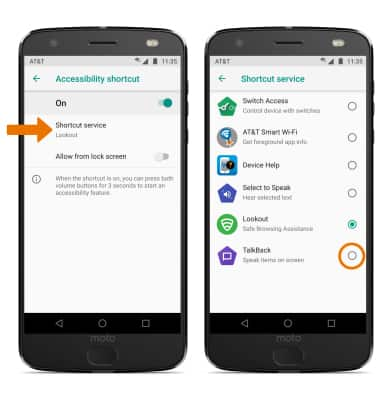
Accessibility
Motorola Moto Z2 Force Edition (XT1789)
Accessibility
Accessibility features allow you to improve the usability of your device for users affected by impaired vision or hearing, cognitive difficulty, or reduced dexterity.
INSTRUCTIONS & INFO
For more information about accessibility features and TTY compatibility, see AT&T Accessibility.
