- ACCESS MESSAGES: From the home screen, select the Moto Messages app.

- COMPOSE A MESSAGE: From the Moto Messages inbox, select the Compose icon.
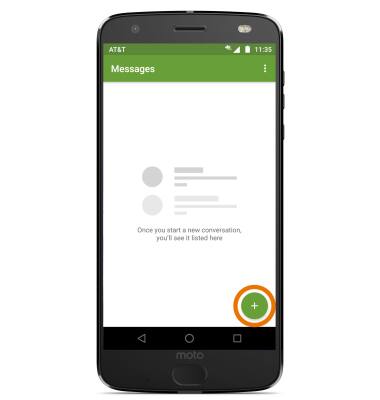
- Enter the desired contact, then select the Enter message field and enter the desired message.
Note: To add additional recipients and create a Group Message, enter or select the Additional contacts, then select the Enter message field. To remove recipients, select the Backspace key to delete desired contacts.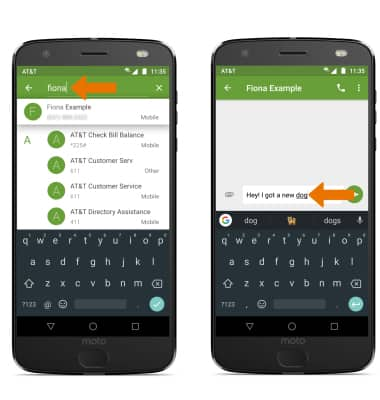
- ADD AN ATTACHMENT: Select the Attach icon > desired file type > navigate to the desired file > Send icon.
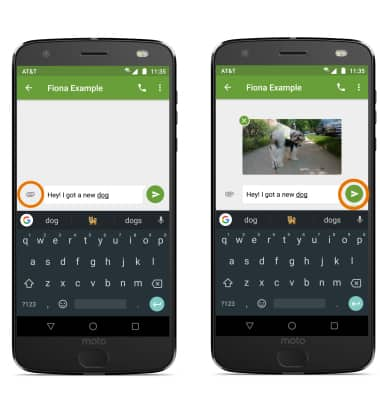
- When a new message is received, the New Message icon will display in the Notification bar.
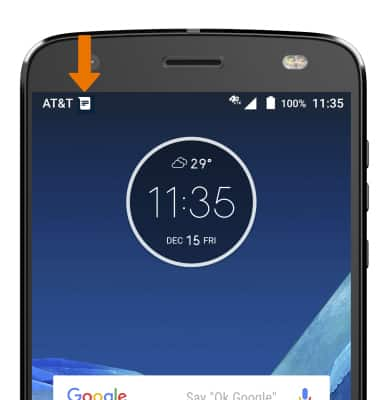
- READ A MESSAGE: From the Moto Messages inbox, select the desired message thread.
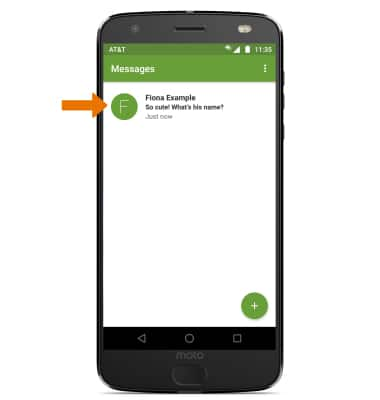
- SAVE AN ATTACHMENT: Select and hold the desired attachment, then select the Save icon.
Note: To view the saved attachment, from the home screen select the Photos app then select Downloads.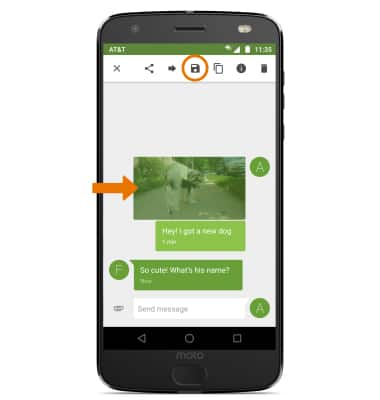
- FORWARD A MESSAGE: Select and hold the desired message, then select the Forward icon.
Note: To complete this action, select the Add icon. Enter the desired contact then select the Send icon.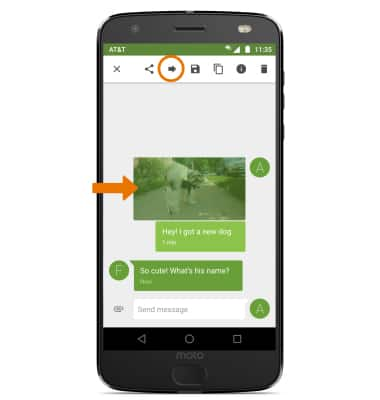
- REPLY TO A MESSAGE: Enter the desired response in the desired message thread, then select the Send icon.
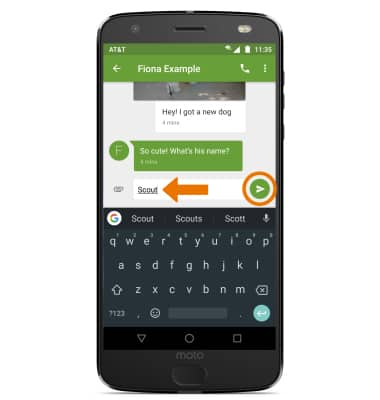
- DELETE A MESSAGE: Select and hold the desired message, then select the Delete icon. Select DELETE to confirm.

- DELETE A MESSAGE THREAD: Select and hold the desired message thread, then select the Delete icon. Select DELETE again to confirm.
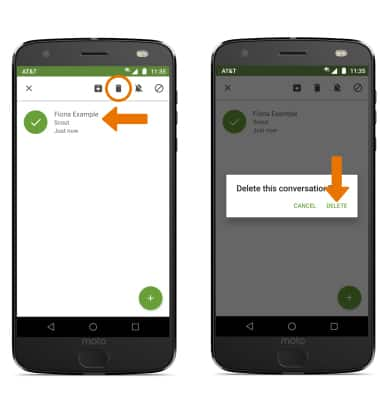
Send & Receive Messages
Motorola Moto Z2 Force Edition (XT1789)
Send & Receive Messages
Create and respond to text (SMS) or picture (MMS) messages, add, save, and view received attachments and more.

0:00
INSTRUCTIONS & INFO
